App crashes are a common occurrence on smartphones, and the Xiaomi Redmi 12 is no exception. If you’re experiencing app crashes after a recent update, don’t worry – there are a few things you can do to fix the problem.
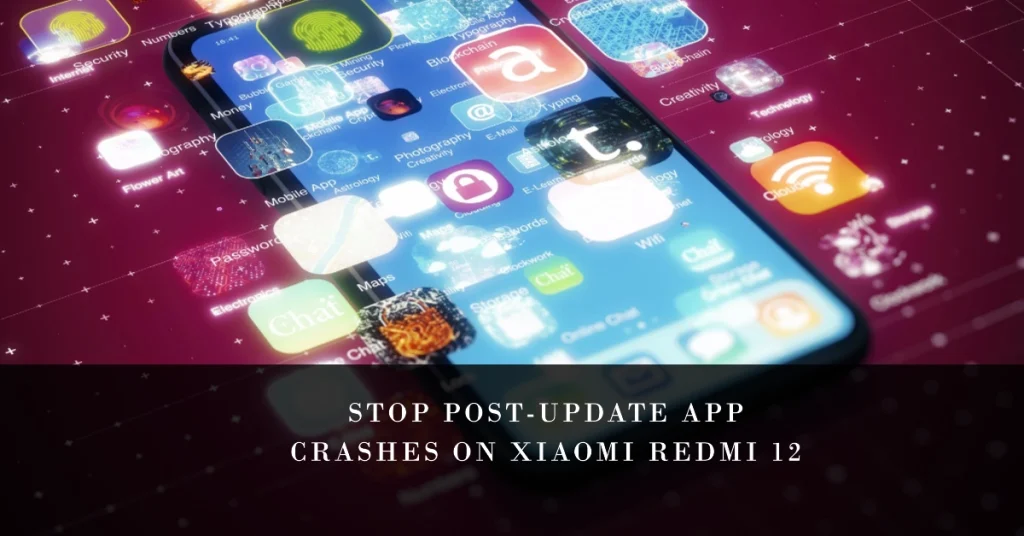
In this article, we’ll walk you through six proven ways to stop your apps from crashing after an update on your Xiaomi Redmi 12. We’ll explain each method in detail and provide step-by-step instructions, so you can follow along easily.
6 Proven Ways to Stop Your Apps from Crashing After Update on Xiaomi Redmi 12
1. Restart your Xiaomi Redmi 12
A simple restart can often fix minor software glitches that may be causing your apps to crash. When apps are running, they store temporary data in the phone’s cache and memory. This data can sometimes become corrupted or outdated, which can lead to app crashes. Restarting the phone clears the cache and memory, which can fix these problems.
Here are the steps on how to restart a Xiaomi phone:
- Press and hold the power button for a few seconds.
- Tap Restart from the menu.
- Wait for your phone to restart.
Once your phone has restarted, try opening the app that was crashing before.
2. Clear the cache and data for your apps
Over time, apps can accumulate cached data and files that can interfere with their performance and cause crashes. To clear the cache and data for your apps, follow these steps:
- Open the Settings app.
- Tap Apps.
- Select the app that you’re having problems with.
- Tap Storage.
- Tap Clear cache.
- Tap Clear data.
Note: Clearing the data for an app will delete all of its settings and saved data. If you’re not sure whether to clear the data for an app, it’s best to err on the side of caution and contact the app’s developer for more information.
3. Update your apps
Sometimes, app crashes can be caused by outdated software. When developers release updates for their apps, they often include fixes for known bugs. This includes bugs that can cause apps to crash. By updating your apps, you can install these bug fixes and resolve any crashing problems that you may be experiencing.
- To make sure that your apps are up to date, open the Google Play Store app and tap the Menu button (three horizontal lines) in the top left corner. Then, tap My apps & games and select the Updates tab. If there are any updates available for your apps, tap Update all.
Don’t forget to restart your phone after updating apps to ensure all recent software changes are properly implemented and your apps are refreshed.
4. Uninstall and reinstall your apps
If you’ve tried all of the above methods and your apps are still crashing, you may need to uninstall and reinstall them. To do this, follow these steps:
- Open the Settings app.
- Tap Apps.
- Select the app that you’re having problems with.
- Tap Uninstall.
- To reinstall the app, open the Google Play Store app and search for the app by name.
- Tap Install.
5. Boot into Safe Mode
Safe Mode starts your Xiaomi Redmi 12 with only the essential apps and services running. This can help you determine if a third-party app is causing your apps to crash. To boot into Safe Mode, follow these steps:
- Press and hold the power button until the power menu appears.
- Tap and hold Power off.
- Tap Restart in Safe Mode.
Your Xiaomi Redmi 12 will restart in Safe Mode. To exit Safe Mode, simply restart your device normally.
6. Factory reset your Xiaomi Redmi 12
If you’ve tried all of the above methods and your apps are still crashing, you may need to factory reset your Xiaomi Redmi 12. This will erase all of your data and settings, so be sure to back up everything important before you proceed.
To factory reset your Xiaomi Redmi 12, follow these steps:
- Open the Settings app.
- Tap System.
- Tap Backup.
- Tap Advanced settings.
- Tap Erase all data (factory reset).
- Tap Erase all data.
Your Xiaomi Redmi 12 will restart and begin the factory reset process. Once the factory reset is complete, you will need to set up your device again.
Overall Thoughts
If you’re experiencing app crashes after an update on your Xiaomi Redmi 12, try the six methods outlined in this article. One of these methods should help you fix the problem and get your apps back up and running.
If you’re still having problems after trying all of the methods in this article, you may need to contact Xiaomi support for further assistance.
