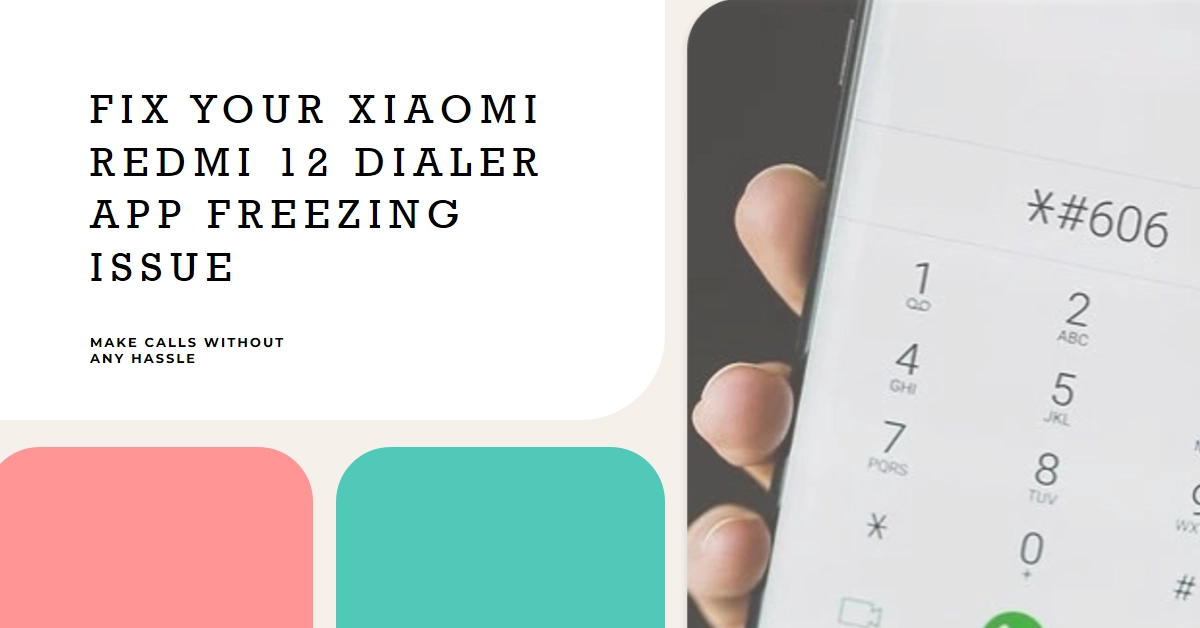Making calls is a fundamental function of any phone, and when your Xiaomi Redmi 12’s dialer app freezes, leaving you unable to connect, it’s beyond frustrating. Thankfully, such a problem is possible to fix.
This comprehensive guide delves into the reasons behind this issue and equips you with step-by-step solutions to get you back to calling seamlessly.
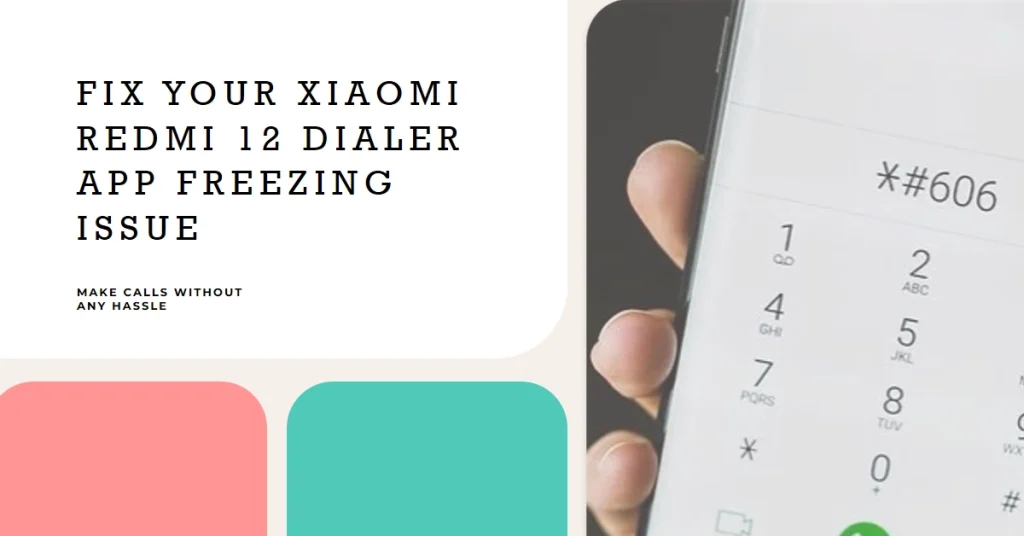
Understanding the Freeze: Common Causes and Clues
Before diving into fixes, let’s identify the culprit behind your Dialer woes. Several factors can lead to freezes, including:
- Software glitches: Outdated system versions, buggy apps, or corrupted data can disrupt Dialer functionality.
- Resource overload: Running too many background apps or demanding processes can overwhelm your phone’s resources, causing freezes.
- Network issues: Weak signal strength or carrier-related problems can interrupt call attempts and freeze the Dialer.
- Third-Party App Conflicts: Certain apps can interfere with the dialer’s functionality, leading to freezes.
- Storage Issues: Insufficient storage space can hinder app performance and cause freezing.
- Outdated Software: Running an outdated MIUI version or dialer app can introduce incompatibilities and bugs.
- Hardware malfunction: While less common, hardware issues like faulty sensors or internal components can also impact the Dialer app.
Pay close attention to the freeze’s behavior:
- Does it happen every time you try to make a call, or randomly?
- Does the entire phone freeze, or just the Dialer app?
- Are there any error messages displayed?
- Have you recently installed any new apps or updated software?
These clues will help pinpoint the source of the freeze and guide you towards the most effective solution.
Battling the Freeze: Effective Solutions
Now that we’ve identified the culprits, let’s tackle the freeze head-on! Implement these fixes in order, stopping if the problem resolves:
Basic Troubleshooting
- Force restart your Redmi 12: This simple step can often clear temporary glitches and resolve freezes.
- Check for system updates: Ensure you’re running the latest MIUI version to benefit from bug fixes and performance improvements.
- Disable unnecessary apps: Close any background apps you’re not actively using to free up resources for the Dialer.
- Check network connectivity: Ensure you have a strong signal and try switching between Wi-Fi and mobile data if necessary.
If the problem persists after performing basic fixes, try the next workarounds to deal with other complex software-related culprits.
1. Force Quit and Restart the Dialer App
When you force quit an app, you abruptly terminate all of its active processes. This includes any background tasks, data exchanges, or calculations that might be causing the app to freeze. Here’s how it’s done:
- Swipe up from the bottom to reveal open apps.
- Find the Dialer app and swipe it up and off the screen to close it forcefully.
- Restart the Dialer app and attempt a call.
When you restart the Dialer app, it reloads all of its essential components and processes. This fresh start can often resolve any lingering issues that caused the freeze in the first place. It’s like giving the app a chance to reboot and function correctly, free from any previous glitches or conflicts.
2. Update MIUI and Dialer App
MIUI updates often include bug fixes and performance improvements that address known issues causing app freezes and crashes. By updating, you ensure your system is running with the latest fixes, potentially eliminating the specific bug causing your Dialer to freeze.
Here’s how to check for and install new software updates on your device:
- Head to Settings > About Phone > Check for Updates.
- Download and install any available MIUI updates.
- Open the Google Play Store.
- Search for the “Phone” app and update it if available.
Similar to MIUI updates, Dialer app updates specifically address bugs and glitches within the app itself. If your freeze is caused by a bug within the Dialer, updating it will install the fix and restore normal functionality.
3. Disable Suspicious Third-Party Apps
Some third-party apps, particularly call recording apps or those modifying the phone’s core functions, can interfere with the Dialer’s internal workings. This interference can lead to glitches, crashes, and ultimately, freezes. Disabling these apps removes the source of the conflict, allowing the Dialer to operate unimpeded.
Simply follow these steps:
- Go to Settings > Apps > Manage Apps.
- Find any apps you recently installed or updated before the freezing started.
- Tap on the app and select “Disable”.
After disabling a suspicious app, observe your phone’s behavior. Does the Dialer still freeze? If not, you’ve likely found the culprit. If the freezes persist, try disabling another suspected app and repeat the observation process.
Remember: Disabling apps is a diagnostic step. Once you identify the problematic app, consider uninstalling it permanently if you don’t rely on it heavily. This ensures long-term Dialer stability.
4. Clear Dialer App Cache and Data
By clearing both the cache and data, you essentially perform a “deep clean” of the Dialer app. This removes potentially problematic files and allows the app to start fresh with a clean slate. Think of it like emptying your browser’s cache to address loading issues.
Here’s how it’s done:
- Go to Settings > Apps > Manage Apps.
- Find and tap on the “Phone” app.
- Select “Storage & cache”.
- Tap “Clear Cache” and then “Clear Data”.
- Restart your phone and attempt a call.
Things to Keep in Mind:
- Clearing data will erase your recent call history and saved contacts within the Dialer app. Ensure you have backups if needed.
- You may need to re-enter your preferred settings and information within the Dialer app after clearing data.
- This is a relatively safe and reversible process. If it doesn’t fix the freeze, you can always use other troubleshooting methods.
5. Free Up Storage Space
Apps, including the Dialer, need adequate storage to function smoothly. When space is limited, they can struggle to access and process data efficiently, leading to freezes and crashes.
To check and manage storage on your Xiaomi Redmi 12, simply follow these steps:
- Go to Settings > About Phone > Storage.
- Check for large files or unused apps you can delete.
- Move files to an SD card if available.
- Try making a call again with more storage space.
Remember: It’s generally recommended to maintain at least 10% of your phone’s storage free for optimal performance.
6. Reset Network Settings
Over time, network settings can become corrupted due to app conflicts, buggy updates, or manual configuration errors. These corruptions can interfere with the Dialer app’s ability to connect to your carrier’s network, leading to freezes or instability. This is when a network reset comes in handy.
Steps to Reset Network Settings on Xiaomi Redmi 12:
- Open Settings.
- Go to System.
- Tap on Reset options.
- Select Reset network settings.
- Confirm the action by entering your password or PIN.
- Your phone will restart, and network settings will be restored to defaults.
Once the reset is complete, try using the Dialer app again to see if the freezing issue has been resolved. In many cases, this simple step can effectively restore smooth calling functionality.
Remember:
- Resetting network settings will erase all saved Wi-Fi passwords, Bluetooth pairings, and cellular data preferences. You’ll need to re-enter these details after the reset.
- It’s a relatively quick and straightforward process that doesn’t affect your personal data or other apps.
7. Factory Reset (Last Resort)
Persistent software glitches that might be causing the freezes can often be resolved through a factory reset, as it restores the phone’s software to its original, uncorrupted state. However, this process erases all your data, so back up everything important before proceeding.
Once you’ve got everything ready, you may proceed with these steps:
- Go to Settings > About Phone > Factory Reset.
- Follow the on-screen instructions to complete the reset.
- Set up your phone and try making a call.
Remember: While a factory reset can be effective, it’s crucial to exhaust other troubleshooting options first, as it erases all personal data from your phone. Back up your important files before proceeding with a factory reset.
Seeking Professional Help
If none of these solutions work, consider contacting Xiaomi support or visiting a service center. They can diagnose hardware issues or perform advanced troubleshooting.
Staying Ahead of the Freeze
To prevent future freezes, keep your MIUI and Dialer app updated, avoid installing unnecessary apps, and manage your storage space effectively.
By following these steps, you should be able to overcome the dialer app freeze and get back to making calls with your Xiaomi Redmi 12. Hope this helps!