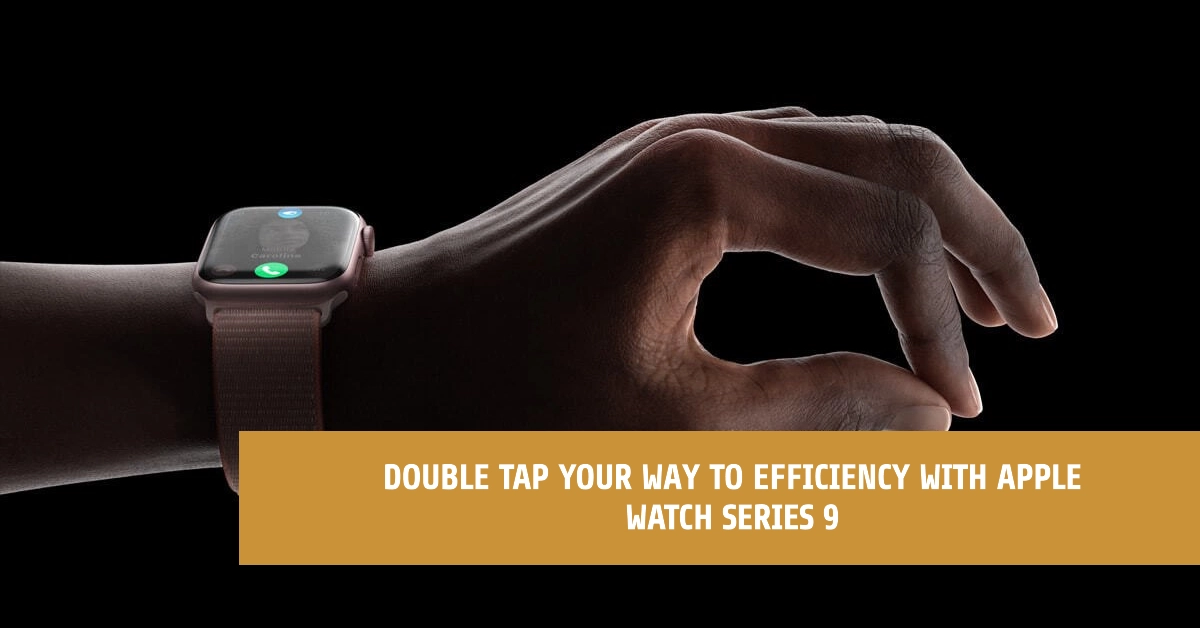The Apple Watch Series 9 packs a punch when it comes to innovative features and intuitive design. One such feature is the double tap gesture, allowing you to perform specific actions with a simple tap on the side of your watch. Whether you want to quickly play/pause your music or switch between watch faces, this gesture can significantly enhance your Apple Watch experience.
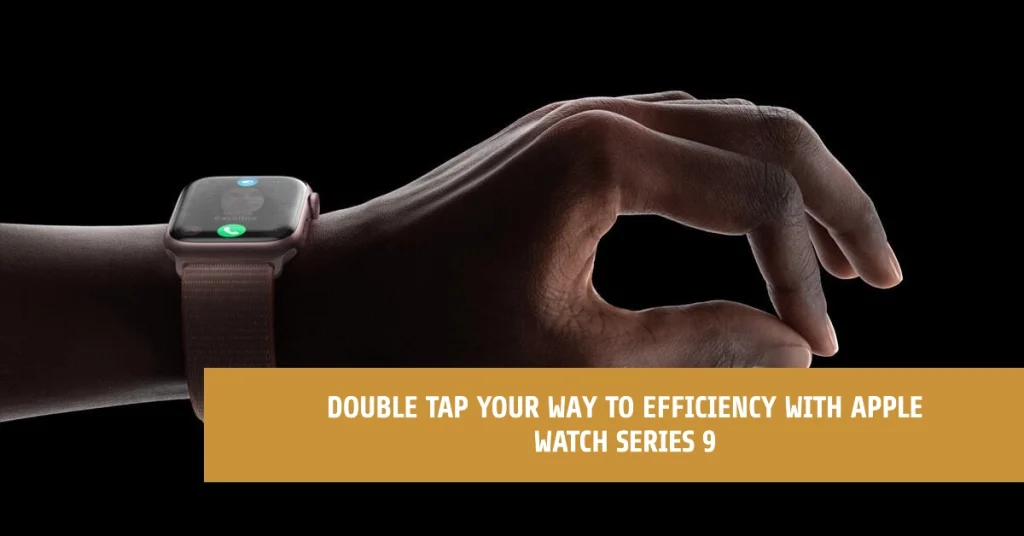
This comprehensive guide will equip you with everything you need to know about enabling and utilizing the double tap gesture on your Apple Watch Series 9.
From understanding the available actions to customizing the settings, this tutorial will walk you through each step in detail, allowing you to unleash the full potential of this powerful feature.
Activating the Double Tap Gesture
Enabling the double tap feature is a simple process that can be completed through your Apple Watch itself or your iPhone. Let’s explore both methods:
Method 1: Through your Apple Watch
- Open the Settings app: Locate the gear icon on your watch face and tap on it to access the Settings app.
- Navigate to Gestures: Scroll down and tap on the “Gestures” option.
- Choose Double Tap: Select “Double Tap” from the list of available gestures.
- Pick your desired action: Choose the function you want the double tap to perform. You can choose between “Playback” to control music playback or “Smart Stack” to navigate through your stacked watch faces.
- Toggle the switch to “On”: Ensure the toggle button is switched on to activate the double tap feature.
Method 2: Through your iPhone
- Open the Watch app: Launch the Watch app on your iPhone.
- Select My Watch: Tap on the “My Watch” tab at the bottom of the screen.
- Navigate to Gestures: Scroll down and tap on the “Gestures” option.
- Choose Double Tap: Select “Double Tap” from the list of available gestures.
- Pick your desired action: Choose the function you want the double tap to perform. You can choose between “Playback” to control music playback or “Smart Stack” to navigate through your stacked watch faces.
- Toggle the switch to “On”: Ensure the toggle button is switched on to activate the double tap feature.
Additional Tips
- You can assign different actions to the double tap for each context. This can be done directly on your Apple Watch in the Settings > Gestures > Double Tap > Context menu.
- Practice the double tap gesture to ensure you’re tapping at the right location and with the correct intensity. The side button on the right side of your watch is the designated area for this functionality.
- Remember that the double tap gesture is currently only available on the Apple Watch Series 9 and Apple Watch Ultra 2 running watchOS 10.1 and later.
Beyond the Basics: Customizing the Double Tap Experience
While the default options for the double tap gesture are incredibly useful, you can further personalize your experience by adjusting its sensitivity and disabling it on specific watch faces. Here’s how:
Adjusting Sensitivity
- Navigate back to the “Double Tap” menu within the Gestures settings.
- Locate the “Sensitivity” slider. Moving the slider to the right increases the required tap intensity, while moving it to the left makes the gesture more responsive.
- Experiment with different sensitivity levels until you find the sweet spot that suits your tap style and prevents accidental activations.
Disabling on Specific Watch Faces
- Open the Watch app on your iPhone.
- Tap “My Watch” and select “Face Gallery.”
- Choose the watch face you want to disable the double tap for.
- Scroll down and toggle off the switch next to “Double Tap to Wake.”
Troubleshooting Double Tap Issues
If you’re experiencing issues with the double tap gesture not working as intended, here are a few things you can try:
- Restart your Apple Watch: This can often resolve minor software glitches.
- Re-enable the double tap feature: Follow the steps outlined in the first section to ensure the feature is correctly activated.
- Check for software updates: Make sure your Apple Watch is running the latest watchOS version.
- Contact Apple Support: If the issue persists, contact Apple Support for further assistance.
Unleashing Efficiency and Convenience
By incorporating the double tap gesture into your daily routine, you can navigate your Apple Watch Series 9 faster and more efficiently. Whether you’re quickly switching between watch faces or easily controlling media playback, this intuitive feature adds a layer of convenience and control to your wrist-worn experience.
Embrace the power of the double tap, explore its various functionalities, and personalize it to your liking. So, go ahead and explore the possibilities the double tap gesture offers, and unlock a more intuitive and seamless way to interact with your Apple Watch Series 9.