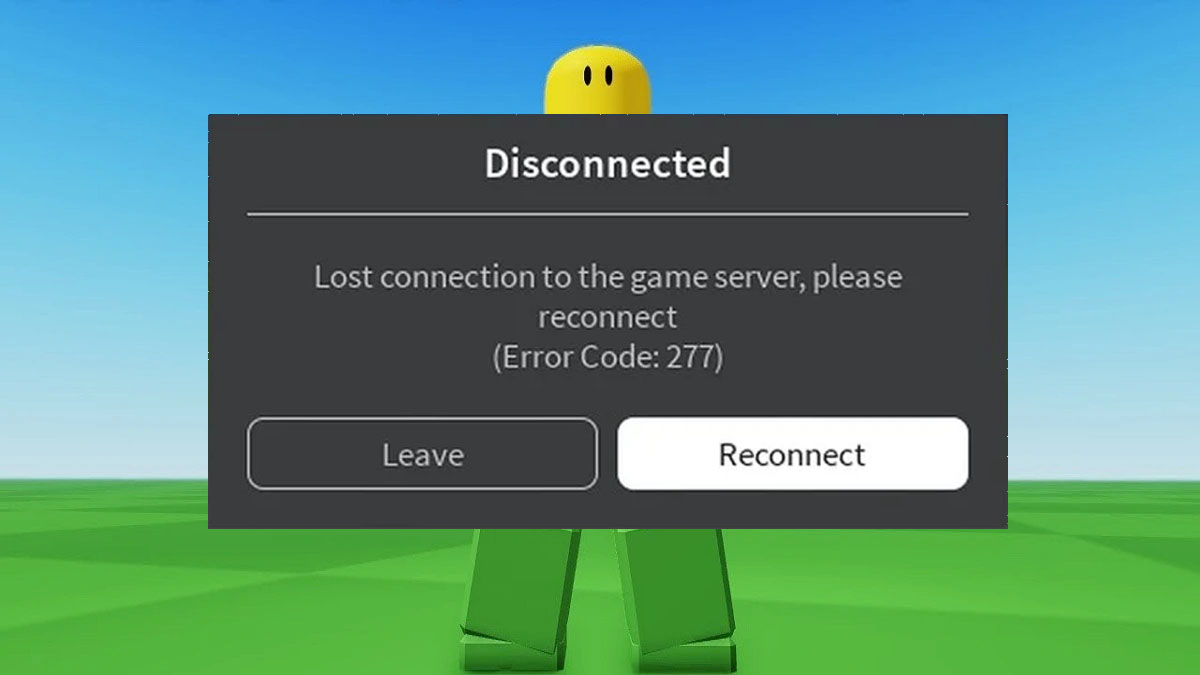Seeing the Roblox error code 277 can be really frustrating when all you want to do is access the Roblox site or play your favorite games. This error, which indicates you are unable to connect to Roblox’s servers, can prevent you from using the platform properly.
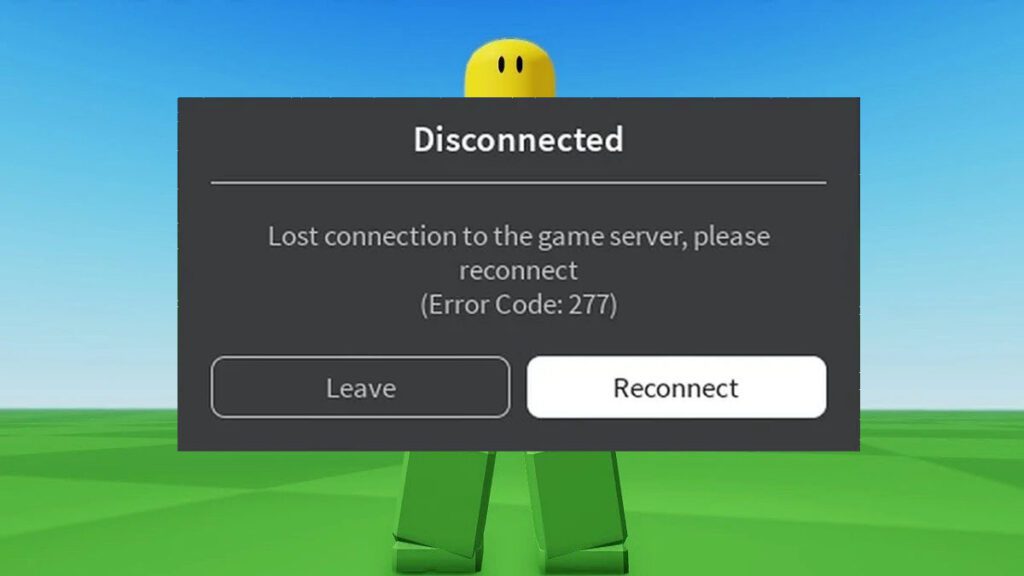
Don’t worry – this error is usually caused by something simple that you can troubleshoot yourself. With a few easy tips, you can get Roblox working again so you can return to gaming and interacting with friends. This guide will outline solutions to get rid of the error code 277 on Roblox.
Common Causes
Some common reasons for the 277 error appearing on Roblox include:
- Internet connection issues – Problems with your network connection prevent accessing Roblox servers. Check that your internet is working properly.
- Outdated network drivers – Your network adapter drivers may need updating to interact with Roblox servers.
- Firewall blocking Roblox – Your computer’s firewall settings may be blocking Roblox’s server addresses. Allow Roblox through firewalls.
- Proxy server issues – Using a proxy can sometimes cause connection issues to Roblox servers. Disable proxy if applicable.
- Wrong date and time – If your computer’s date and time are incorrect, it can interfere with Roblox’s connectivity. Set correct date/time.
- Full hard drive – Insufficient storage space can cause all kinds of errors. Make sure you have enough free space on your hard drive.
- Corrupt Roblox files – Damaged installation or data files may need redownloading or reinstalling Roblox.
- Other software conflicts – Antivirus software or other programs may interfere with Roblox. Add Roblox as an exception.
Troubleshooting Procedures
If you encounter error code 277 in Roblox, try the following troubleshooting steps:
Check Your Internet Connection
Having a stable, high-speed internet connection is essential for connecting to Roblox servers. Make sure your network is working properly and try resetting your router. Run a connection test to confirm you can access the internet.
Update Your Network Adapter Drivers
Outdated network adapter drivers can sometimes interfere with connecting to Roblox. Update to the latest drivers to ensure compatibility with Roblox servers.
On Windows, find your network adapter under Device Manager and update the drivers. On Mac, check for driver updates under System Preferences.
Adjust Your Firewall Settings
If your firewall is blocking connections to Roblox servers, adjusting settings can fix error 277. Allow Roblox through any active firewall, including Windows Firewall and third-party software.
On Windows Firewall, create a new Inbound Rule to allow Roblox connections. On other firewalls, add an exception for Roblox ports and connections.
Disable Any Active Proxy Servers
Using a proxy server can result in connectivity issues with Roblox servers. Temporarily disabling your proxy should allow proper connections.
On browsers, disable proxy extensions or clear manually set proxy server IP addresses. Turn off any VPN or proxy software running in the background.
Set Your Correct Date and Time
If your computer’s date and time are incorrect, it can prevent proper authentication with Roblox servers. Make sure date and time are set accurately.
On Windows, go to Date and Time Settings. On Mac, go to System Preferences > Date & Time. Set both to the correct current date and time.
Clear Your Roblox Cache
Clearing cached Roblox files can resolve corrupted data issues causing error 277. This will force Roblox to redownload fresh files.
Delete all files from C:\Users\YOURNAME\AppData\Local\Roblox on Windows. On Mac, delete from ~/Library/Application Support/Roblox.
Check Hard Drive Space
Running out of storage space can cause Roblox connection problems and error 277. Ensure you have sufficient hard drive space available.
On Windows, go to This PC > Properties to view available space. On Mac, go to About this Mac > Storage to see free space. Delete unused files or move them to external storage to clear sufficient hard drive space.
Add Roblox as an Exception in Antivirus
Conflicts with antivirus software or firewalls may block Roblox connections. Adding Roblox as an allowed program will resolve this.
On Windows Security or other security software, add Roblox to the list of allowed apps and exclusions. Whitelist the Roblox app, player executable, and website URL.
Reinstall or Update Roblox
If no other solutions work, fully reinstalling Roblox can overwrite any corrupt files causing the 277 error.
Uninstall Roblox, restart your computer, then download and install the latest Roblox version from the official site. Test connectivity after installing the fresh copy.
With some time and perseverance, these troubleshooting methods should resolve error code 277 so you can get back to enjoying Roblox smoothly. Don’t hesitate to contact Roblox support if you need additional help.
FAQs about Roblox Error 277
-
What are some common causes of the Roblox error code 277?
Error code 277 on Roblox typically occurs due to internet connection problems, outdated network drivers, firewalls blocking Roblox, proxy server conflicts, an incorrect computer date/time setting, insufficient hard drive space, corrupted Roblox files, or other software interfering with Roblox. Checking each of these factors can help identify what’s causing code 277.
-
How can I troubleshoot and fix the error code 277 on Roblox?
Start by confirming your internet connection is working and resetting your router. Update your network adapter drivers to the latest versions. Adjust firewall settings to allow Roblox connections. Disable any proxy servers you may be using. Make sure your computer’s date and time are set correctly. Clear cached Roblox files to redownload fresh data. Check your hard drive has enough free space. Add Roblox as an allowed program in your antivirus software. Reinstall Roblox as a last resort.
-
What should I do if the Roblox error code 277 keeps appearing after troubleshooting?
If you still get error 277 after trying all the basic troubleshooting steps, contact Roblox support for further assistance. Provide details on the error and what solutions you’ve tried. Roblox support can help identify any other factors that may be causing the persistent 277 error. They may suggest fully uninstalling and reinstalling Roblox, creating a new Windows user profile, or troubleshooting your network configuration.