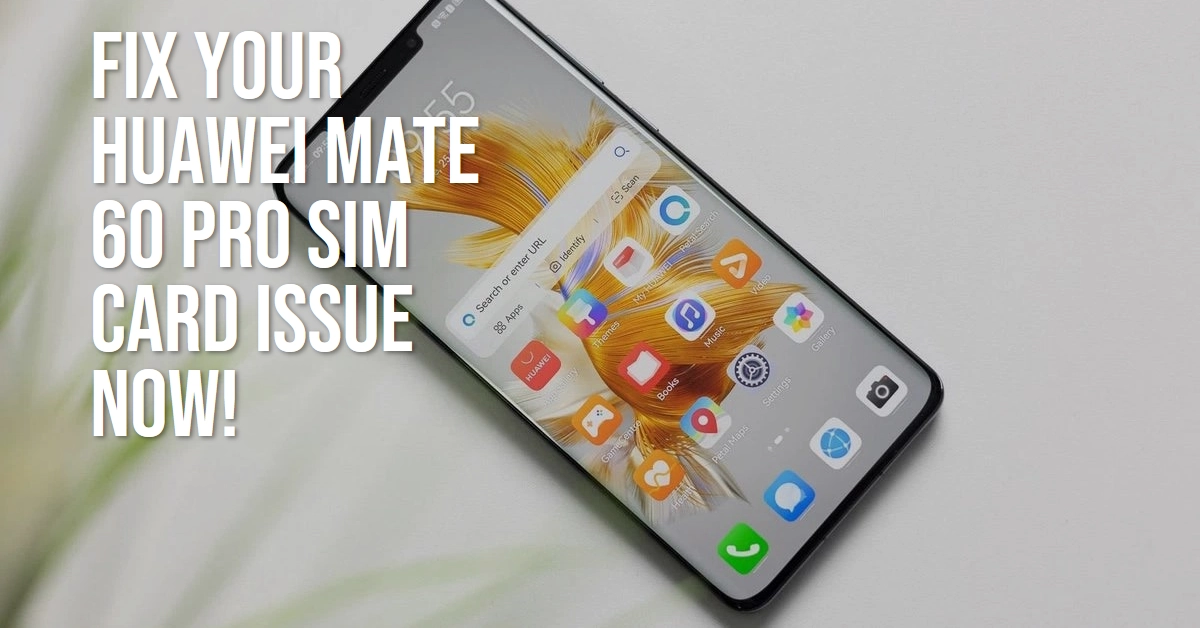Frustrated because your Huawei Mate 60 Pro refuses to acknowledge your SIM card? You’re not alone. This can be a major inconvenience, leaving you cut off from calls, texts, and mobile data. Don’t panic! We’ve compiled a comprehensive guide to help you troubleshoot and fix this issue, and get you back to enjoying your phone’s full functionality.
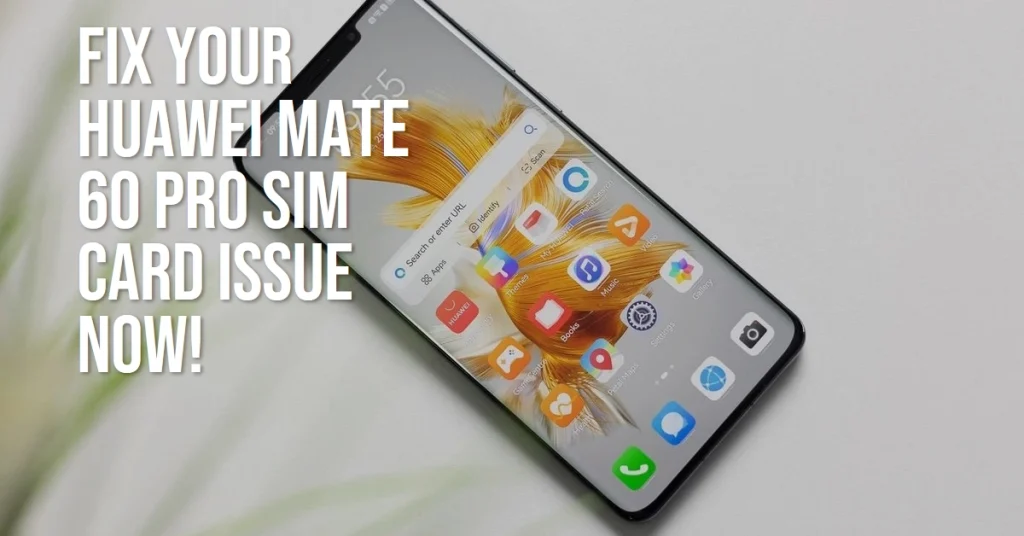
Before diving into technical fixes, let’s take a quick breath and rule out basic issues.
- Double-check the SIM card placement: Ensure the SIM card is properly inserted into the designated slot, with the gold contacts facing down.
- Restart your phone: A simple reboot can sometimes resolve software glitches causing the problem.
If these basic checks haven’t resolved the issue, let’s explore some more technical solutions.
Inspect the SIM Card and Tray
- Clean the SIM card and tray: Dirt, dust, or debris can disrupt contact. Gently wipe the gold contacts on the SIM card and the metal contacts inside the tray with a soft, dry cloth.
- Check for SIM card damage: Look for scratches, cracks, or other physical damage on the SIM card. A damaged card might need replacement.
- Try a different SIM card: Test if the problem persists with another SIM card from the same or different carrier. This can help identify if the issue lies with the specific card or your phone.
- Ensure proper SIM card size: Make sure you’re using the correct SIM card size for your Mate 60 Pro. Using an incompatible size can prevent detection.
Software Solutions
- Update your phone’s software: Outdated software can sometimes cause connectivity issues. Check for and install any available software updates for your Mate 60 Pro.
- Reset network settings: This resets your phone’s Wi-Fi, Bluetooth, and cellular network settings to default. Navigate to Settings > System & updates > Reset > Reset network settings and confirm. Remember, this erases saved Wi-Fi passwords and Bluetooth connections.
- Force restart your phone: This clears temporary system data that might be causing the problem. Hold down the Power and Volume Down buttons simultaneously for about 10 seconds until the screen goes dark. Release the buttons when the Huawei logo appears.
- Hard reset your phone (factory reset): This is a nuclear option, erasing all data and settings on your phone. If none of the above solutions work, consider this method but be sure to back up your data first. To perform a hard reset, power off your phone. Then, hold down the Power and Volume Up buttons simultaneously for about 10 seconds, release them when the EMUI logo appears. Follow the on-screen instructions to complete the reset.
Seek Professional Help
If none of the aforementioned solutions work, and you’ve confirmed the SIM card and software aren’t the culprit, it’s time to seek professional help.
- Contact your network provider: The issue might lie with your network or SIM card itself. Reach out to your carrier’s customer support for assistance.
- Visit an authorized Huawei service center: Trained technicians can diagnose and fix hardware issues that might be causing the problem.
Remember:
- Always back up your data before performing any resets or software updates.
- When working with your phone, handle it with care to avoid further damage.
- Document your troubleshooting steps and error messages to assist technicians if needed.
By following these steps and staying calm, you’ll be well on your way to fixing your Huawei Mate 60 Pro’s SIM card detection issue and getting back to enjoying seamless connectivity.