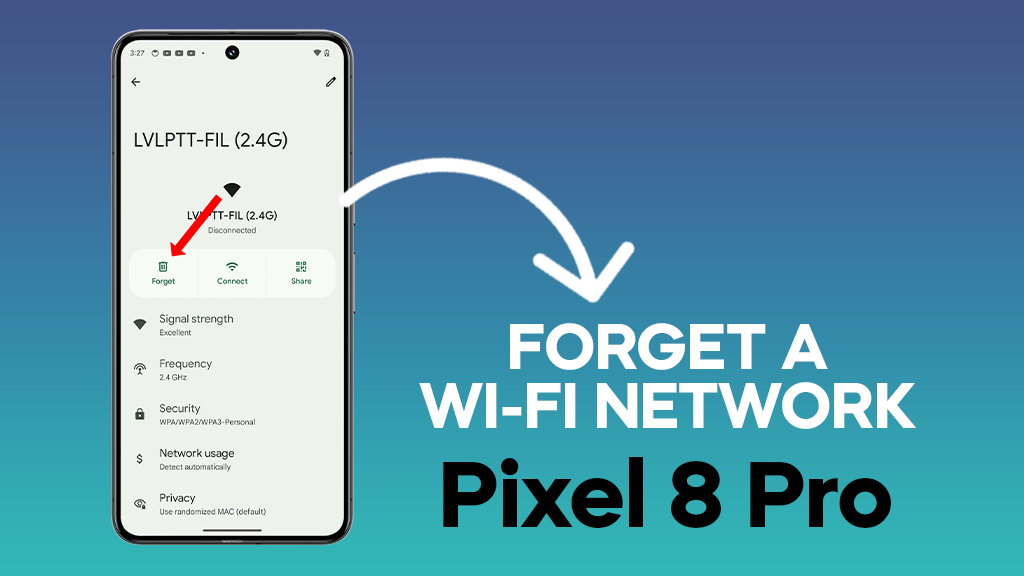Forgetting a Wi-Fi network on your Pixel 8 Pro has two key benefits. First, it frees your phone from automatically connecting to slow, unreliable, or insecure networks, boosting your online experience. Second, it declutters your saved network list, making it easier to find and connect to the strong, familiar signals you actually want.
With a clean slate of Wi-Fi connections, your Pixel 8 Pro can focus on delivering smooth, speedy internet every time.
ALSO READ: How to Make Wi-Fi Turn On Automatically on Google Pixel 8 Pro
Step 1: Open the Settings app on your Pixel 8 Pro. It’s usually housed on the home screen or accessible through the app drawer.
Step 2: Navigate to Network & internet. This section controls all your connectivity settings, from Wi-Fi to Bluetooth.
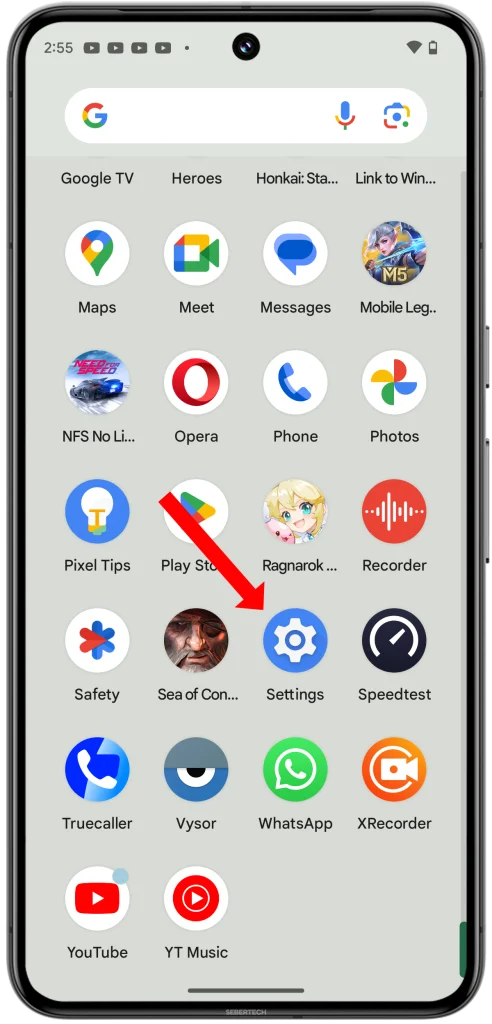
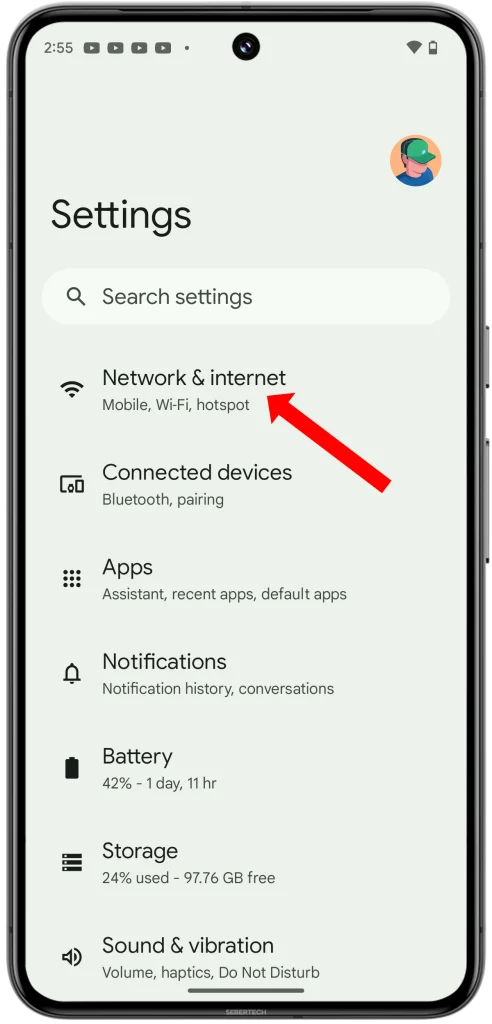
Step 3: Tap on Internet. This opens the gateway to your wireless world, where you can manage all things Wi-Fi.
Step 4: Ensure Wi-Fi is toggled on. You can’t forget a network you’re not connected to!
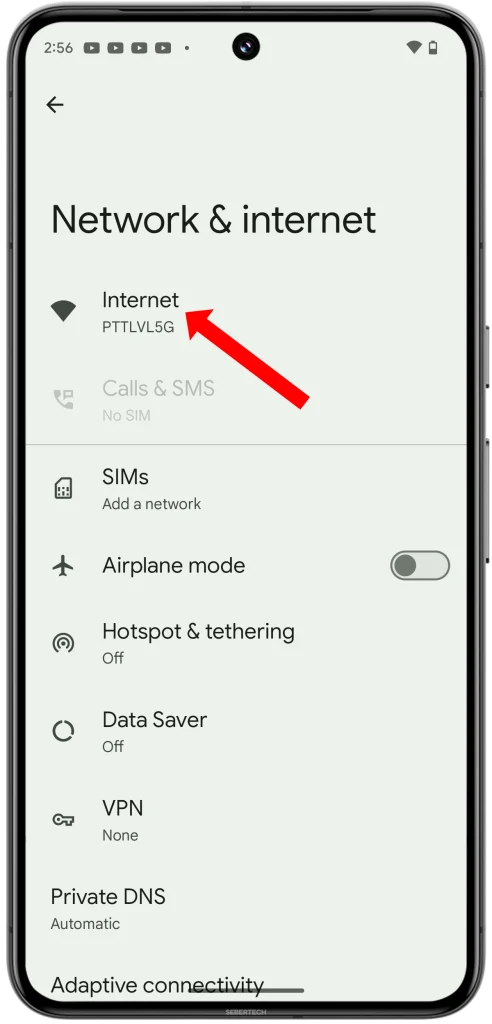
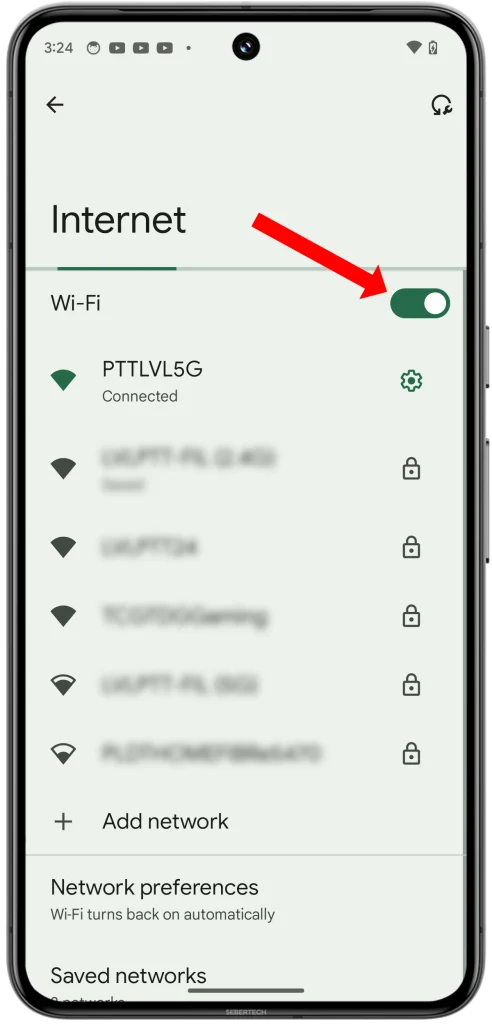
Step 5: Scroll down to Saved networks. This is where your Pixel 8 Pro remembers all the Wi-Fi signals it has ever encountered.
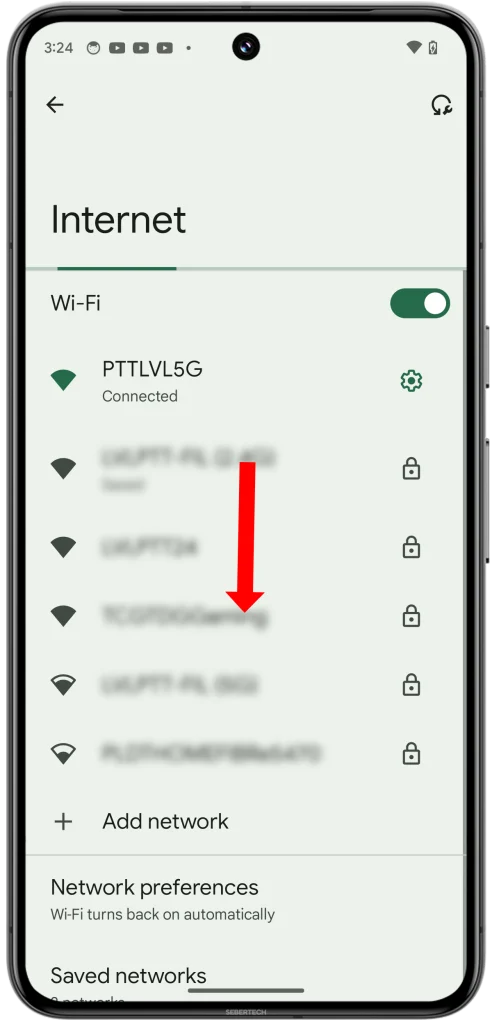
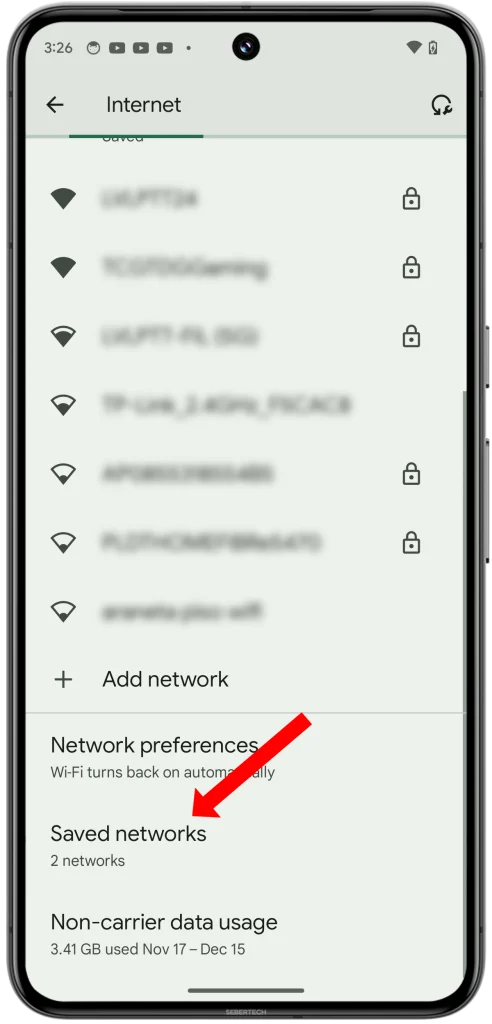
Step 6: Locate the network you want to banish from your phone’s memory, and tap on it.
Step 7: Tap Forget and it will immediately be deleted.
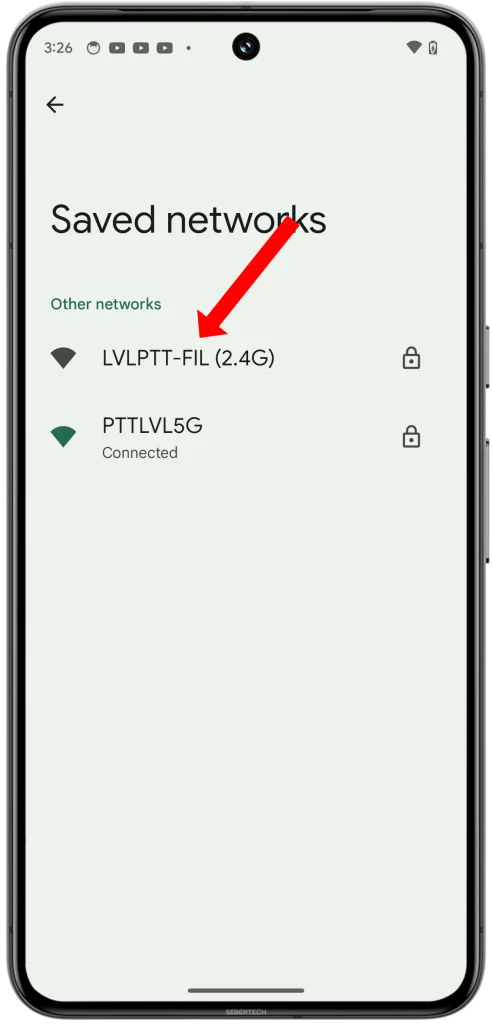
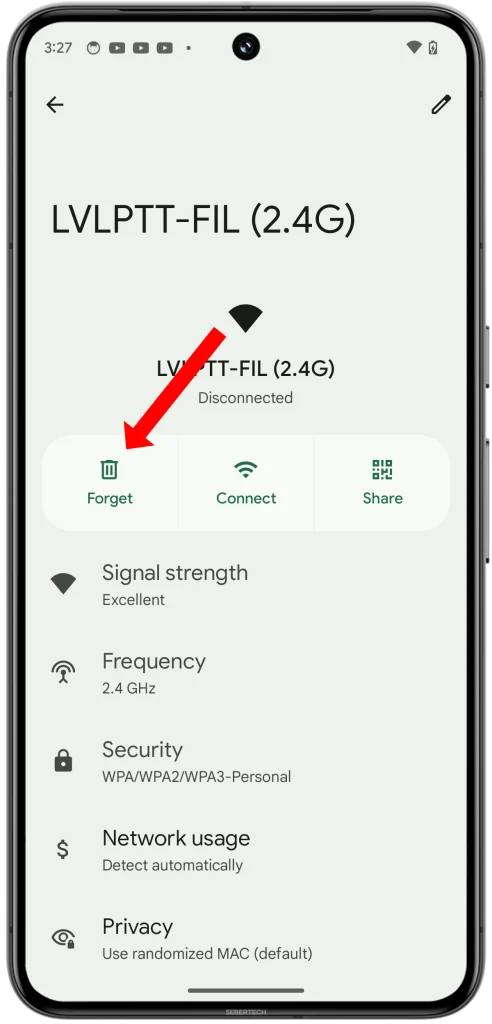
Congratulations! You’ve successfully forgotten that troublesome network. Your Pixel 8 Pro will no longer automatically connect to it, freeing you to seek out stronger, faster, and more reliable signals.
Bonus Tip: If you’re unsure which network to forget, consider checking the Signal strength column in the Saved networks list. Weaker signals might be good candidates for forgetting.
Remember, a clean slate of Wi-Fi networks can lead to a happier, more connected Pixel 8 Pro experience. So go forth and forget, with confidence!