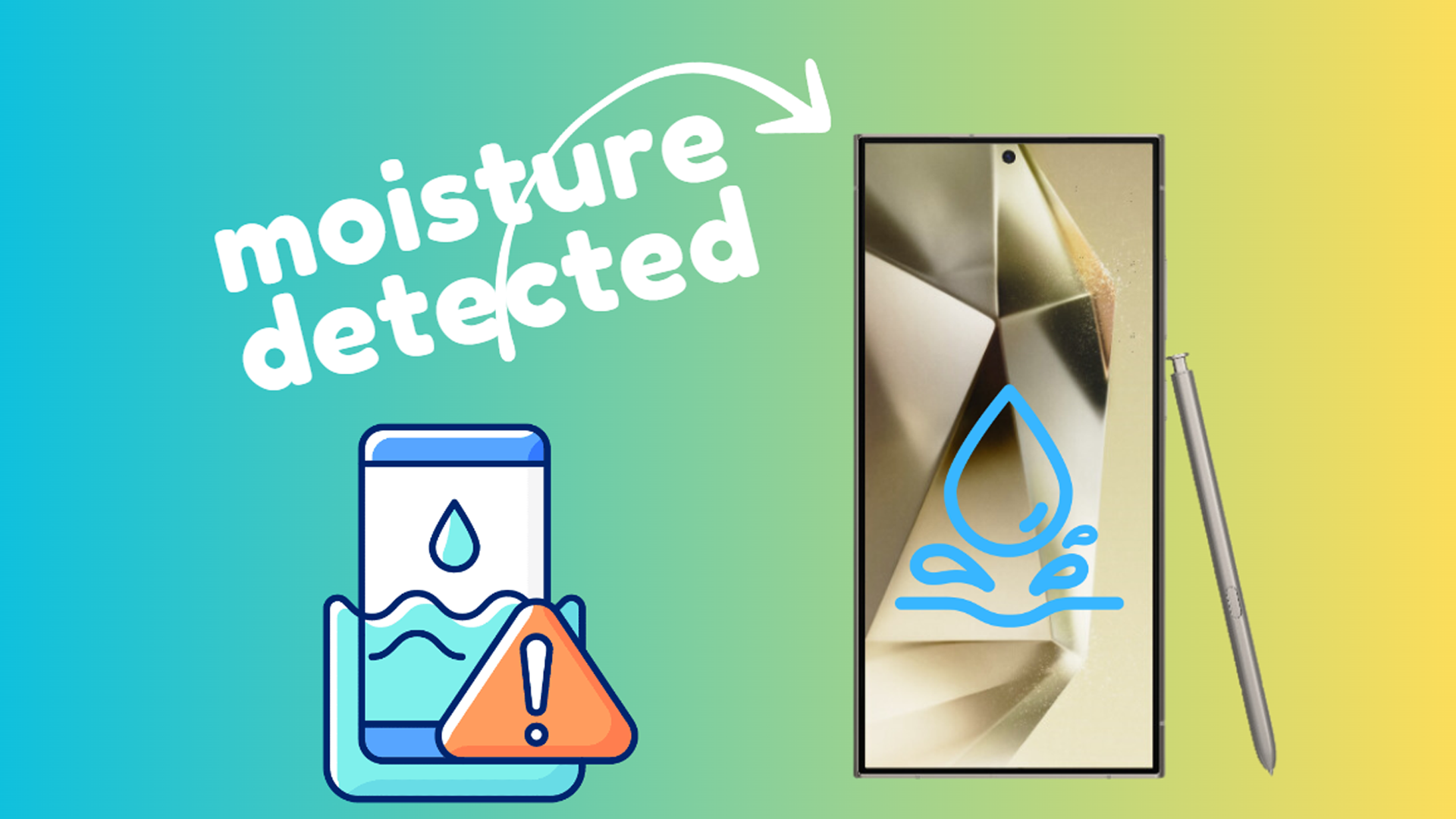The Samsung Galaxy S24 Ultra is an extraordinary phone with IP68 water resistance, meaning it can handle some moisture. Still, the frustrating “Moisture Detected” error can prevent charging, even after minimal exposure to water.
This error is a safety mechanism put in place to protect your device from potential damage caused by charging with a wet port.
Sections
Why does the Moisture Detected error happen?
- Actual moisture: Your phone accurately detects liquid around the charging port after a splash, immersion, or high humidity.
- Debris or corrosion: Dust, lint, or corrosion within the port may trigger the sensor falsely.
- Faulty sensor: In rare cases, the moisture detection sensor may malfunction.
- Software glitch: Sometimes, a software bug can mistakenly display the error message.
ALSO READ: 15 Ways To Fix A Samsung Galaxy S24 Ultra That Randomly Freezes and Lags
1. Gently shake your device with the charging port facing down
This simple solution is often enough to clear residual moisture. The physical motion can help expel small water droplets from the charging port area.
- Hold your S24 Ultra firmly with the charging port facing towards the ground.
- Gently shake it a few times with a downward motion.
2. Dry the charging port and cable with a lint-free cloth
Carefully and thoroughly dry both the phone’s charging port and your charging cable. Even a tiny amount of moisture can be enough to trigger the error.
- Use a soft, lint-free cloth (microfiber is ideal).
- Carefully wipe the inside of the charging port.
- Wipe the connector and length of your charging cable.
3. Leave your phone to air dry in a well-ventilated area
Sometimes, simply giving your phone time to dry naturally is the best solution. Avoid enclosed spaces and place it in a location with good airflow.
- Place your phone upright on a flat surface.
- Choose an area with good air circulation and low humidity.
4. Place your device near a fan for faster drying
Speed up the drying process by circulating more air around your phone. Maintain a safe distance to avoid any potential damage.
- Set a fan on a low-speed setting.
- Place your phone in front of the fan, leaving some distance between them.
5. Utilize a desiccant packet (silica gel)
Desiccant packets, often found in packaging, are designed to absorb moisture. They can be a great tool to accelerate the drying process of your device.
- Gather a few silica gel packets.
- Place your phone and the packets in a sealed container or zip-top bag.
- Leave for several hours or overnight.
6. Turn off your device and let it sit for several hours
Turning off your phone reduces heat generation and prevents any potential electrical conflicts caused by moisture. This gives it an extended period to fully dry out.
- Power off your Samsung Galaxy S24 Ultra completely.
- Let it rest undisturbed for at least a few hours (overnight is better).
7. Restart your device while connected to the charger
In some instances, restarting your device while it’s plugged in can help reset the sensor or clear a software error. Be sure the port appears fully dry before attempting this.
- Connect your dry charging cable to the Samsung Galaxy S24 Ultra.
- With the cable connected, press and hold the power button to restart.
8. Visit a certified Samsung repair center
If the error persists after all these fixes, there might be a hardware problem with your charging port or moisture sensor. Professional assistance is required in this case.
- Find an authorized Samsung repair center in your location.
- Consult with a technician for diagnosis and repair services.
Final thoughts
The “Moisture Detected” error on your Samsung Galaxy S24 Ultra can be annoying, but there’s a good chance these quick fixes will solve it. If the error refuses to go away, reach out to Samsung support or a repair center for further assistance.
FAQs
Is it safe to use a hairdryer to dry my phone?
While quick, only use it on a cool setting at a safe distance. Excessive heat can damage your device.
Can I use uncooked rice to dry my phone?
The effectiveness of rice is debated. While it can absorb some moisture, desiccant packets (silica gel) are significantly more efficient.
Should I attempt to clean the charging port myself?
Be very cautious. Use only soft materials like a lint-free cloth. Avoid inserting objects that could damage the port.
My phone seems dry, but the error persists. What else can I try?
Before going to a repair center, explore software troubleshooting like booting into Safe Mode or clearing USB Settings data (you may need to research steps for this if unfamiliar).
Will a wireless charger work with the “Moisture Detected” error?
Yes! If the error prevents wired charging, wireless charging is a convenient workaround until the issue is fixed.