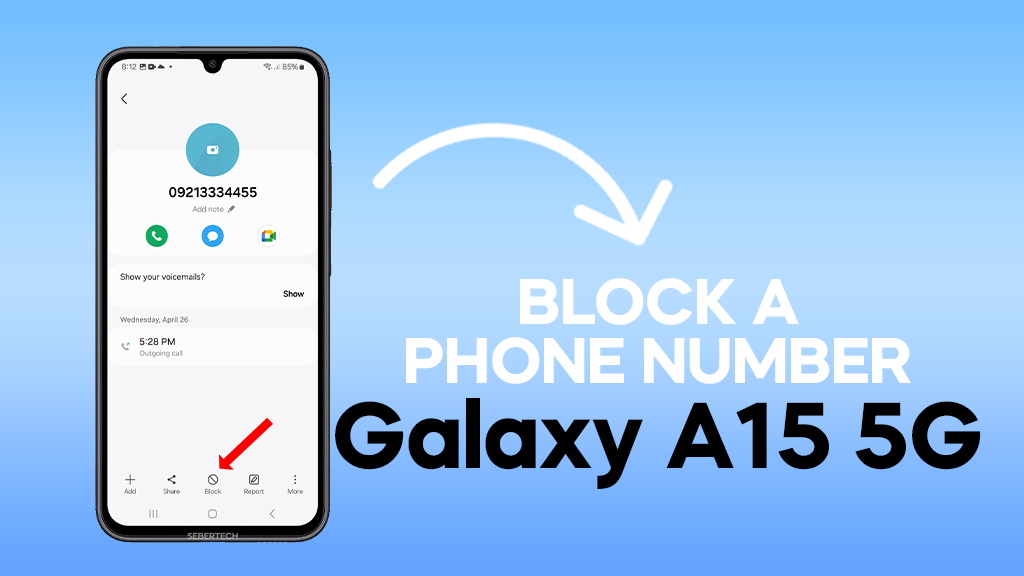The Samsung Galaxy A15 5G, like other Galaxy phones, comes with the native Samsung Phone app. This app allows you to block phone numbers, enabling you to avoid unwanted calls and messages.
Here’s how you can block a phone number on your Samsung Galaxy A15 5G:
ALSO READ: How To Force Restart A Samsung Galaxy A15 5G
Step 1: Open the Phone App
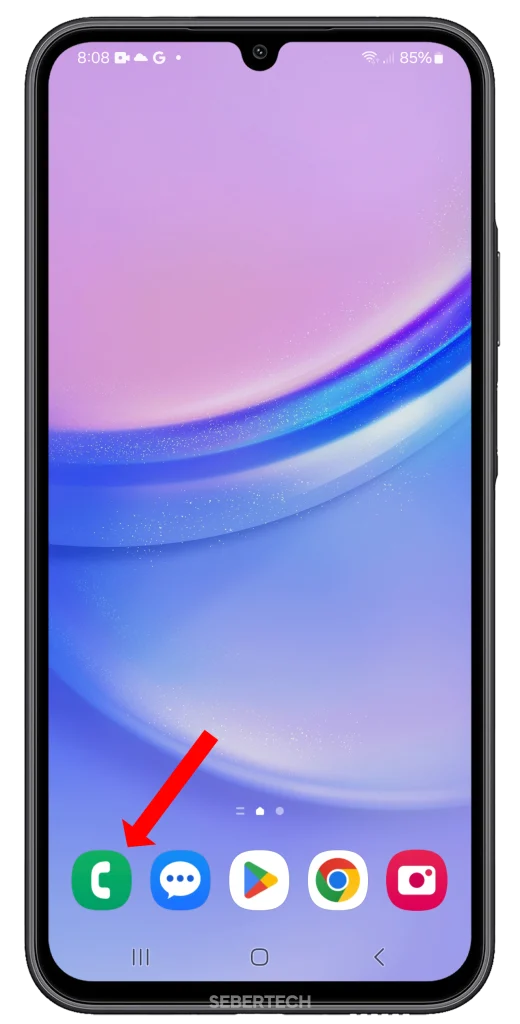
First, navigate to and open the Phone app on your phone.
Step 2: Go to Recent calls
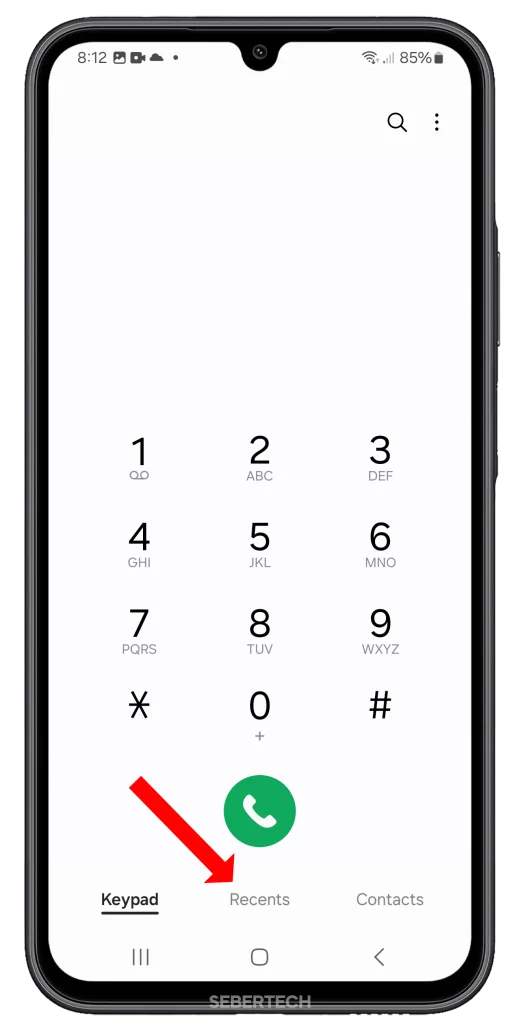
Once you’ve opened the app, tap on the ‘Recents’ tab at the bottom of the screen.
Step 3: Select the Number
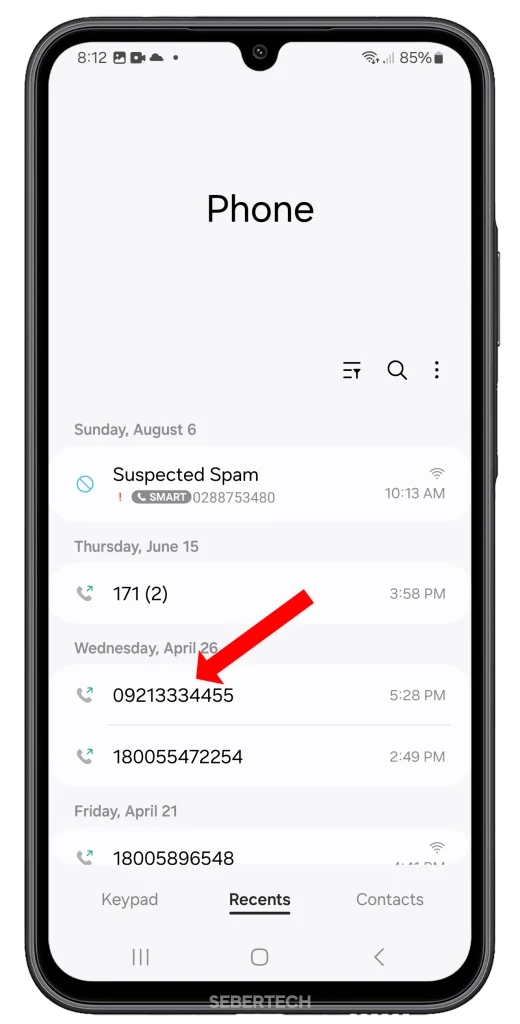
Find and tap on the number you want to block in your recent calls list. Tap on the ‘i’ icon just below the number.
Step 4: Block the Number
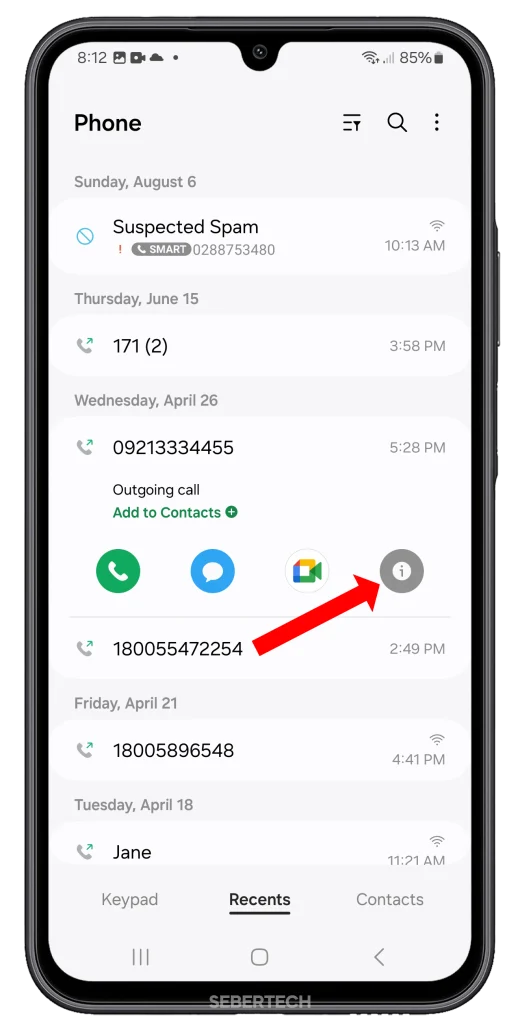
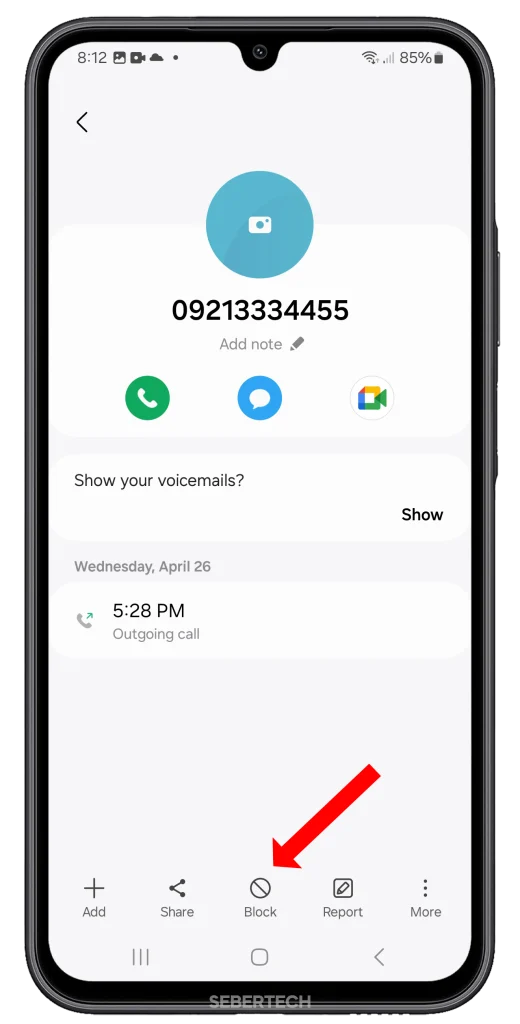
After tapping on the ‘i’ icon, you’ll see more information about the call. Tap on ‘Block’ at the bottom of the screen.
Step 5: Confirm Your Action
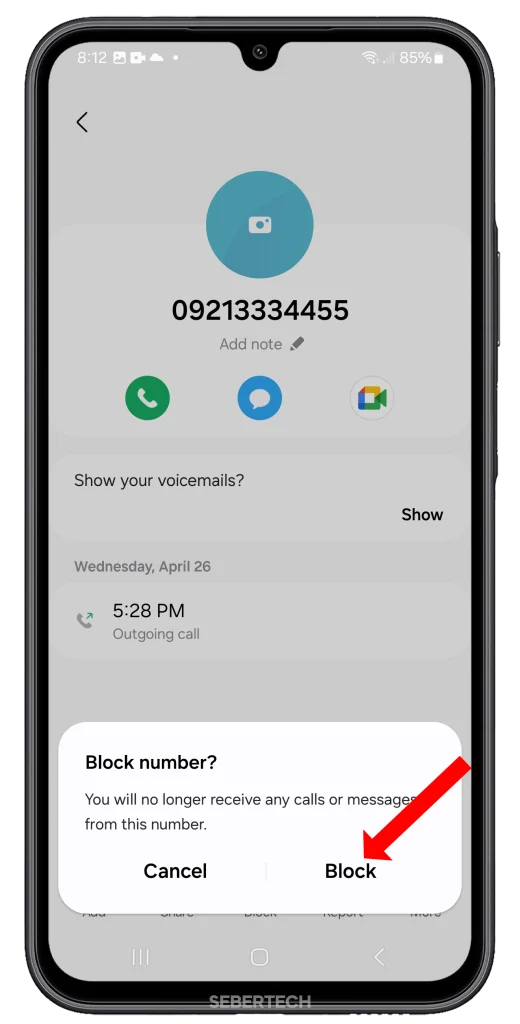
A pop-up window will appear asking you to confirm your action. Tap ‘Block’ to confirm.
And that’s it! You’ve now blocked a phone number on your Samsung Galaxy A15 5G. You will no longer receive calls or messages from this number.
Please note that this is a general guide and the exact steps may vary depending on the software version of your Samsung Galaxy A15 5G.