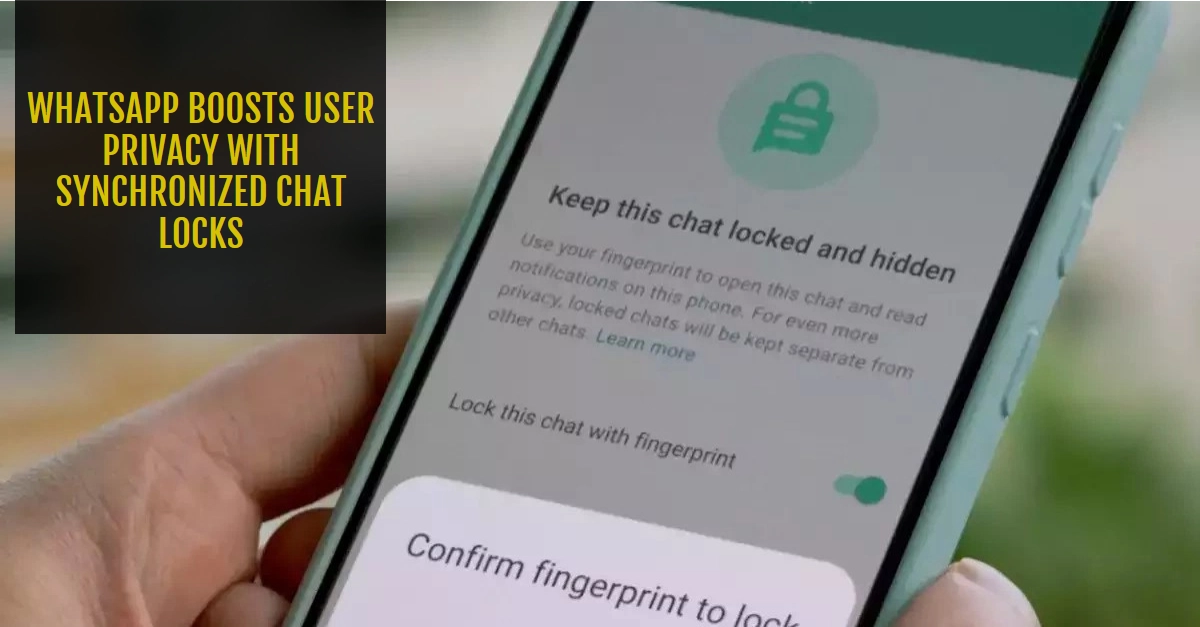WhatsApp, the ubiquitous messaging platform, relentlessly prioritizes user privacy. Their latest move introduces a powerful new feature: synchronized chat locks. This enhancement allows users to secure individual WhatsApp chats with a PIN or biometric authentication across multiple linked devices. This provides an elevated layer of protection for sensitive conversations.
In this tutorial, we’ll demystify this feature, unveil its operation, and guide you through setting it up to safeguard your WhatsApp communications.
What are Synchronized Chat Locks?
Previously, WhatsApp offered the ability to lock individual chats, but this protection was limited to a single device.
With synchronized chat locks, if you choose to secure a chat, that lock status extends to all connected devices. Meaning, whether you’re using WhatsApp on your smartphone, tablet, or web browser, a locked chat will require your PIN or biometrics to access, regardless of the device you’re on.
Why Use Synchronized Chat Locks?
- Multi-Device Security: If you frequently switch between WhatsApp on your phone, computer, or other devices, this feature eliminates the need to repeatedly establish chat locks on every device.
- Elevated Privacy: Synchronized chat locks add an extra line of defense, even if one of your devices falls into the wrong hands.
- Peace of Mind: This feature offers added reassurance that your most confidential conversations remain shielded from prying eyes.
Setting Up Synchronized Chat Locks
Here’s a step-by-step guide to enabling and using synchronized chat locks on WhatsApp:
Prerequisites:
- Ensure you have WhatsApp updated to the latest version on all your devices.
- If you haven’t already, set up fingerprint/face unlock or a PIN lock for WhatsApp on your primary device.
Steps:
- Open WhatsApp: Launch WhatsApp on your primary device (usually your smartphone).
- Navigate to Settings: Depending on your device, you’ll typically find this by:
- Android: Tapping the three dots in the top right corner and selecting “Settings.”
- iOS: Tapping the “Settings” tab in the bottom right corner.
- Tap “Account” In the Settings menu, locate and tap the “Account” option.
- Select “Privacy” Within the Account settings, tap on “Privacy.”
- Locate “Fingerprint Lock” (Android) or “Screen Lock” (iOS): The exact naming may vary slightly based on your device. Tap on this option.
- Enable “Unlock with fingerprint” (Android) or “Require Face ID/Touch ID” for WhatsApp.
- Enable Synchronized Chat Locks: You should find a setting specifically designed for synchronized chat locking (the exact naming might vary on different devices). Enable this feature.
Using Synchronized Chat Locks
- Select a Chat to Lock: Navigate to the individual WhatsApp chat you want to secure.
- Android: Tap the three dots in the top right-hand corner and select “Lock.”
- iOS: Tap the contact’s name at the top, and then choose “Lock.”
- Follow Verification Prompts: You’ll be required to verify your identity via fingerprint, face ID, or PIN, depending on your settings.
Important Notes:
- Once a chat is locked, you’ll only be able to preview message notifications; the content will be hidden.
- To unlock a chat, you must verify your identity on the specific device you’re using.
- Synchronized chat locks work seamlessly across all linked devices with up-to-date WhatsApp versions.
Congratulations! You’ve successfully amplified your WhatsApp privacy with synchronized chat locks. Enjoy a greater sense of security knowing your private conversations are better protected across all your devices.