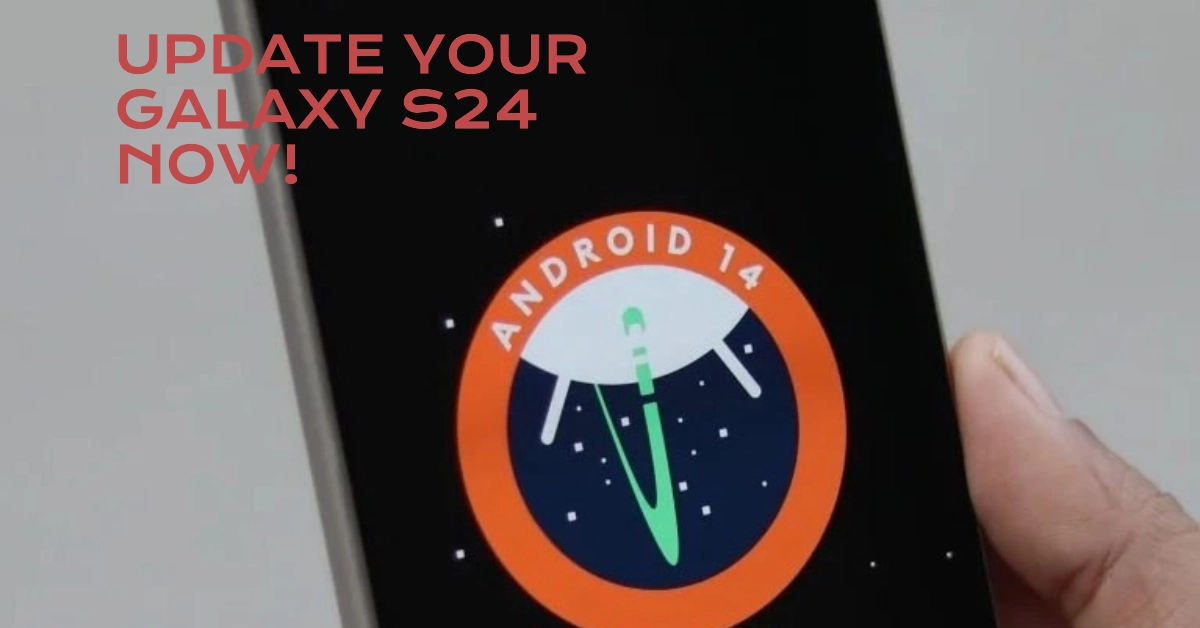Samsung has been quick to address early feedback on its recently released Galaxy S24 series. Users noted that the display could appear less vibrant than expected, and camera performance in certain scenarios needed fine-tuning. Samsung has promptly released a software update aimed squarely at improving both the display and camera capabilities.
This update brings noticeable enhancements to your Galaxy S24’s image quality and overall viewing experience. Whether you’re a keen photographer or simply enjoy the S24’s stunning screen, this update is a must-have.
Key Update Features
Highlighted below are the key features embedded into the first Galaxy S24 software update:
1. Improved Display Colors
The most significant fix involves adjustments to the display colors. Previously, some users experienced the screen appearing somewhat dull or lacking in vibrancy.
Samsung has added finer controls to the display settings, along with enhancements to the device’s automatic color management. With this update, you’ll get richer, more lifelike colors across all your content.
2. Camera Optimizations
While the Galaxy S24’s camera impressed early adopters, users also highlighted room for improvement. Samsung’s update refines image processing in several critical areas:
- Enhanced Zoom: Capturing crisp details at distance has been improved, helping you get better image quality with the high-zoom telephoto lens.
- Portrait Mode Refinements: Expect more natural background blur (bokeh) and better edge detection in your portrait shots.
- Night Mode improvements: Capture brighter, clearer low-light photos with reduced noise.
- Video Capture: Smoother video recording with greater stability, particularly in high-resolution modes.
How to Update Your Galaxy S24
Updating your Galaxy S24 is incredibly straightforward. Let’s go through it step by step:
- Check Connectivity: Ensure your phone is connected to a strong Wi-Fi signal or has sufficient mobile data. A stable connection is vital for a seamless download.
- Access Settings: Head to your phone’s Settings app. You’ll usually find this with a gear icon either on your home screen or app drawer.
- Locate ‘Software Update’: Scroll down and find the “Software Update” option. Tap on it.
- Download and Install: On the update screen, tap “Download and Install.” If the update is available, it will start downloading. Once downloaded, tap “Install Now.” Your phone will restart to complete the process.
Important Notes
- Backup: Consider backing up your device before the update in case of any unforeseen circumstances. This protects your critical data.
- Battery Level: Keep your phone sufficiently charged (ideally above 50%) during the update. If the process is interrupted due to low battery, it could cause problems.
- Update Time: Download and installation could take some time depending on your internet speed and the update size.
Final Notes
Samsung’s responsiveness to user feedback is commendable. This early update is a testament to their focus on customer experience. If you own a Galaxy S24, Galaxy S24+, or Galaxy S24 Ultra, don’t miss out on the improved display and enhanced camera capabilities this update offers.
Update your device now and get the most out of your cutting-edge Samsung smartphone!