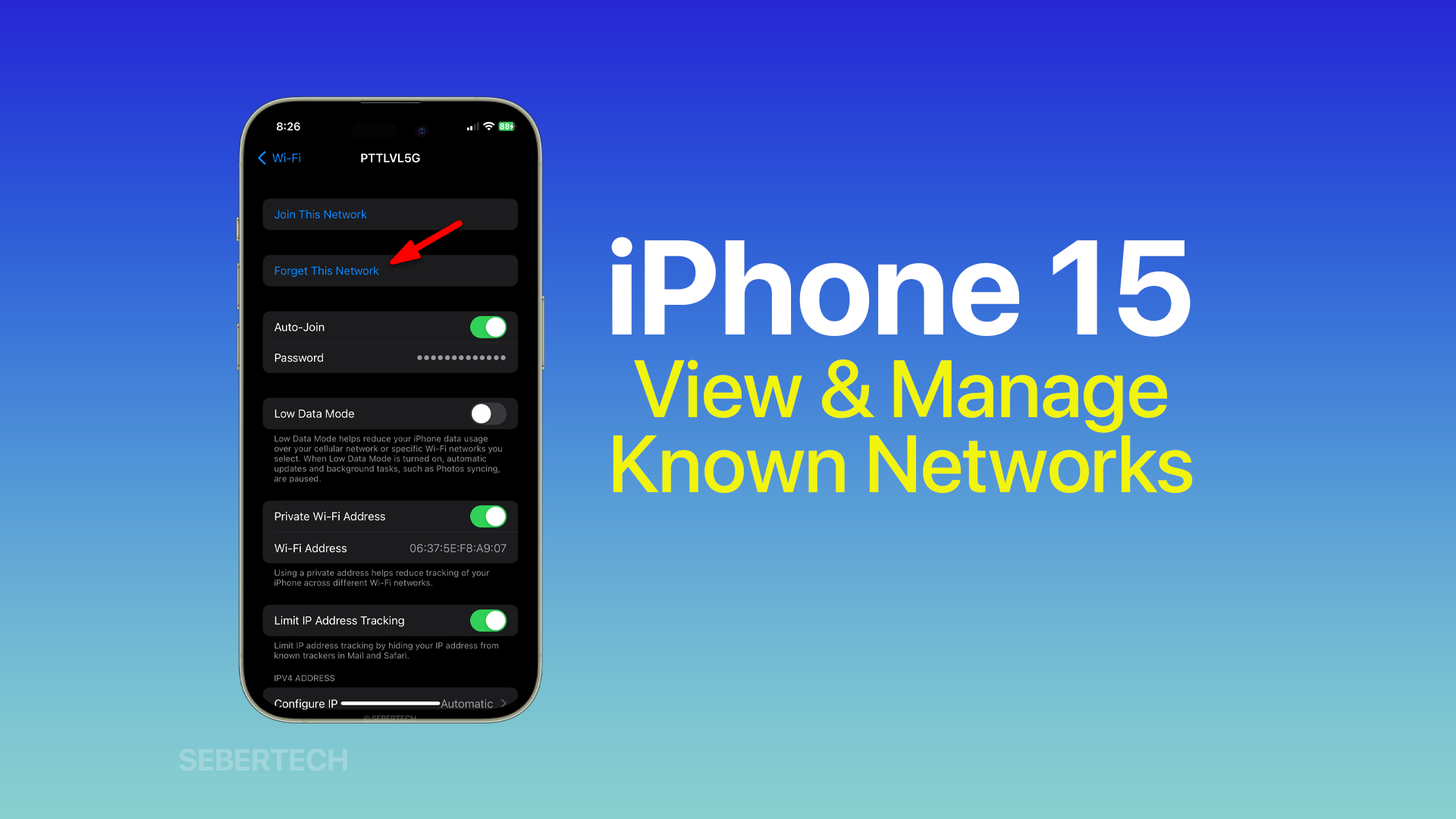Your iPhone remembers the Wi-Fi networks you’ve connected to in the past, so it can automatically connect to them when you’re in range. This is a convenient feature, but it can also be a security risk if you’ve connected to a public Wi-Fi network that is not secure.
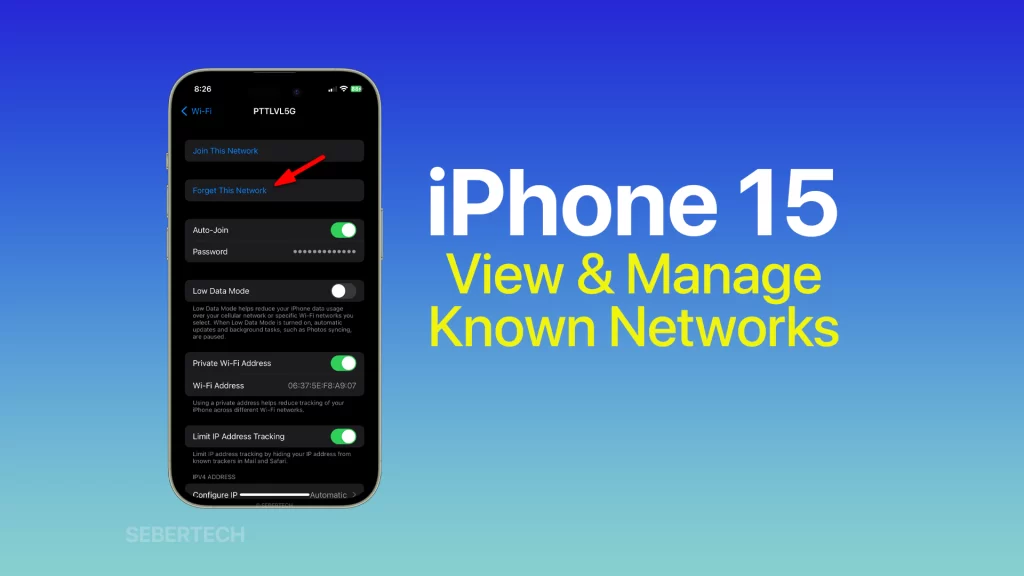
To view and manage the known networks on your iPhone 15, follow these steps:
1. Open Settings and tap Wi-Fi.
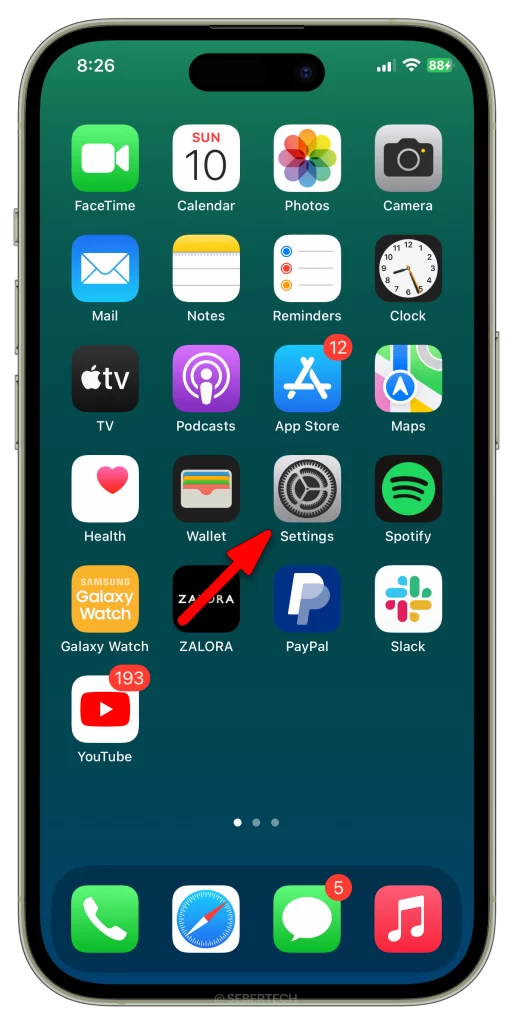
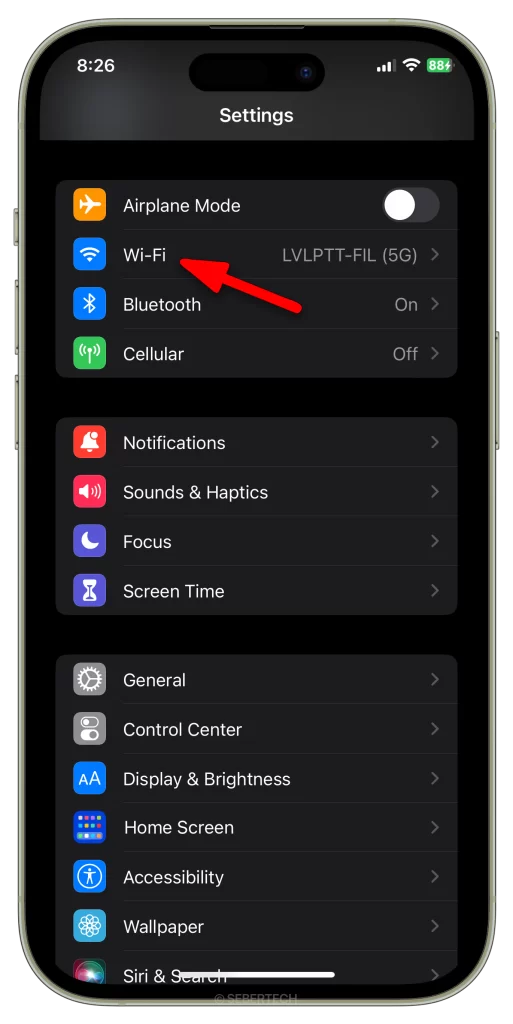
2. Under My Networks, you will see a list of all the Wi-Fi networks that your iPhone has connected to in the past.
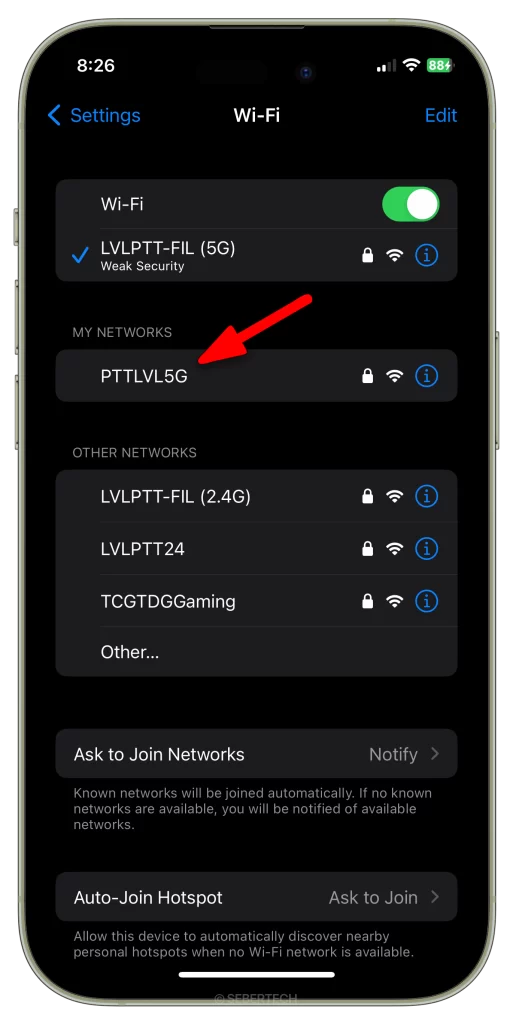
3. To forget a known network, tap on the Information icon (i) at the right side of the network name and then tap Forget This Network.
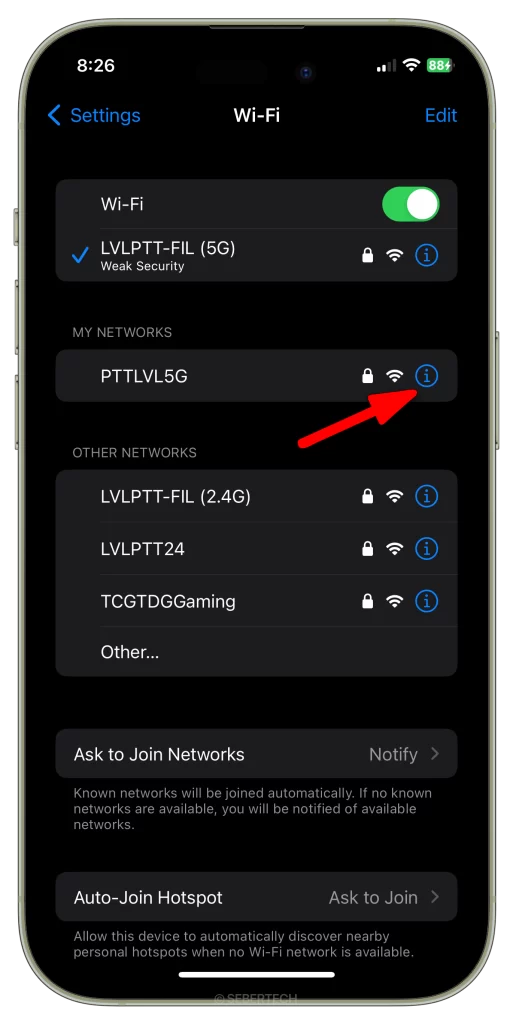
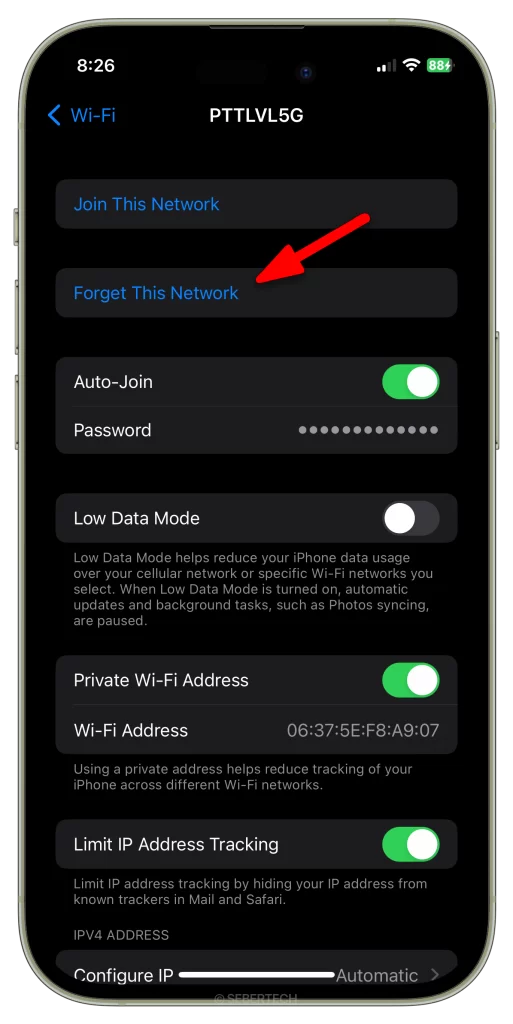
ALSO READ: How to Troubleshoot iPhone Calendar Issues
You can also manage the following settings for each known network:
- Ask to join automatically: This setting determines whether your iPhone will automatically connect to the network when you’re in range.
- Auto-join when trusted: This setting determines whether your iPhone will automatically connect to the network when you’re in range and the network is considered to be trusted.
- Password: This setting shows the password for the network, if you have saved it.
Here are some additional tips for managing known networks on your iPhone 15:
- Only forget known networks that you no longer use or that are not secure.
- Be careful about connecting to public Wi-Fi networks, even if you have forgotten them.
- If you are concerned about security, you can turn off the Ask to join automatically setting for all known networks.
By managing the known networks on your iPhone 15, you can help keep your device secure and prevent unauthorized access to your data.