There are a few reasons why your text messages from your Infinix Zero 30 might not be sending. Some of the most common causes include:
- Poor network connection: If you are in an area with a poor network connection, your phone may not be able to send text messages.
- Incorrect text message settings: Make sure that your text message settings are correct. You can check your text message settings by going to Settings > Messages.
- Full text message inbox: If your text message inbox is full, your phone may not be able to send new text messages.
- Software issue: A software issue can sometimes prevent your phone from sending text messages.
- Hardware problem: In rare cases, a hardware problem, such as a faulty SIM card or antenna, can prevent your phone from sending text messages.
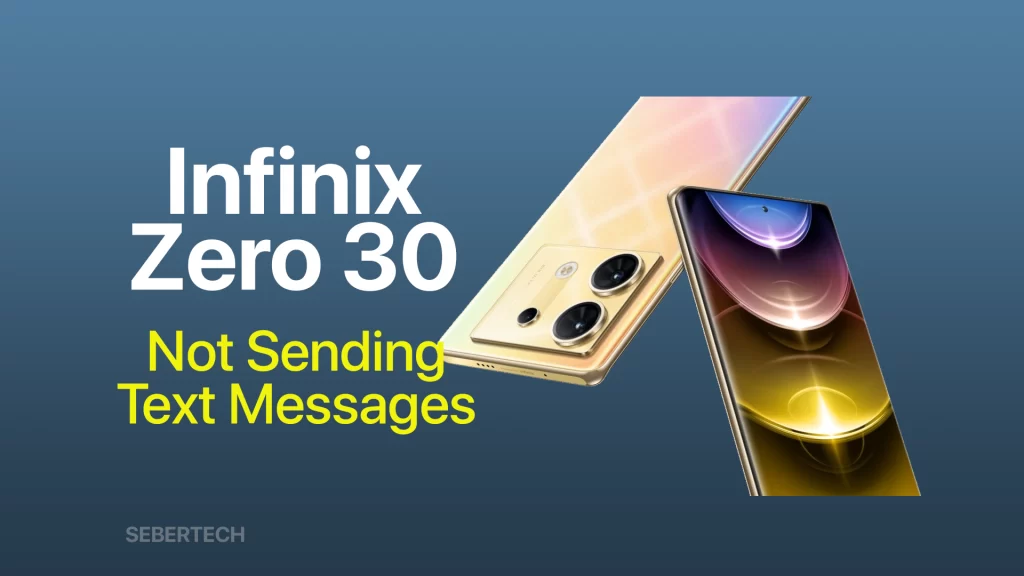
Sections
How to Resolve the Issue
If your Infinix Zero 30 is not sending text messages, here are some things you can try to resolve the issue:
Check your network connection
It is important to check your network connection because text messages are sent over cellular networks. If you do not have a good signal, your phone will not be able to send text messages.
Here are some ways to check your network connection:
- Look at the signal bars at the top of your phone’s screen. If the signal bars are weak, then you may not have a good signal.
- Go to Settings > Network & internet > Mobile network. If the “Mobile data” toggle is turned off, then your phone is not connected to a cellular network.
- Try sending a text message to someone else. If the text message does not send, then you may not have a good signal.
If you have checked your network connection and you still do not have a good signal, then you may need to move to an area with better coverage. You can also try restarting your phone or resetting your network settings.
Check your text message settings
It is important to check your text message settings because they can affect the ability of your phone to send text messages. Here are some of the text message settings that you should check:
- Default SMS app: Make sure that the default SMS app is set to the app that you want to use for sending text messages.
- Text message center (SMSC): The SMSC is the address of the server that your phone uses to send text messages. Make sure that the SMSC is correct.
- Text message delivery reports: You can turn on text message delivery reports to receive a notification when your text messages have been delivered.
- Text message character limit: The maximum number of characters that can be sent in a single text message varies depending on the network carrier. Make sure that your text messages do not exceed the character limit.
If you have checked your text message settings and they are correct, but your phone is still not sending text messages, then you may need to try other troubleshooting steps, such as restarting your phone or resetting your network settings.
Clear your text message inbox
Clearing your text message inbox may be necessary to fix the problem of your Infinix Zero 30 not sending text messages because a full inbox can sometimes prevent your phone from sending new text messages. This is because the phone may not have enough storage space to store the new messages.
When you clear your text message inbox, you will delete all of the messages that you have received and sent. So, make sure to back up your text messages before you do this. You can back up your text messages to your phone’s internal storage, an SD card, or a cloud storage service.
To clear your text message inbox, follow these steps:
- Open the Messages app.
- Tap on the three dots in the top right corner of the screen.
- Select “Settings”.
- Tap on “Clear inbox”.
- Tap on “Clear” to confirm.
Once you have cleared your text message inbox, try sending a text message to see if the problem is fixed.
Restart your phone
Restarting your phone is important to fix the problem of your Infinix Zero 30 not sending text messages because it can sometimes fix software glitches that are causing the problem. When you restart your phone, it will close all of the apps that are running and then start them up again. This can sometimes clear up any problems that are causing the phone to not send text messages.
Here are some of the benefits of restarting your phone:
- It can fix software glitches.
- It can free up memory.
- It can improve battery life.
- It can improve performance.
If you have tried all of the other troubleshooting steps and your Infinix Zero 30 is still not sending text messages, then restarting your phone is a good thing to try.
To restart your Infinix Zero 30, follow these steps:
- Press and hold the power button for a few seconds.
- Tap on “Restart”.
Your phone will restart and then start up again. Once your phone has started up, try sending a text message to see if the problem is fixed.
Update your phone’s software
Updating your phone’s software is necessary to fix the problem of your Infinix Zero 30 not sending text messages because software updates often include bug fixes that can improve the stability of your phone and prevent texting problems.
Here are some of the benefits of updating your phone’s software:
- Bug fixes: Software updates often include bug fixes that can improve the stability of your phone and prevent texting problems.
- Security patches: Software updates often include security patches that can protect your phone from malware and other security threats.
- New features: Software updates often include new features that can improve the functionality of your phone.
- Performance improvements: Software updates can sometimes improve the performance of your phone by optimizing the code and removing unnecessary features.
If you have tried all of the other troubleshooting steps and your Infinix Zero 30 is still not sending text messages, then updating your phone’s software is a good thing to try.
To update your Infinix Zero 30, follow these steps:
- Go to Settings > System > Advanced > System update.
- Tap on “Check for updates”.
- If there is an update available, tap on “Download and install”.
Your phone will download the update and then install it. Once the update has been installed, try sending a text message to see if the problem is fixed.
Reset your network settings
Resetting your network settings is important to fix the problem of your Infinix Zero 30 not sending text messages because it can sometimes restore the default network settings that may have been corrupted or changed. This can sometimes fix problems with the phone’s ability to send text messages.
When you reset your network settings, you will delete all of the saved Wi-Fi networks and Bluetooth devices. You will also need to re-enter your Wi-Fi passwords and Bluetooth pairing codes.
To reset your network settings on your Infinix Zero 30, follow these steps:
- Go to Settings > System > Advanced > Reset options.
- Tap on “Reset Wi-Fi, mobile networks, and Bluetooth”.
- Tap on “Reset settings”.
- Enter your PIN or password if prompted.
Your phone will reset the network settings and then restart. Once your phone has restarted, try sending a text message to see if the problem is fixed.
Factory reset your phone
A factory reset is necessary to fix the problem of your Infinix Zero 30 not sending text messages because it can sometimes delete any corrupt files or settings that may be causing the problem. This is the last resort troubleshooting step that you can do if all the other troubleshooting steps have not worked.
When you factory reset your phone, it will erase all of the data on your phone, including your text messages, photos, videos, and apps. So, make sure to back up your data before you do a factory reset. You can back up your data to your phone’s internal storage, an SD card, or a cloud storage service.
To factory reset your Infinix Zero 30, follow these steps:
- Go to Settings > System > Advanced > Reset options.
- Tap on “Factory data reset”.
- Tap on “Reset phone”.
- Enter your PIN or password if prompted.
Your phone will reset to factory settings and then restart. Once your phone has restarted, you will need to set it up again.
Here are some other things to keep in mind when factory resetting your phone:
- Make sure that you have backed up your data before you factory reset your phone.
- If you have forgotten your PIN or password, you will need to reset it using your Google account.
- After you factory reset your phone, you will need to download and install all of your apps again.
If you have tried all of these troubleshooting procedures and your phone is still not sending text messages, then you may need to take it to a service center for further diagnosis and repair.
How to Prevent Infinix Zero 30 from Not Sending Text Messages
Here are some things you can do to prevent your Infinix Zero 30 from not sending text messages:
- Make sure that you have a good signal. If you are in an area with a poor signal, your phone may not be able to send text messages.
- Check your text message settings. Make sure that your text message settings are correct.
- Keep your phone’s software up to date. Software updates often include bug fixes that can improve the stability of your phone and prevent texting problems.
- Avoid using third-party text messaging apps. Third-party text messaging apps can sometimes cause problems with your phone.
I hope this article helps you to resolve the issue of your Infinix Zero 30 not sending text messages. Let me know if you have any other questions.
FAQs
-
Is there a problem with my network? My text messages are not sending.
Yes, there could be a problem with your network. If you are not able to send text messages, it is possible that there is a problem with your cellular network or your phone’s signal strength.
-
Can I send text messages from another phone if my phone is not sending text messages?
Yes, you can send text messages from another phone if your phone is not sending text messages. You can either borrow a friend’s phone or use a public phone.
-
Can I use a different messaging app if my phone is not sending text messages?
Yes, you can use a different messaging app if your phone is not sending text messages. Some popular messaging apps include WhatsApp, Facebook Messenger, and Telegram.
