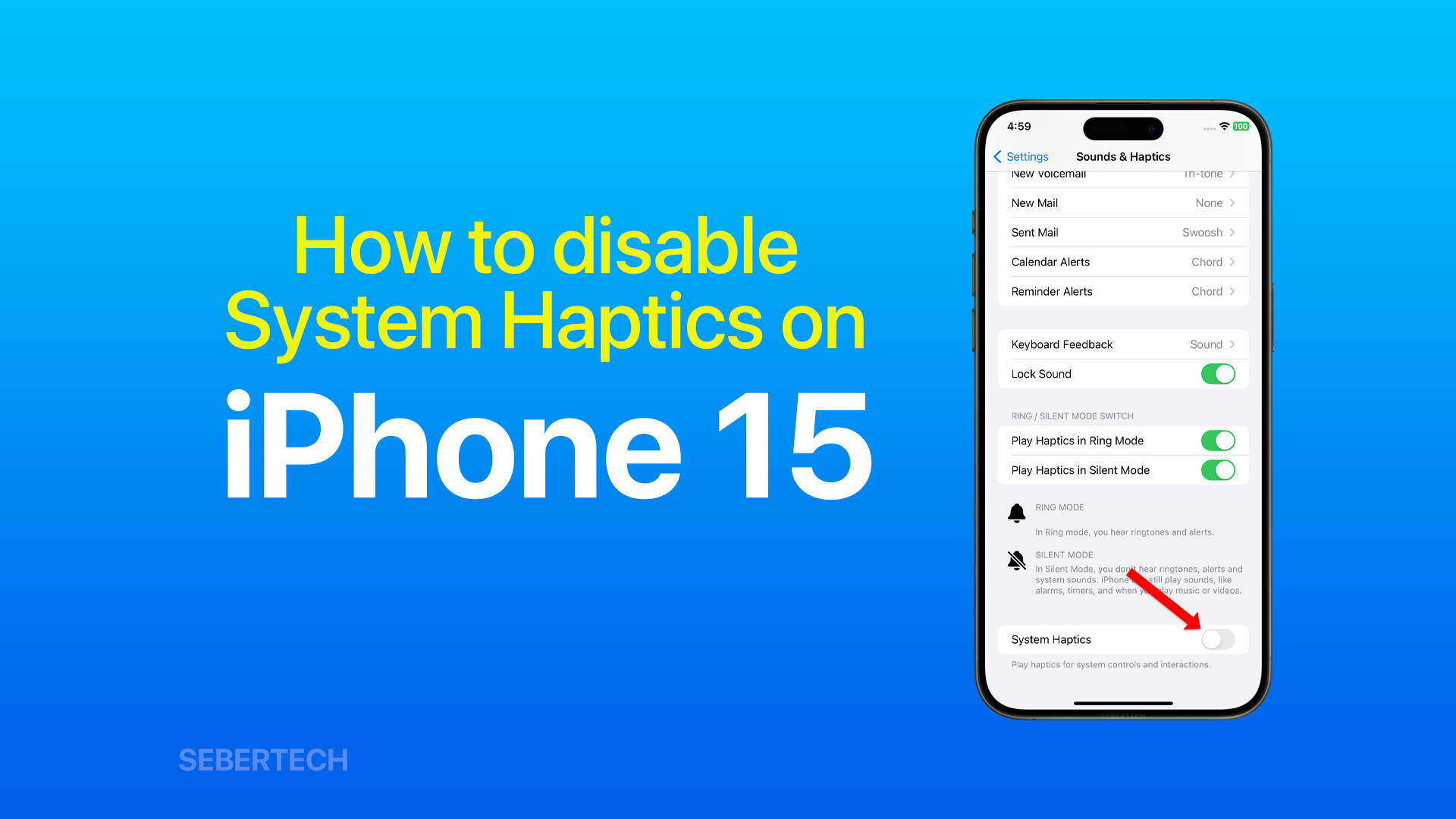System haptics are the subtle vibrations or feedback you feel when interacting with your iPhone, such as when you touch the screen, type on the keyboard, or receive a notification.
While some people find system haptics to be a pleasant and tactile experience, others may find them to be annoying or distracting. If you fall into the latter category, you may want to disable system haptics.
Here are the steps on how to disable system haptics on your iPhone 15:
1. Launch Settings and select Sounds & Haptics.
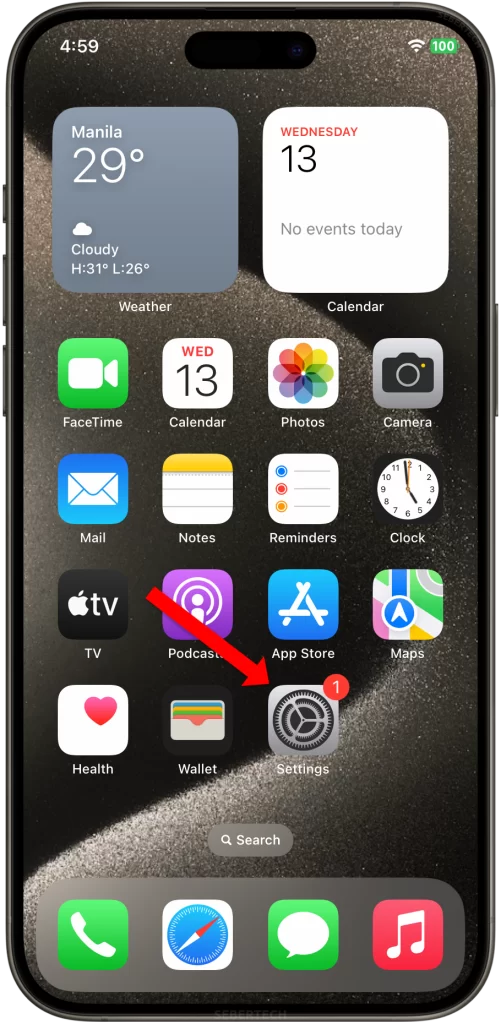
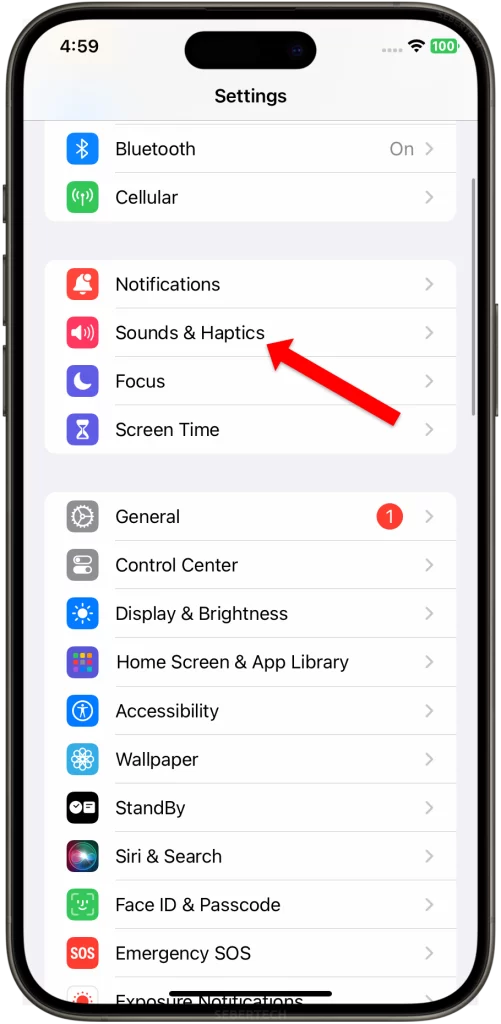
2. Swipe up and toggle off System Haptics.
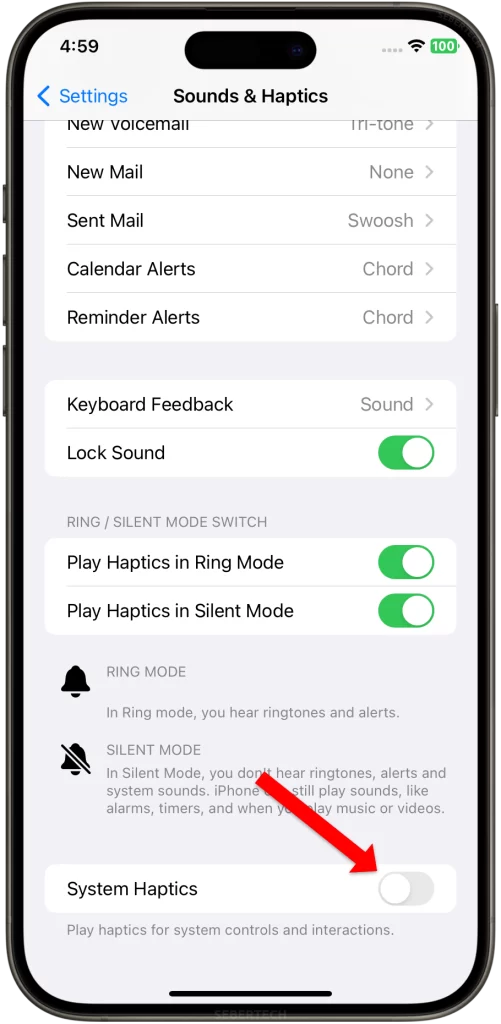
Your iPhone will now no longer vibrate when you interact with it.
Here are some reasons why you might want to disable system haptics:
- You find them to be annoying or distracting.
- You are trying to save battery life.
- You are using your iPhone in a quiet environment and do not want to disturb others.
Here are some additional things to keep in mind:
- Disabling system haptics will also disable haptic feedback for some apps, such as the Messages app.
- If you later decide that you want to enable system haptics again, you can do so by following the same steps above and toggling on System Haptics.
I hope this tutorial can help you in some ways. Have a great day!