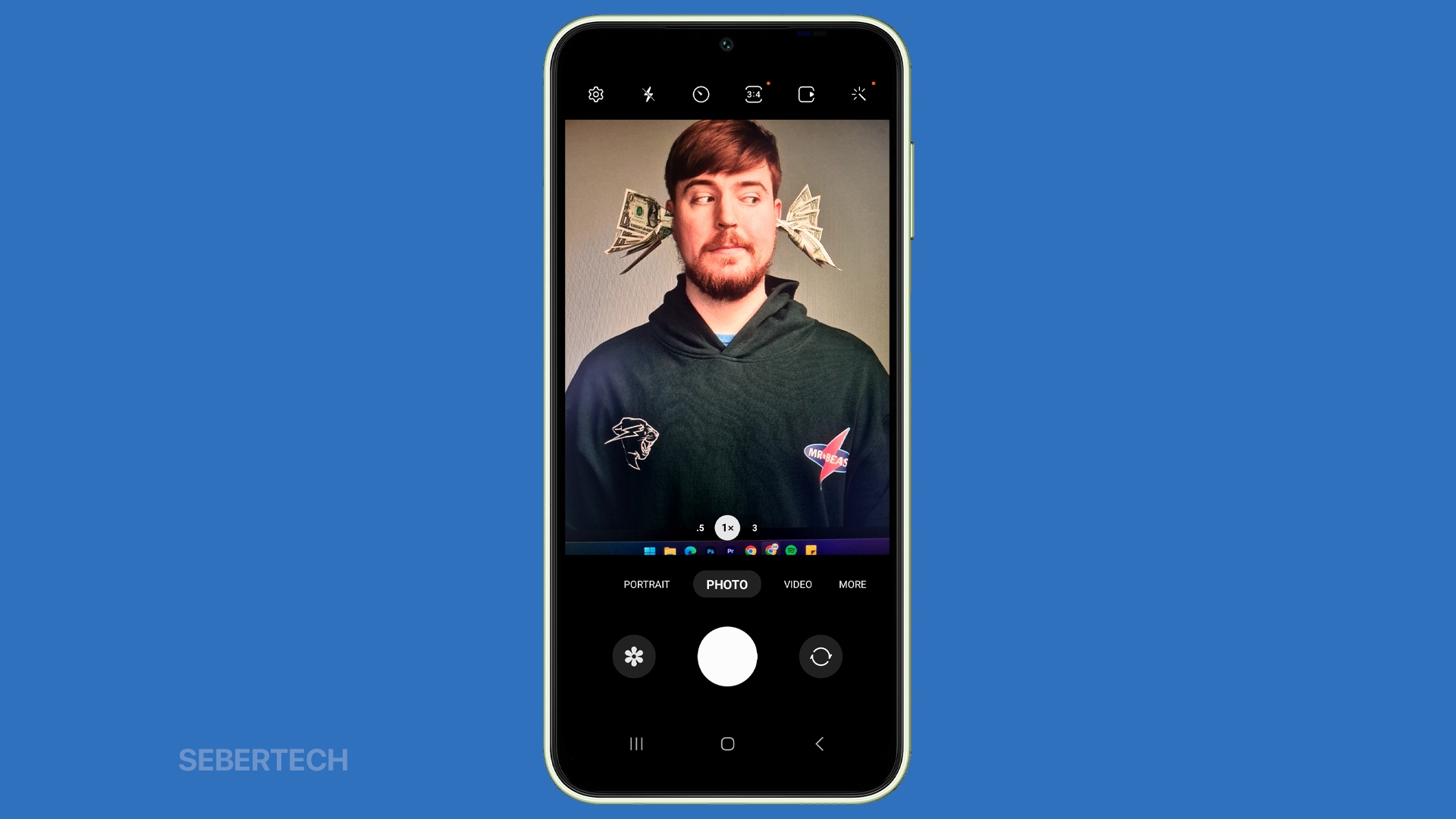Capturing crisp, clear shots with your Galaxy A14 camera can suddenly become difficult if blurriness starts creeping into photos and videos. Ill-defined details and fuzzy focus ruins image quality. Thankfully, blurry shots are usually caused by an underlying issue that you can identify and correct.
Blurriness typically results from improper camera handling technique, lenses smudges, focusing problems and software bugs. With focused troubleshooting, you can determine the exact cause of blur and take steps to fix it.
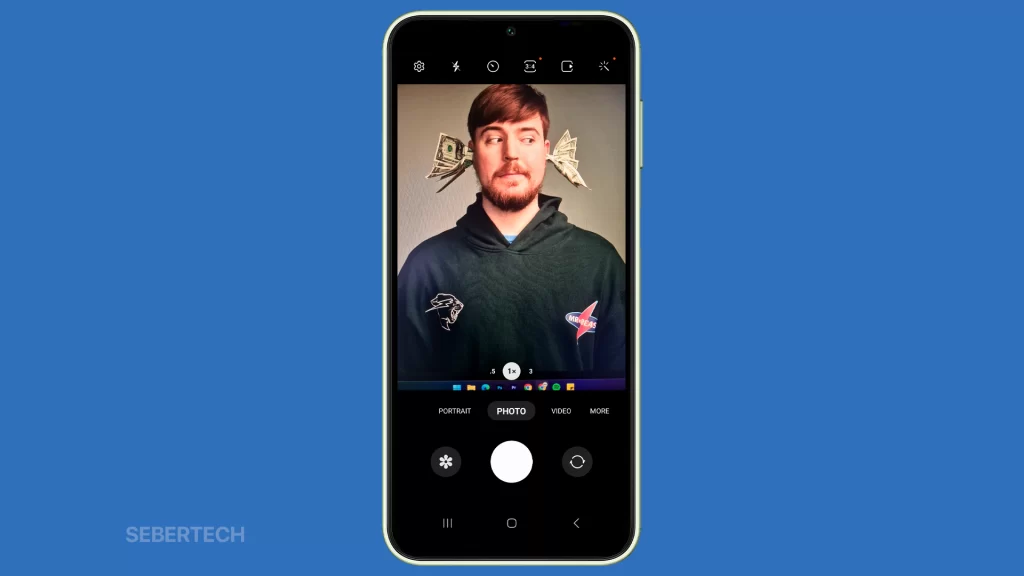
Common Causes of Blurry Photos/Videos
Some common reasons your Galaxy A14 shots turn out blurry include:
- Shaky hands: This is the most common cause of blurry photos and videos. When you hold your phone, it is inevitable that your hands will shake slightly. This can cause the image to be blurry, especially if you are trying to take a photo of a moving object.
- Lens obstructions: If the camera lens is dirty or obstructed by fingerprints, dust, or other debris, it can also cause blurry photos and videos.
- Focusing problems: The Galaxy A14 has a variety of autofocus modes that can help you get sharp photos and videos. However, if the phone is unable to focus on the subject, the photo or video will be blurry.
- Software bugs: Sometimes, blurry photos and videos can be caused by software bugs. If you have recently updated your phone’s software, it is possible that the update has introduced a bug that is causing the camera to malfunction.
- Poor lighting conditions: The Galaxy A14’s camera is designed to work best in good lighting conditions. If you try to take photos or videos in low light, the camera may struggle to focus and the image may be blurry.
Understanding the source of blurriness guides the best corrective measures.
ALSO READ: How to Fix Galaxy A14 Getting Hot While Using Apps
Solutions and Explanations
Begin by cleaning the camera lens thoroughly and checking for camera app updates. Additional fixes include:
Adjust Camera Settings
The camera settings on your Galaxy A14 can affect the quality of your photos and videos. Here are some of the reasons why you may need to adjust the camera settings to fix blurry photos:
- The lighting conditions are not ideal. If you are taking photos in low light conditions, you may need to use a higher ISO setting or a slower shutter speed to allow more light into the camera sensor. However, these settings can also introduce blur, so you may need to adjust them carefully.
- The camera is not in focus. Make sure that the camera is focused on the subject you want to photograph. You can use the autofocus mode or the manual focus mode to do this.
- The camera is shaking. If you are holding the camera by hand, it is inevitable that it will shake slightly. This can cause blur, so you may need to use a tripod or other stabilizing object to hold the camera steady.
- The camera settings are not optimized for the subject you are photographing. Different subjects require different camera settings. For example, if you are taking a photo of a landscape, you will need to use different settings than if you are taking a photo of a portrait.
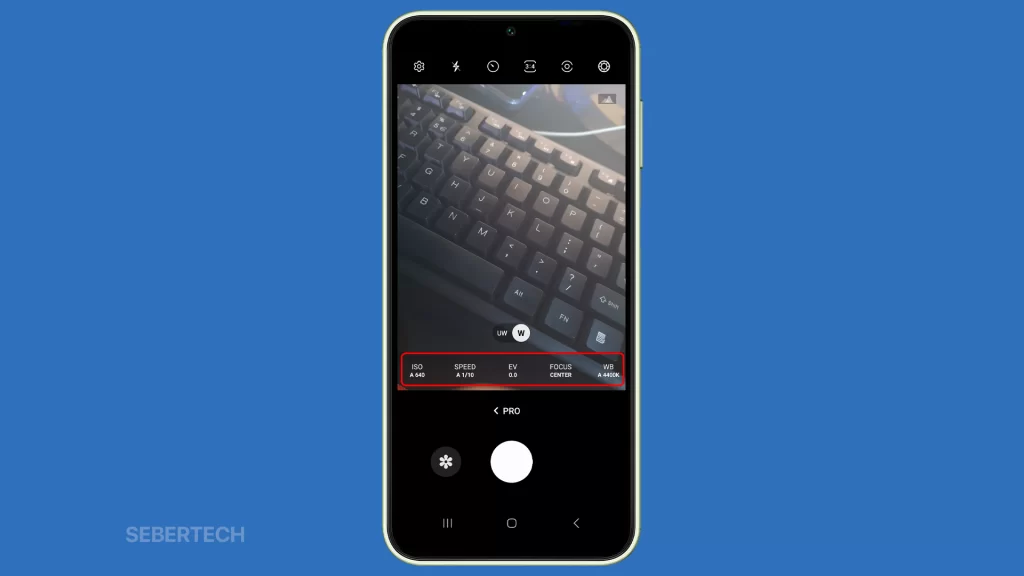
By adjusting the camera settings, you can improve the quality of your photos and videos and reduce the likelihood of blurry images.
Here are some specific camera settings that you can adjust to fix blurry photos:
- ISO: The ISO setting controls the sensitivity of the camera sensor to light. A higher ISO setting will allow more light into the sensor, which can help to improve the quality of your photos in low light conditions. However, a higher ISO setting can also introduce noise into your images.
- Shutter speed: The shutter speed controls how long the camera’s shutter is open. A longer shutter speed will allow more light into the sensor, which can help to improve the quality of your photos in low light conditions. However, a longer shutter speed can also make your images blurry if there is camera shake.
- Focus: The focus setting controls which part of the photo is in focus. You can use the autofocus mode to let the camera automatically focus on the subject, or you can use the manual focus mode to focus on a specific part of the photo.
The best settings for your photos will depend on the lighting conditions and the subject you are photographing. Experiment with different settings to find what works best for you.
Update Software
You may need to update the software on your Galaxy A14 to fix blurry photos for the following reasons:
- Software bugs: Sometimes, blurry photos can be caused by software bugs. If Samsung has released an update that fixes a bug that is causing blurry photos, updating your software can fix the problem.
- Improvements to camera performance: Software updates can also include improvements to the camera performance. These improvements can include better image processing, which can help to reduce blur in photos.
- New camera features: Software updates can also add new camera features. These features can help you take better photos, even in challenging conditions.
If you are experiencing blurry photos on your Galaxy A14, it is a good idea to check for software updates. You can do this by going to Settings > Software update and tapping on Download and install.
If there is an update available, install it and then see if the problem with the blurry photos is fixed.
Examine Lighting Conditions
You may need to examine the lighting conditions to fix blurry photos for the following reasons:
- Low light conditions: Blurry photos are more likely to occur in low light conditions because the camera needs to use a slower shutter speed to allow more light in. A slower shutter speed can cause blur if there is camera shake.
- Backlit conditions: Backlit conditions can also cause blurry photos because the camera’s sensor is overwhelmed by the bright light behind the subject. This can cause the subject to be underexposed and blurry.
- Moving subjects: Moving subjects can also cause blurry photos because the camera needs to use a faster shutter speed to freeze the motion. A faster shutter speed can cause blur if there is camera shake.
If you are experiencing blurry photos, it is a good idea to examine the lighting conditions and make sure that they are appropriate for taking photos. If you are taking photos in low light conditions, you can use a tripod or other stabilizing object to hold the camera steady. You can also use the flash to add more light to the scene.
If you are taking photos of moving subjects, you can use a faster shutter speed to freeze the motion. You can also use the burst mode to take multiple photos in quick succession and then choose the sharpest one.
Reset Camera App
You may need to reset the camera app to fix blurry photos for the following reasons:
- Corrupted cache or data: Sometimes, blurry photos can be caused by corrupted cache or data in the camera app. Resetting the app can clear this corrupted data and fix the problem.
- Software bug: Sometimes, blurry photos can be caused by a software bug in the camera app. Resetting the app can fix this bug.
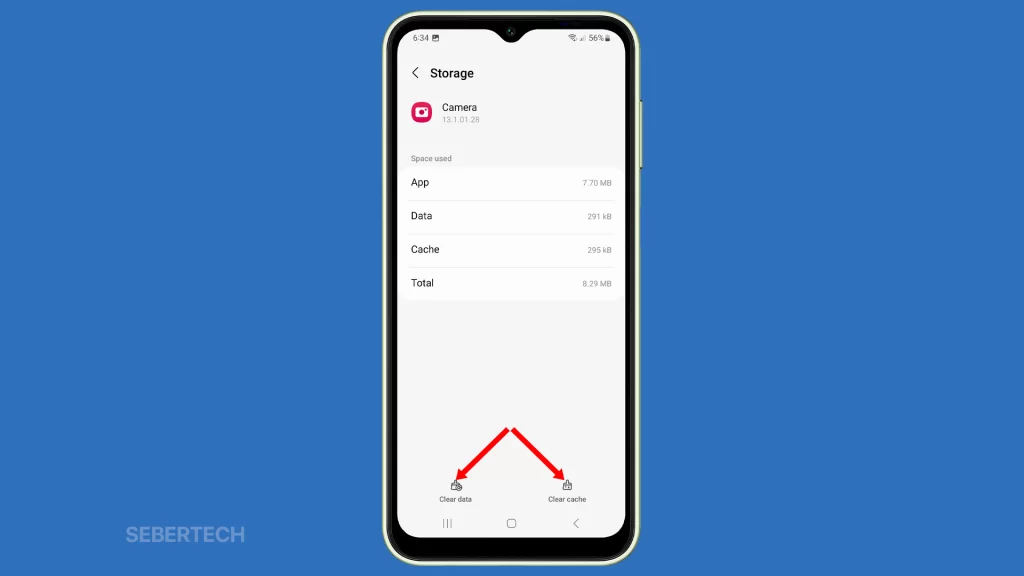
If you have tried all of the other troubleshooting steps and your photos are still blurry, you can try resetting the camera app. To do this, follow these steps:
- Go to Settings > Apps.
- Find the camera app and tap on it.
- Tap on Storage & cache.
- Tap on Clear cache and then tap on Clear data.
- Restart your phone.
Once your phone has restarted, open the camera app and try taking a photo.
Test Different Cameras
You may need to test different cameras to fix blurry photos for the following reasons:
- One of the cameras is faulty: If you have multiple cameras on your phone, such as a rear camera and a front camera, it is possible that one of the cameras is faulty. Testing each camera individually can help you isolate the faulty camera and determine if it needs to be repaired or replaced.
- The problem is with the software: If all of the cameras on your phone are blurry, it is possible that the problem is with the software. Testing each camera individually can help you determine if the problem is with the software or with the hardware.
If you have tried all of the other troubleshooting steps and your photos are still blurry, you can try testing different cameras. To do this, follow these steps:
- Take a photo with each camera on your phone.
- Compare the photos to see if one of them is blurry.
- If one of the cameras is blurry, you can try resetting the camera app or updating the software.
- If the problem persists, you may need to have the camera repaired or replaced.
With attentive troubleshooting, you can turn blurry Galaxy A14 shots back into stellar images. Adjust handling technique, configure camera settings intelligently, enable stabilization, improve lighting, reset software and leverage pro tools. Soon you’ll be capturing ultra-crisp photos and videos.
FAQs
-
Why are my photos blurry when I use the flash?
The flash can cause blur if it is too bright or if it is not used properly. Try using a lower flash power or moving the subject further away from the camera. You can also try using the flash in a more diffused way, such as by bouncing it off a wall or ceiling.
-
Why are my photos blurry when I zoom in?
Zooming in can cause blur because it magnifies any camera shake. Try using a tripod or other stabilizing object to hold the camera steady when you zoom in. You can also try using a lower ISO setting or a slower shutter speed to allow more light in.
-
Why are my photos blurry when I take a panorama?
Panoramas can be difficult to take because the camera needs to move while taking the photo. This can cause blur if the camera is not moving smoothly. Try taking the panorama slowly and smoothly, and avoid moving the camera too much. You can also try using a tripod or other stabilizing object to hold the camera steady.