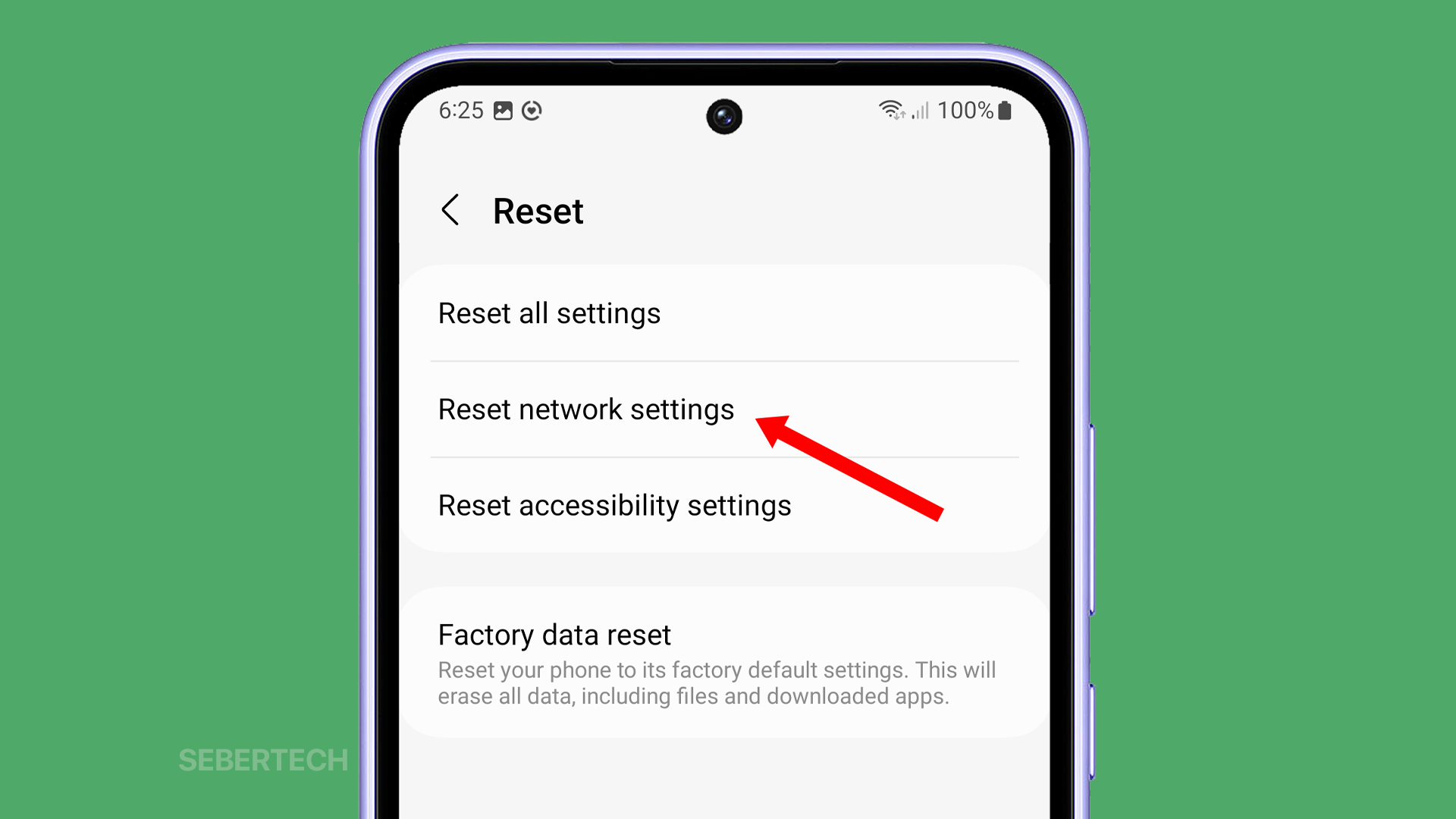If you are having network problems, such as slow internet speeds, dropped connections, or difficulty connecting to Wi-Fi or Bluetooth devices, resetting your network settings can be a helpful way to fix them.
Resetting your network settings on a Samsung Galaxy A54 will erase all of your saved Wi-Fi passwords, Bluetooth pairings, and mobile network settings. However, it will not erase any of your personal data, such as photos, videos, or contacts.
In other words, resetting your network settings will restore your device’s network settings to their default values. This can help to fix network problems that are caused by incorrect or corrupted network settings.
ALSO READ: Why is my Galaxy A54 Overheating While Charging?
To reset your network settings on a Galaxy A54, follow these steps:
1. Launch the Settings app, and then tap General management.
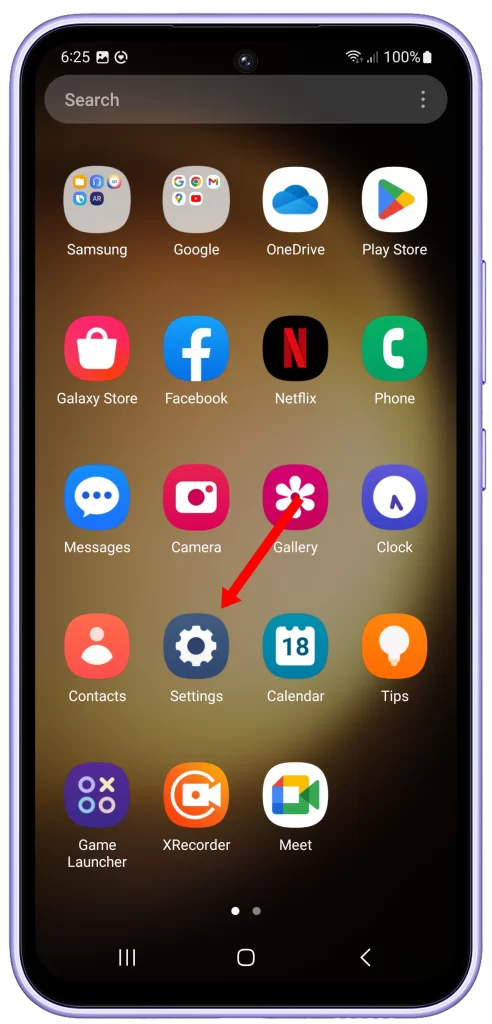
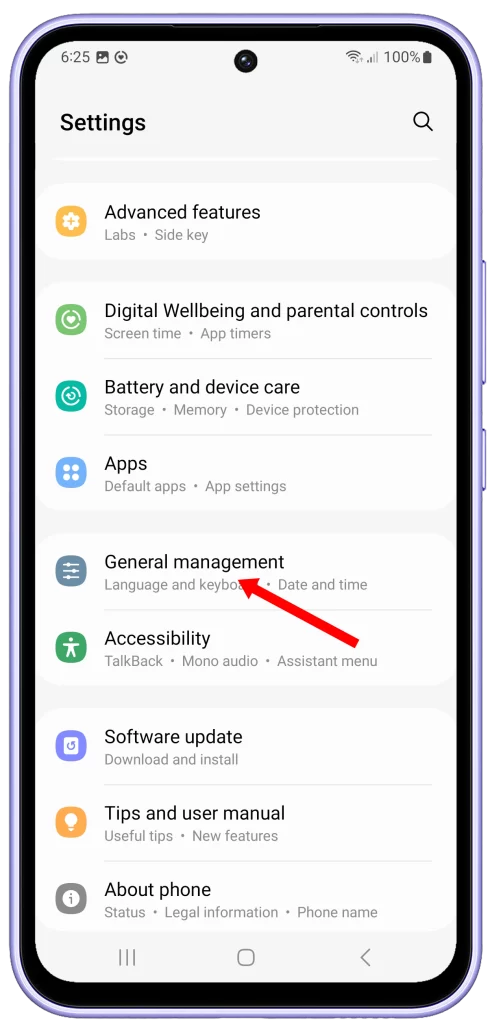
2. Swipe up to view other options and tap Reset.
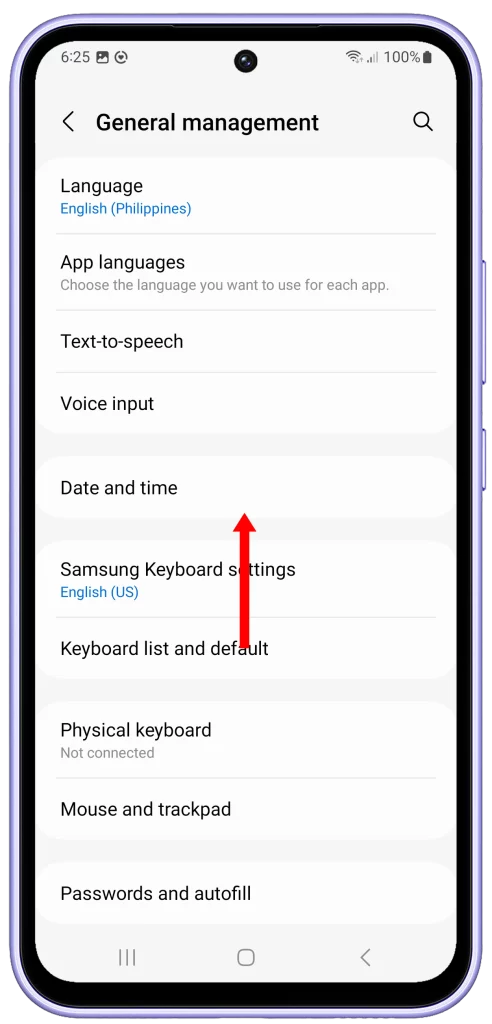
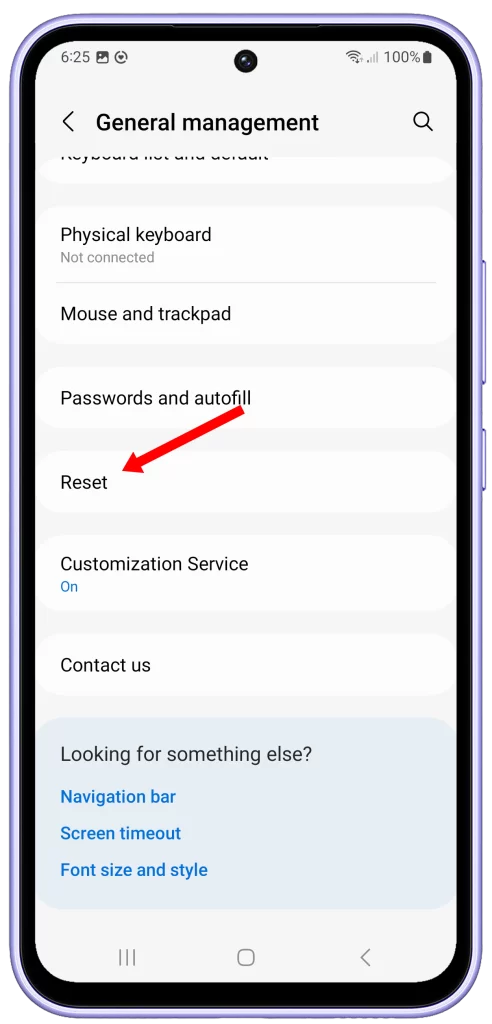
3. Tap Reset network settings, and tap the Reset settings button.
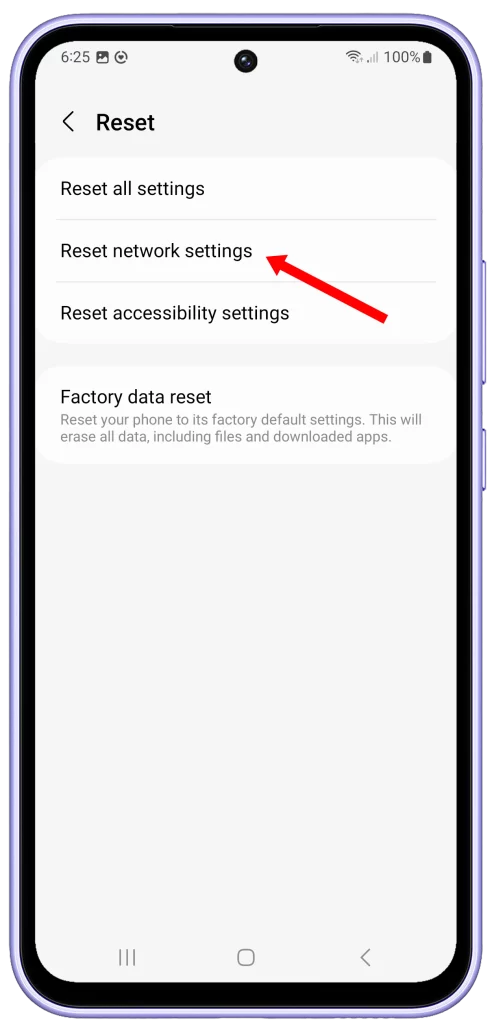
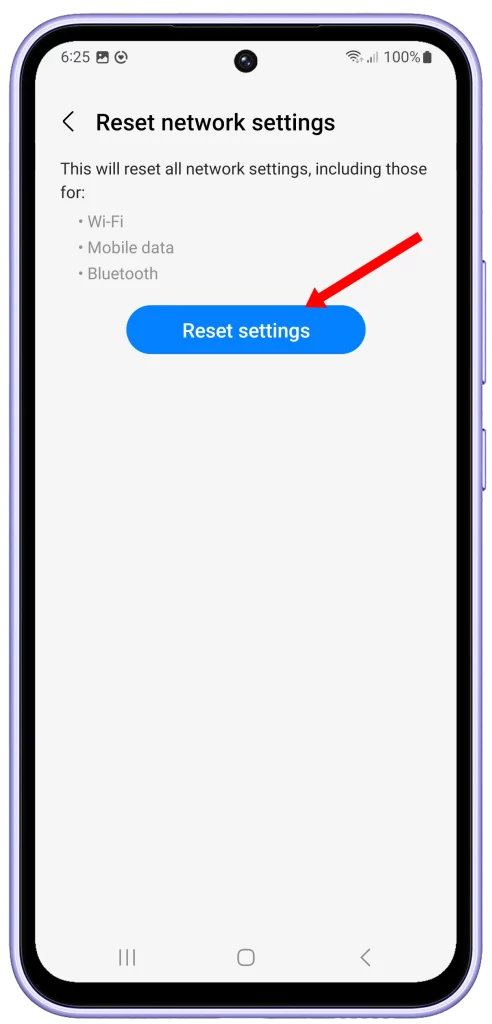
4. Enter your PIN, password, or pattern to confirm, if prompted then tap Reset.
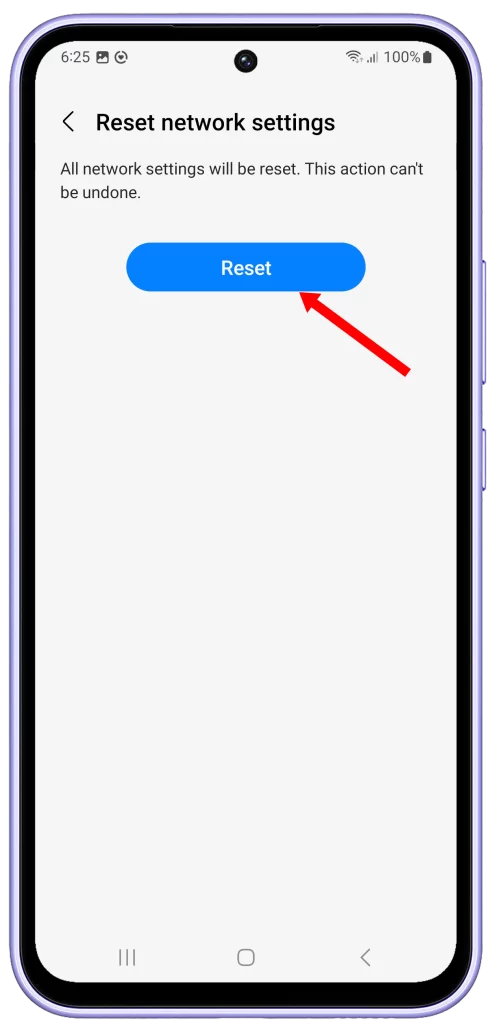
Here are some additional things to keep in mind when resetting your network settings:
- Resetting your network settings will not erase any of your personal data, such as photos, videos, or contacts.
- However, it will erase all of your saved Wi-Fi passwords, Bluetooth pairings, and mobile network settings.
- After resetting your network settings, you will need to reconnect to any Wi-Fi networks or Bluetooth devices that you want to use. You will also need to re-enter your PIN or password for your mobile network.
- If you are having trouble connecting to a particular Wi-Fi network or Bluetooth device, you may want to try restarting your modem or router before resetting your network settings.
When should I reset my network settings?
You may want to reset your network settings if you are experiencing any of the following problems:
- Slow internet speeds
- Dropped connections
- Difficulty connecting to Wi-Fi or Bluetooth devices
- Poor call quality
- Inability to send or receive text messages or emails
You may also want to reset your network settings if you are switching to a new mobile network provider or Wi-Fi network.
How to prevent network problems
There are a few things you can do to help prevent network problems:
- Keep your software up to date. Software updates often include fixes for known network problems.
- Restart your modem and router regularly. This can help to clear any temporary glitches that may be causing network problems.
- Avoid using too many devices at the same time on your network. If you have too many devices connected to your network, it can slow down your internet speeds and cause other problems.
- Be careful about what apps you download and install. Some apps can cause network problems. If you download an app and start experiencing network problems, try uninstalling the app to see if it solves the problem.
If you are still having network problems after following these tips, you may need to contact your mobile network provider or the manufacturer of your device for further assistance.