Let’s face it, getting inexplicably kicked off Twitter mid-scroll is infuriating. One minute you’re retweeting hilarious memes, the next you’re staring at a frustrating “Please log in” screen. But don’t worry, you’re not alone! This common issue can have various causes, from temporary glitches to account security concerns.
This comprehensive guide will walk you through the steps to identify and resolve the “Twitter(X) Account Suddenly Logs Out/Disconnected” problem, getting you back to tweeting in no time.
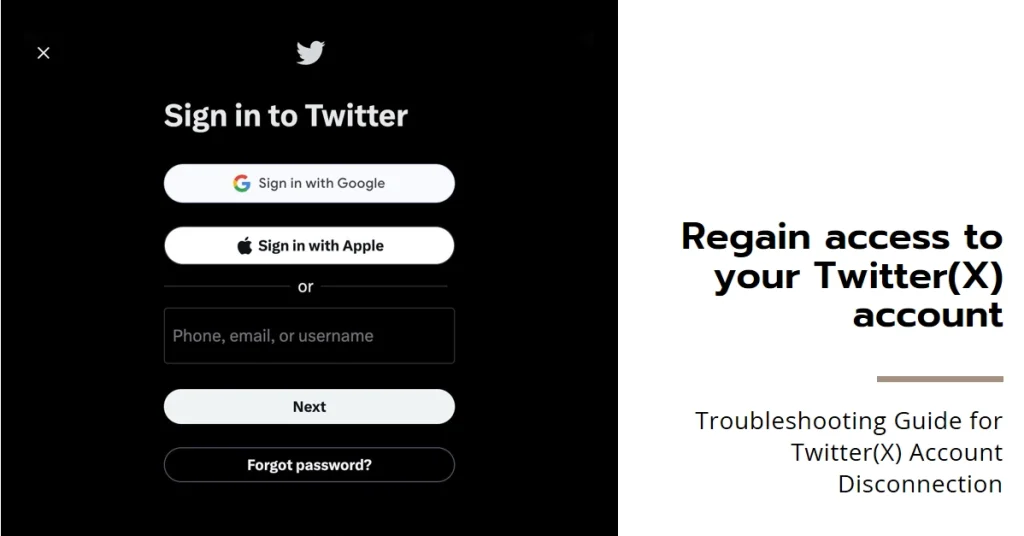
Let’s dive in!
Identifying the Cause
Before diving into troubleshooting, it’s crucial to understand why your account keeps logging out. Here are some potential culprits:
- Temporary Twitter Glitches: Twitter servers can occasionally experience temporary hiccups, leading to widespread logouts.
- Internet Connection Issues: An unstable or weak internet connection can interrupt your Twitter session and trigger unexpected logouts.
- Inactive Session Timeout: Twitter automatically logs out after a period of inactivity, usually after 30 minutes.
- Third-Party App Interference: Some third-party apps connected to your Twitter account can cause unexpected logouts due to compatibility issues.
- Suspicious Activity Detection: Twitter might log you out if it detects suspicious activity on your account, such as unusual login attempts or unauthorized app access.
Troubleshooting Steps
Once you’ve identified the possible cause, follow these steps to troubleshoot the issue:
a) Refresh and Check Connection
- Simple Refresh: Often, a simple refresh of the Twitter page or app can resolve temporary glitches. Try refreshing the page or restarting the app to see if the issue persists.
- Check Internet Connection: Ensure your internet connection is stable and strong. If using Wi-Fi, try switching to mobile data or vice versa. Restart your router or modem if necessary.
b) Adjust Session Settings
- Extend Session Timeout: Go to your Twitter account settings and look for the “Session and Security” option. You can extend the session timeout to avoid automatic logouts.
- Check Third-Party Apps: Review the apps connected to your Twitter account. Disconnect any suspicious apps or those you haven’t used recently.
c) Secure Your Account
- Change Password: If you suspect suspicious activity, immediately change your Twitter password. Choose a strong, unique password and enable two-factor authentication for added security.
- Report Suspicious Activity: If you believe your account has been compromised, report it to Twitter directly. They will investigate the issue and help you regain control.
d) Twitter Support
- Check Twitter Status: Twitter provides real-time updates on any ongoing server issues or outages. Check their status page or social media channels for updates.
- Contact Twitter Support: If none of the above steps resolve the issue, contact Twitter support directly. They can investigate your account and provide further assistance.
Additional Tips
- Clear Browser Cache and Cookies: Clearing your browser cache and cookies can sometimes resolve login issues related to stored data.
- Update Twitter App: Ensure you have the latest version of the Twitter app installed to benefit from bug fixes and security updates.
- Use a Secure Connection: Always access Twitter on a secure internet connection, especially when using public Wi-Fi.
We hope that by following these troubleshooting steps and staying vigilant about your account security, you can effectively address the “Twitter(X) Account Suddenly Logs Out/Disconnected” issue and get back to enjoying your Twitter experience.
If the issue persists or you require further assistance, don’t hesitate to contact Twitter support for personalized help.
