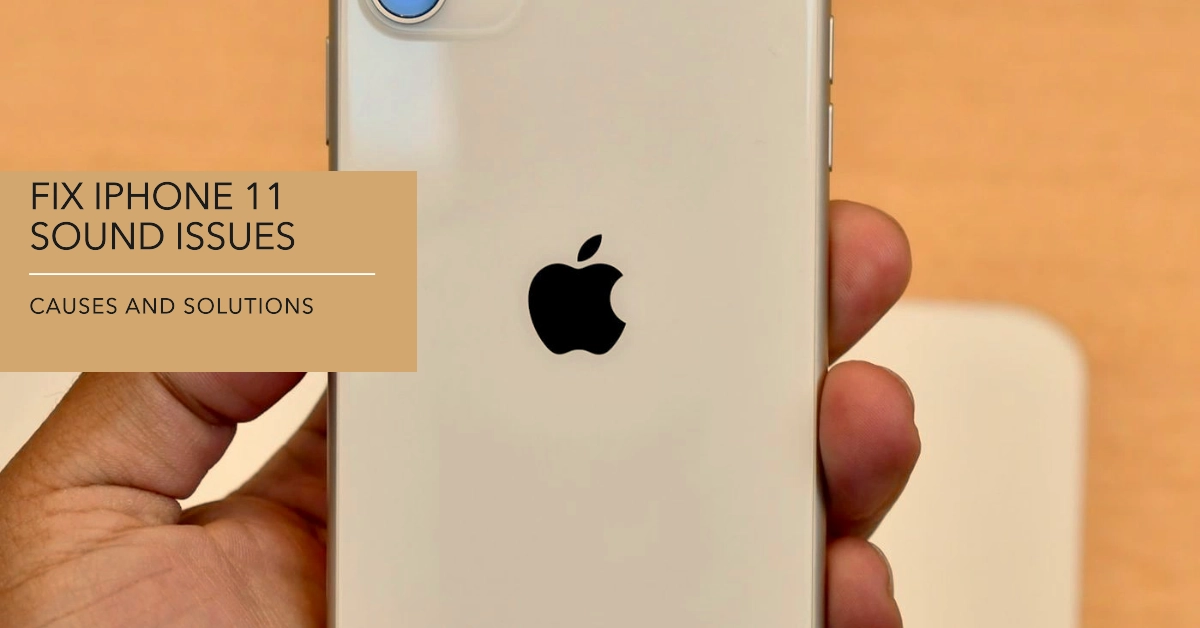Is your iPhone 11 suddenly silent? Don’t panic! Several reasons could explain the lack of sound, and thankfully, most fixes are easy to implement yourself.
This guide will walk you through troubleshooting steps to get your iPhone’s audio back on track.
Sections
Common Causes of iPhone 11 No Sound Issue
- Silent mode: The most common culprit is a simple one – the silent mode switch might be engaged.
- Low volume: Double-check the volume level using the side buttons. Individual app volume may also be muted.
- Software glitch: A temporary software issue might be hindering audio output.
- Bluetooth connection: Your iPhone might be routing audio to a connected Bluetooth device.
- Dirty speakers: Dust or debris lodged in the speaker grilles can block sound.
- Headphone jack issue: A stuck headphone jack can trick the iPhone into thinking headphones are plugged in, disabling the speaker.
- Outdated software: Outdated iOS versions can sometimes introduce audio bugs.
- App-specific problem: The issue might be isolated to a particular app experiencing audio malfunction.
- Hardware damage: In rare cases, physical damage to the speaker or internal components might be the cause.
Quick Solutions for Fixing iPhone 11 No Sound Issue
Here are ten solutions to try, starting with the simplest:
1. Check Silent Mode
Look at the switch on the left side of your iPhone. If it has an orange notch showing, silent mode is on.
- Flip the switch to disable it.
2. Adjust Volume
Press the volume up button on the side of your iPhone.
- Make sure the ringer and media volume sliders in Settings > Sounds & Haptics aren’t muted.
- Additionally, check the volume within individual apps like Music or Games.
3. Restart Your iPhone
A simple restart can often resolve temporary software glitches.
- Press and hold the side button and either volume button until the power off slider appears.
- Slide to power off, then hold the side button again to restart.
4. Disconnect Bluetooth
Swipe down from the top right corner to open Control Center. Tap the Bluetooth icon to disable it and ensure audio isn’t routing to a Bluetooth device.
5. Clean the Speakers
Use a small, soft-bristled brush to gently clean any dust or debris from the speaker grilles at the bottom and top of the iPhone.
6. Remove Headphones
Even if no headphones are plugged in, a faulty headphone jack connection can disable the speaker.
- Try plugging and unplugging headphones a few times to see if it dislodges any debris.
7. Update to Latest iOS
Outdated software might have bugs affecting audio.
- Back up your iPhone and navigate to Settings > General > Software Update to download and install any available updates.
8. Reinstall Problematic App
If the sound issue seems specific to one app, try deleting and reinstalling it.
9. Reset All Settings
This resets various settings, including sound profiles.
- Go to Settings > General > Reset > Reset All Settings.
- Note that this will also reset Wi-Fi passwords and other personalized settings.
10. Contact Apple Support
If none of these solutions work, your iPhone might have hardware damage. Contact Apple Support for further diagnosis and repair options.
Frequently Asked Questions (FAQs)
- What if my iPhone 11 only has no sound during calls?
This could be a network issue or a problem with the earpiece speaker. Check for cellular network reception and try making a call on speakerphone to see if the speaker works for other audio.
- Will a case affect the iPhone 11 speaker sound?
Some thick or poorly designed cases can slightly muffle the speaker. Try removing the case temporarily to see if the sound improves.
- Is water damage a potential cause of no sound?
Yes, liquid exposure can damage the speaker or other internal components. If your iPhone has been wet, refer to Apple’s water damage guide for proper drying techniques.
- Can I clean the speakers with compressed air?
While compressed air can help dislodge dust, use caution and hold the can at least six inches away to avoid damaging the speaker membrane.
- Are there any third-party repair options for a faulty iPhone speaker?
Apple recommends using authorized service providers for repairs. However, you can explore reputable third-party repair options at your own risk, ensuring they use high-quality parts.