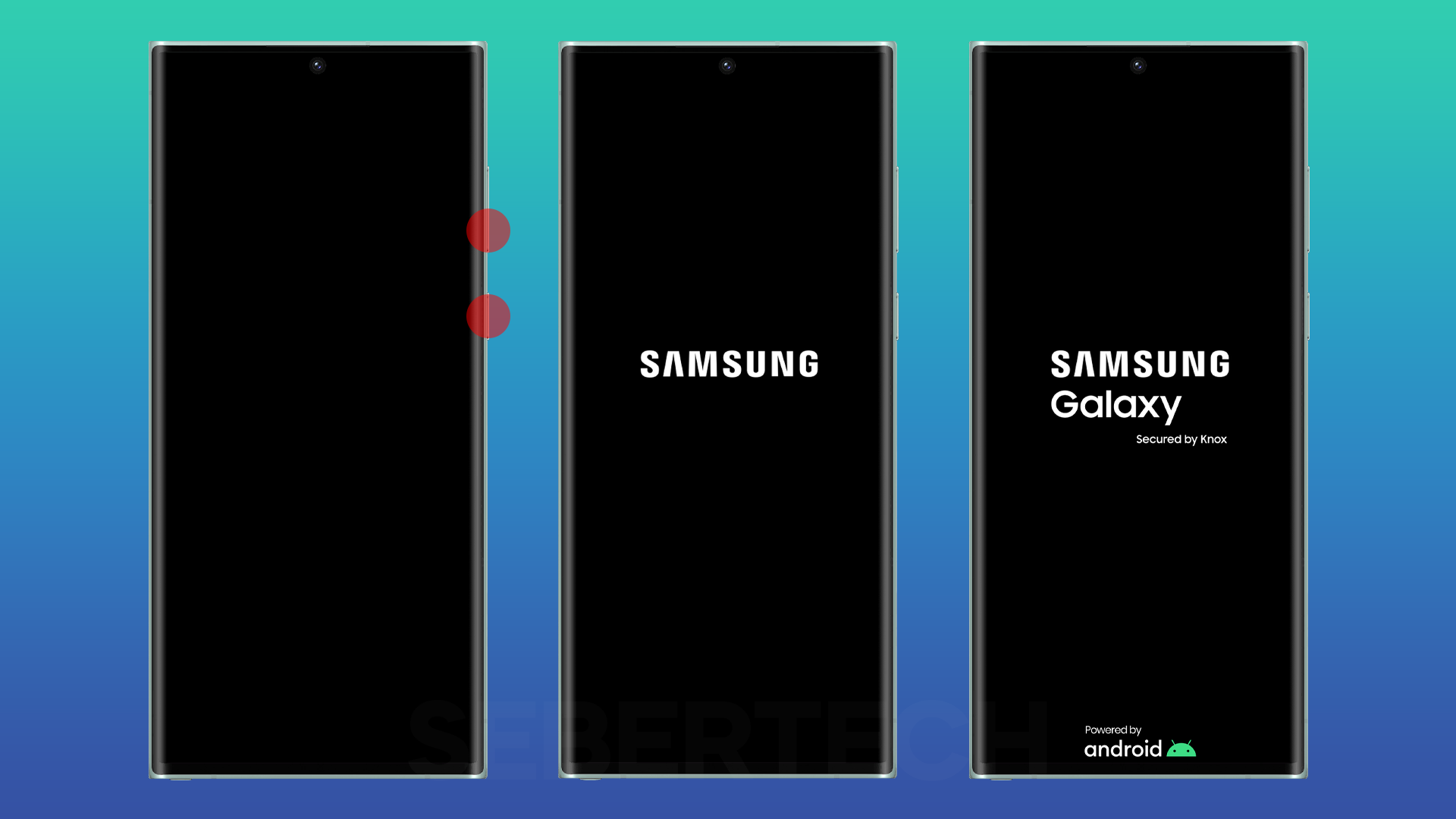The Galaxy S23 Ultra is a powerful and versatile smartphone, but like any piece of technology, it’s not immune to problems. One of the most common problems that users experience with the Galaxy S23 Ultra is that it won’t turn on.
If your Galaxy S23 Ultra won’t turn on, it can be a frustrating experience. You may be wondering what’s wrong with your phone and how you can fix it.
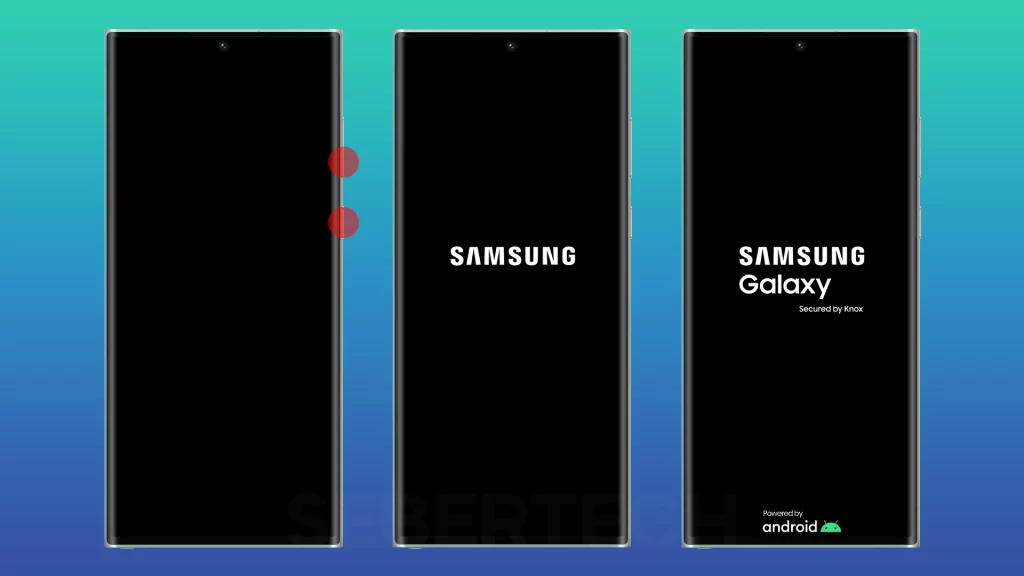
In this article, we will walk you through some troubleshooting tips that you can try if your Galaxy S23 Ultra won’t turn on. We will also provide some additional tips to help you avoid having this problem in the future.
Sections
Why won’t my Galaxy S23 Ultra turn on?
The most common causes of the Galaxy S23 Ultra not turning on are:
- Dead battery: A dead battery is the most common reason why any phone won’t turn on. Make sure to charge your phone for at least 30 minutes before trying to turn it on again.
- Software glitch: Sometimes, a software glitch can cause your phone to malfunction, preventing it from turning on. A force restart can sometimes fix minor software glitches. To force restart your phone, press and hold the power button and volume down button for 10 seconds.
- Hardware problem: In some cases, a hardware problem may be the cause of your phone’s not turning on. This could be due to a faulty charger, charging port, battery, or other internal component. If you have tried all of the troubleshooting tips in this article and your phone is still not turning on, it’s likely that there is a hardware problem. In this case, you will need to take your phone to a qualified repair technician to have it diagnosed.
ALSO READ: How to Fix Screen Flickering Issue on Galaxy S23 Ultra
Charge your phone
You need to charge your phone because it has a battery that runs out of power over time. When you charge your phone, you are replenishing the battery’s power so that you can continue using it.
In the context of the problem of a Galaxy S23 Ultra not turning on, charging your phone is the first thing you should try because it’s the most common reason why any phone won’t turn on. If your phone has a completely dead battery, it won’t have enough power to turn on.
To charge your Galaxy S23 Ultra, follow these steps:
- Connect the charging cable to the charging port on your phone.
- Connect the other end of the charging cable to a power source, such as a wall outlet or a power bank.
- Leave your phone to charge for at least 30 minutes before trying to turn it on again.

If your phone still doesn’t turn on after charging it for 30 minutes, then there may be a problem with the battery, charger, or charging port. In this case, you will need to take your phone to a qualified repair technician to have it diagnosed.
Here are some additional tips for charging your phone:
- Use the original charger and charging cable that came with your phone. Cheap or third-party chargers may not be compatible with your phone or may not provide enough power to charge it properly.
- Avoid charging your phone in extreme temperatures. Charging your phone in hot or cold temperatures can damage the battery.
- If you’re not using your phone, try turning it off or putting it in airplane mode. This will help to preserve the battery life.
Force restart your phone
You may need to force restart your phone if it is frozen, unresponsive, or won’t turn on. A force restart can sometimes fix minor software glitches that may be preventing your phone from functioning properly.
When you force restart your phone, it abruptly shuts down all running processes and restarts the operating system. This can help to clear any software glitches that may be causing your phone to malfunction.
To force restart your Galaxy S23 Ultra, press and hold the power button and volume down button for 10 seconds. Your phone will vibrate and then turn off. After a few seconds, your phone will turn back on.
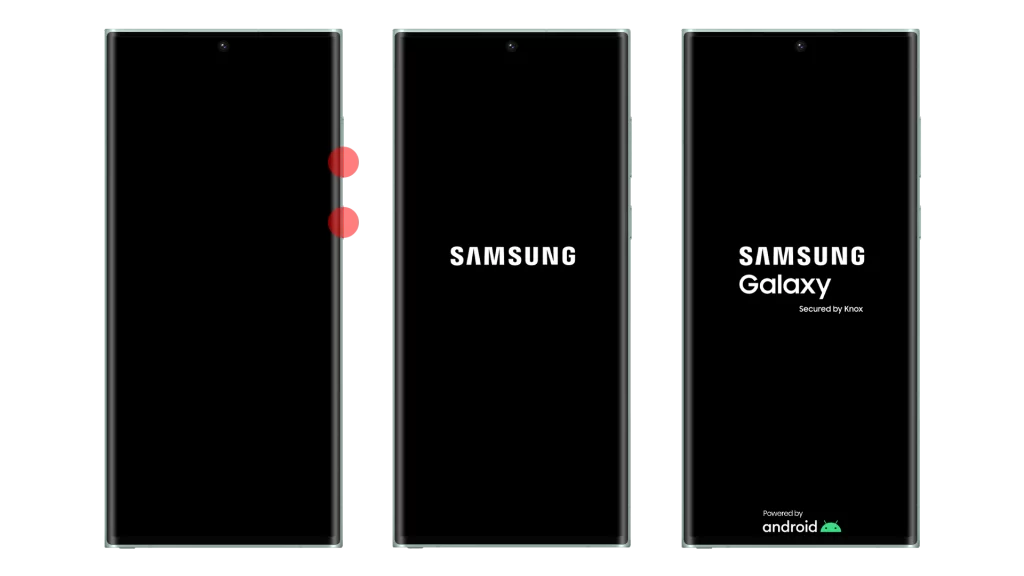
Here are some additional things to keep in mind about force restarting your phone:
- Force restarting your phone will not erase any of your data.
- If your phone is frozen, you may need to force restart it multiple times before it starts responding again.
- If your phone is unresponsive and won’t turn on, you may need to force restart it before you can charge it.
Check the charging port
You may need to check the charging port if your phone won’t turn on because dirt or debris can build up in the port and prevent the charger from connecting properly. This can prevent the phone from getting enough power to turn on.
To check the charging port, use a flashlight to look inside the port. If you see any dirt or debris, remove it with a toothpick or a can of compressed air. Be careful not to damage the pins in the charging port.

Here are some tips for cleaning the charging port:
- Use a toothpick to gently remove any large pieces of dirt or debris.
- Use a can of compressed air to blow out any remaining dirt or debris.
- Be careful not to damage the pins in the charging port.
If you have checked the charging port and it is clean, but your phone still won’t turn on, then there may be a problem with the charger, charging port, battery, or other internal component. In this case, you will need to take your phone to a qualified repair technician to have it diagnosed.
Try a different charger
You should try a different charger if your Galaxy S23 Ultra won’t turn on because it’s possible that your current charger is faulty and not providing enough power to your phone. This could be due to a number of factors, such as a damaged cord, a loose connection, or a problem with the charger itself.
Using a different charger can help you to determine if the problem is with your phone or with your charger. If your phone turns on with a different charger, then you know that the problem is with your original charger. In this case, you will need to replace your charger.

Here are some tips for choosing a new charger:
- Make sure to choose a charger that is compatible with your phone. Check the manufacturer’s website or the user manual for your phone to see what type of charger is recommended.
- Avoid using cheap or third-party chargers. These chargers may not be compatible with your phone or may not provide enough power to turn it on.
- Look for a charger that is certified by the manufacturer of your phone. This means that the charger has been tested and approved by the manufacturer to be compatible with your phone.
Boot your phone into safe mode
Booting your phone into safe mode is a troubleshooting step that can help you to determine if the problem is caused by a third-party app. In safe mode, only the essential apps and services are running. This means that if your phone turns on in safe mode, then the problem is likely caused by a third-party app.
To boot your phone into safe mode, follow these steps:
- Press and hold the Power and the Volume Down buttons at the same time, to turn the device on. When you see the Samsung logo appear on the screen, you can let go of the Power button while the device boots up. Make sure to keep holding the Volume Down button.
- If done correctly, ‘Safe Mode’ will display on the bottom left corner of the screen. If ‘Safe Mode’ does not appear, repeat the steps above.
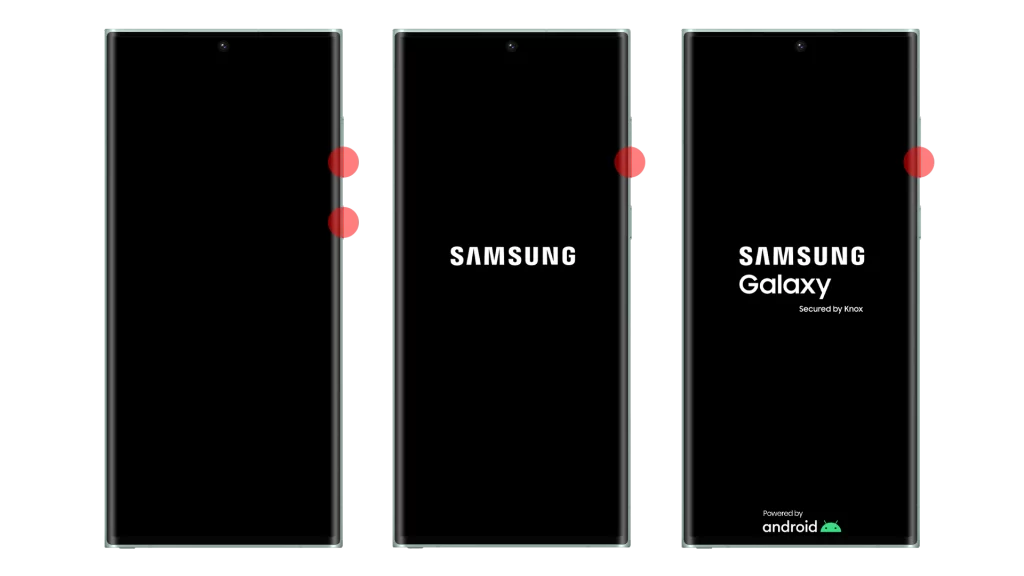
Once your phone is in safe mode, try turning it on. If your phone turns on in safe mode, then you can start uninstalling third-party apps until you find the app that is causing the problem. To uninstall an app, go to Settings > Apps > See all apps > Tap the app you want to uninstall > Uninstall.
Once you have uninstalled the app that is causing the problem, you can restart your phone in normal mode. To do this, press and hold the power button until the power menu appears. Then, tap restart.
Reset your phone to factory settings
You may need to reset your phone to factory settings if your Galaxy S23 Ultra won’t turn on and you have tried all of the other troubleshooting tips in this article.
Resetting your phone to factory settings will erase all of your data, including your apps, photos, videos, and music. It will also reset all of your settings to their defaults.
This can be a helpful troubleshooting step if your phone is not turning on because of a software problem. Resetting your phone to factory settings will restore it to its original state, which may fix the problem.
To reset your Galaxy S23 Ultra to factory settings, follow these steps:
- Back up your data. This is important because resetting your phone to factory settings will erase all of your data.
- Turn off your phone.
- Press and hold the power button and volume down button at the same time.
- Release the buttons when you see the Samsung logo.
- Press the volume down button until you see “Recovery mode”.
- Press the power button to select “Recovery mode”.
- Press the volume down button until you see “Wipe data/factory reset”.
- Press the power button to select “Wipe data/factory reset”.
- Press the volume down button until you see “Yes”.
- Press the power button to select “Yes”.
- Your phone will now be reset to factory settings.
Once your phone has been reset, you will need to set it up again. This includes creating a new Google account, downloading your apps again, and restoring your data from your backup.
It is important to note that resetting your phone to factory settings will not fix any hardware problems with your phone. If your phone is still not turning on after you have reset it to factory settings, then there is likely a hardware problem with your phone. In this case, you will need to take your phone to a qualified repair technician to have it diagnosed.
Contact Samsung support
You may need to contact Samsung support for the following reasons:
- If you have tried all of the troubleshooting tips in this article and your phone is still not turning on.
- If you think your phone may have a hardware problem.
- If you are not sure what is causing the problem and need assistance from a Samsung expert.
Contacting Samsung support can help you to resolve the problem quickly and efficiently. Samsung support representatives have the knowledge and experience to diagnose and resolve complex problems. They can also provide you with instructions on how to fix the problem yourself, if possible.
To contact Samsung support, you can use one of the following methods:
- Online: Go to the Samsung support website and create a support ticket.
- Phone: Call the Samsung customer support number.
- Live chat: Chat with a Samsung support representative online.
FAQs
Can I charge my Galaxy S23 Ultra with a wireless charger if it’s not turning on?
Yes, you can charge your Galaxy S23 Ultra with a wireless charger if it’s not turning on. However, it’s important to note that wireless charging is slower than traditional wired charging.
Can I use my Galaxy S23 Ultra as a power bank if it’s not turning on?
No, you cannot use your Galaxy S23 Ultra as a power bank if it’s not turning on. This is because the phone needs to be turned on in order to provide power to other devices.
Can I turn on my Galaxy S23 Ultra with a third-party app?
There are some third-party apps that claim to be able to turn on a Galaxy S23 Ultra if it’s not turning on. However, it’s important to be cautious when using third-party apps, as they may not be safe or reliable.