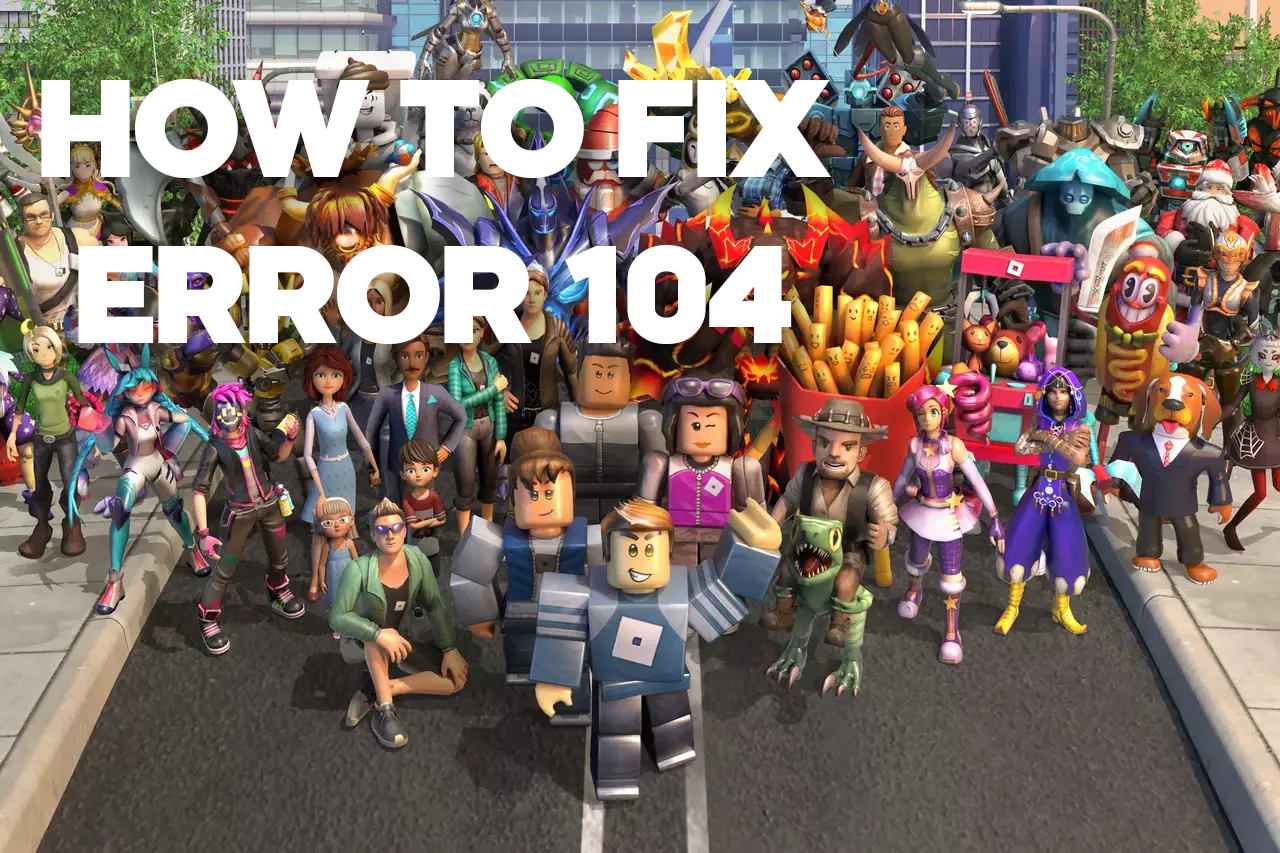Roblox is a popular online gaming platform that allows users to create and play games with friends. However, like any other online service, Roblox is not immune to errors. One common error that users may encounter is error 104, which can occur when trying to join a game or world.
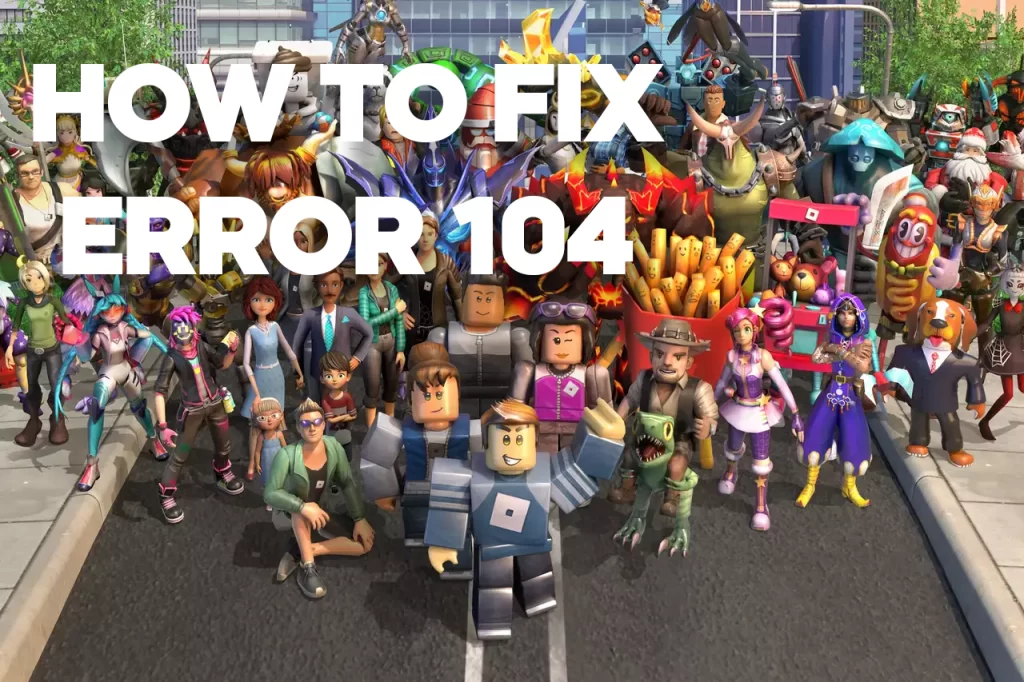
“Unable to join game or world due to server issues” is the most common cause of Roblox error 104. This error can occur when the Roblox servers are down or experiencing problems. If you’re getting this error, the first thing you should do is check the Roblox status page to see if there are any known server issues. If there are, there’s not much you can do but wait for the Roblox team to fix the problem.
In this article, we’ll discuss the most common causes of Roblox error 104 and provide troubleshooting steps to help you fix it. We’ll also discuss how to avoid this error in the future.
Why am I getting the Roblox error 104?
The most common causes of Roblox error 104 on Xbox Series X are:
- Server issues. This is the most common cause of error 104, and it’s usually out of your control. If the Roblox servers are down or experiencing problems, you won’t be able to join any games or worlds.
- Network problems. If your internet connection is unstable or slow, you may encounter error 104.
- Outdated software. If your Xbox Series X software or Roblox app is outdated, you may also get error 104.
- Other issues. Other potential causes of error 104 include corrupted game files, firewall settings, and hardware problems.
If you’re getting error 104, the first thing you should do is check the Roblox status page to see if there are any known server issues. If there are, there’s not much you can do but wait for the Roblox team to fix the problem.
Check your internet connection
You should check your internet connection because network problems are a common cause of Roblox error 104. If your internet connection is unstable or slow, you may not be able to join games or worlds.
Checking your internet connection on Xbox Series X is simple:
- Press the Xbox button to open the guide.
- Select Profile & system > Settings > General > Network settings.
- Select Test network connection.
This will run a series of tests to check your internet connection. If the tests fail, you may need to restart your router or modem, or contact your internet service provider for further assistance.
Restart your Xbox
Restarting your Xbox Series X can fix a variety of problems, including Roblox error 104. When you restart your Xbox, it clears out any temporary files and glitches that may be causing the problem. It also refreshes the network connection, which can help if the problem is caused by a network issue.
To restart your Xbox Series X, press and hold the Xbox button on the front of the console for about 10 seconds. When the console turns off, release the button. Then, press the Xbox button again to turn the console back on.
Here are some of the things that restarting your Xbox Series X can do to fix Roblox error 104:
- Clear out any temporary files or glitches that may be causing the problem.
- Refresh the network connection, which can help if the problem is caused by a network issue.
- Reset any software settings that may have been changed accidentally.
- Free up memory and resources that may be being used by other apps or processes.
Restarting your Xbox Series X is a simple and effective way to fix a variety of problems, including Roblox error 104. It is also a good troubleshooting step to try first, before trying more complex solutions.
Update the software & Roblox
There are a few reasons why you may need to update your Xbox Series X software and the Roblox app to fix error 104:
- Software updates often include bug fixes and performance improvements.
- Outdated software may not be compatible with the latest version of Roblox, which can cause errors.
- Software updates can also help to improve your internet connection and network stability.
To update your Xbox Series X software:
- Press the Xbox button on your controller to open the guide.
- Go to Settings > System > Updates & downloads.
- Select Check for updates.
- If there are any available updates, install them.
To update the Roblox app:
- Open the Microsoft Store on your Xbox Series X.
- Go to My library.
- Select Apps.
- Select Roblox.
- Select Manage game & add-ons.
- Select Updates.
- If there are any available updates, install them.
Updating your Xbox Series X software and the Roblox app can help to fix error 104 by addressing any underlying software issues. It can also help to improve your internet connection and network stability, which can also help to prevent this error from occurring.
Try joining a different game or world
There are a few reasons why you might want to try joining a different game or world if you’re getting Roblox error 104 on Xbox Series X:
- To confirm that the error is not specific to the game or world you’re trying to join. If you’re able to join other games and worlds without any problems, then the error is probably caused by something else, such as a server issue or a problem with your internet connection.
- To try to bypass the error. Sometimes, you can bypass Roblox error 104 by simply trying to join a different game or world. This is especially true if the error is caused by a temporary server issue.
- To troubleshoot the problem. If you’re able to join different games and worlds without any problems, then you can start to narrow down the cause of the error. For example, if you’re only getting the error when trying to join games from a certain developer, then the problem may be with the developer’s servers.
To try joining a different game or world on Xbox Series X, simply open the Roblox app and browse the game catalog. Once you’ve found a game or world that you want to join, select it and press the A button.