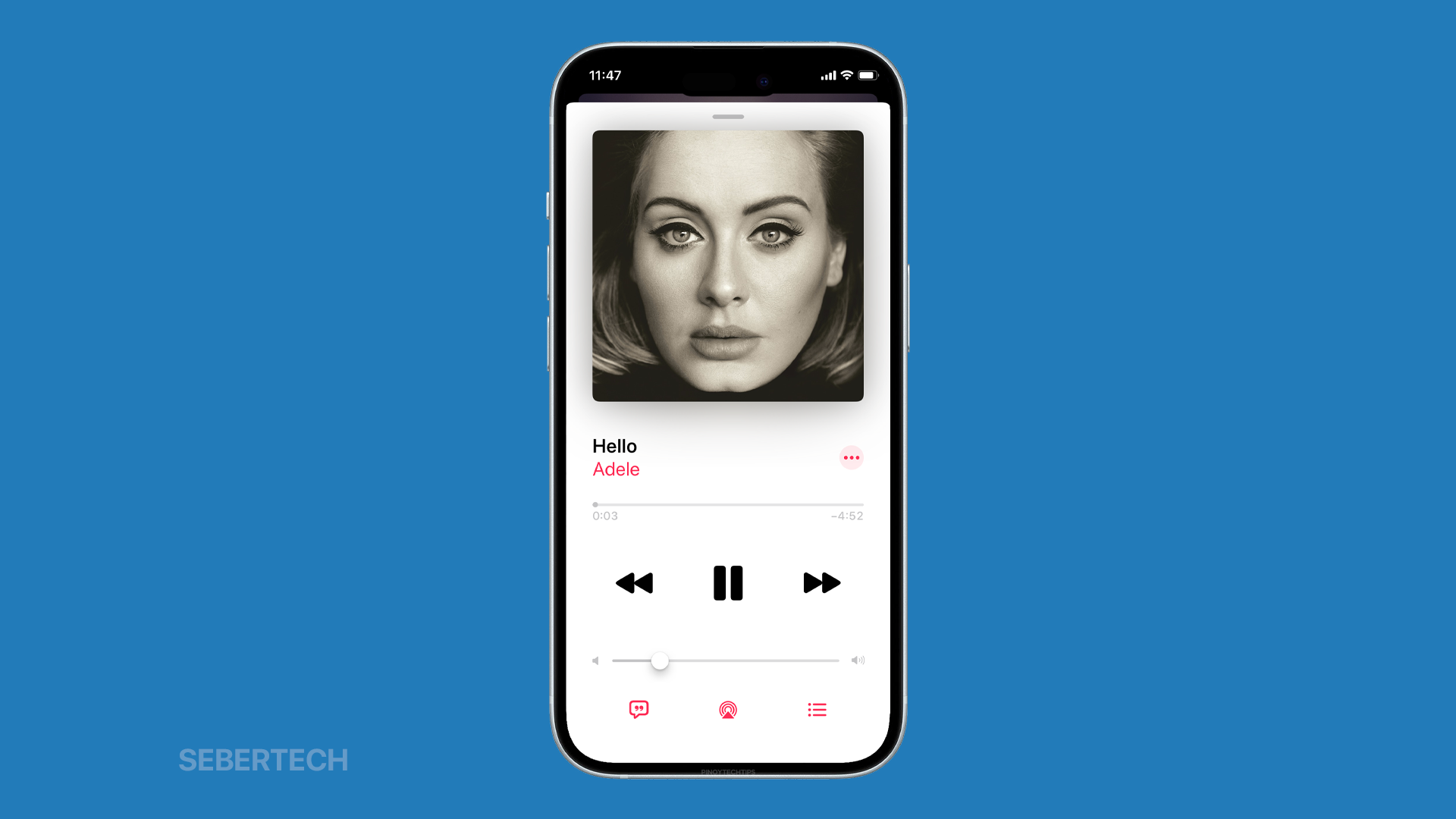If you’re having trouble connecting to SharePlay in CarPlay on your iPhone 15, you’re not alone. A number of users have reported the same issue, and there are a few potential solutions.
One potential solution is to make sure that Apple Music is open on both phones before CarPlay connects. You can also try having the passenger try and join SharePlay on their phone, and then opening the now playing screen on your phone and tapping the SharePlay icon. If there is a 1 beside the SharePlay icon, tap it and hit the green check mark. This has worked for some users.
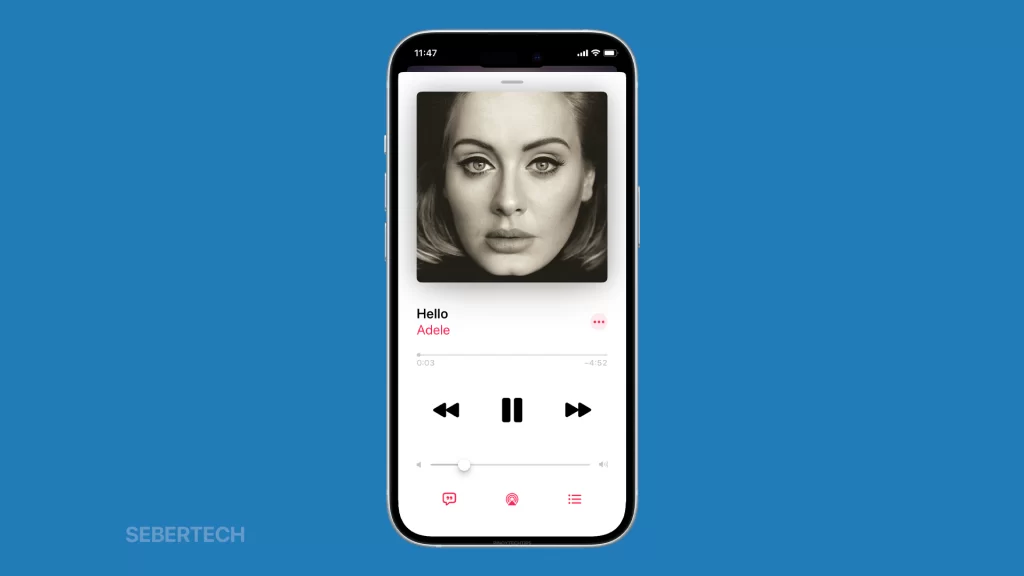
Another potential solution is to check if there are any age restrictions on your daughter’s iPhone account.
- To do this, go to Settings > Screen Time and tap Content & Privacy Restrictions. Under Allowed Apps, make sure that Apple Music, CarPlay and SharePlay are Allowed.
Here is a step-by-step guide:
- Make sure that both phones are running iOS 17 and are connected to the same Wi-Fi network.
- Open Apple Music on both phones.
- Connect your iPhone 15 to CarPlay.
- On your iPhone 15, open the now playing screen.
- Tap the SharePlay icon (it looks like two people connected by a line).
- On the passenger’s phone, tap the Join SharePlay button.
- On your iPhone 15, tap the green check mark to start SharePlay.
If you’re still having trouble connecting to SharePlay, you can try the following troubleshooting tips:
- Restart both phones.
- Make sure that SharePlay is enabled on both phones. To do this, go to Settings > FaceTime and toggle on SharePlay.
- Try connecting to a different Wi-Fi network.
- Try connecting your iPhone 15 to a different car with CarPlay.
If you’ve tried all of the above troubleshooting tips and you’re still having trouble, you can contact Apple Support for further assistance.
Note: The above solutions are based on the testimonies of users who were able to fix the problem. However, there is no guarantee that these solutions will work for everyone. If you’re still having trouble, please contact Apple Support for further assistance.