Does your iPhone 14 Pro randomly shut off even with plenty of charge left? Read on for troubleshooting tips to stop unexpected shutdowns.

One of the most disruptive issues that can strike an iPhone 14 Pro is random, unprompted shutdowns. You’ll be using your phone as normal when suddenly it just powers off and won’t turn on again until you restart it. Understandably alarming when a device fails without warning!
While spontaneous shutdowns seem dire, the cause can often be determined through methodical troubleshooting. Let’s explore what’s making your iPhone 14 Pro shut down unexpectedly and how to prevent those bothersome crashes. With a few simple fixes, you can stop the surprise interruptions.
What’s Causing the Unexpected iPhone Shutdowns?
Some potential triggers for random iPhone 14 Pro shutdowns include:
- Buggy iOS version needing an update
- Overheating from intensive usage
- Failing battery unable to provide sufficient voltage
- Power management component defect
- Incompatible or faulty power adapter
- Serious application or memory management error
By isolating the specific cause, you can implement the proper fix. Let’s troubleshoot and stabilize your iPhone!
Troubleshooting Unexpected Shutdowns
If it isn’t the hardware, software-related factors must be the culprit. Before opting for hardware repair, follow these troubleshooting tips to stop random iPhone shutdowns:
Step 1: Update iOS to latest version in case of bug triggering it
If you are experiencing unexpected shutdowns on your iPhone 14 Pro, it is important to make sure that you are running the latest version of iOS.
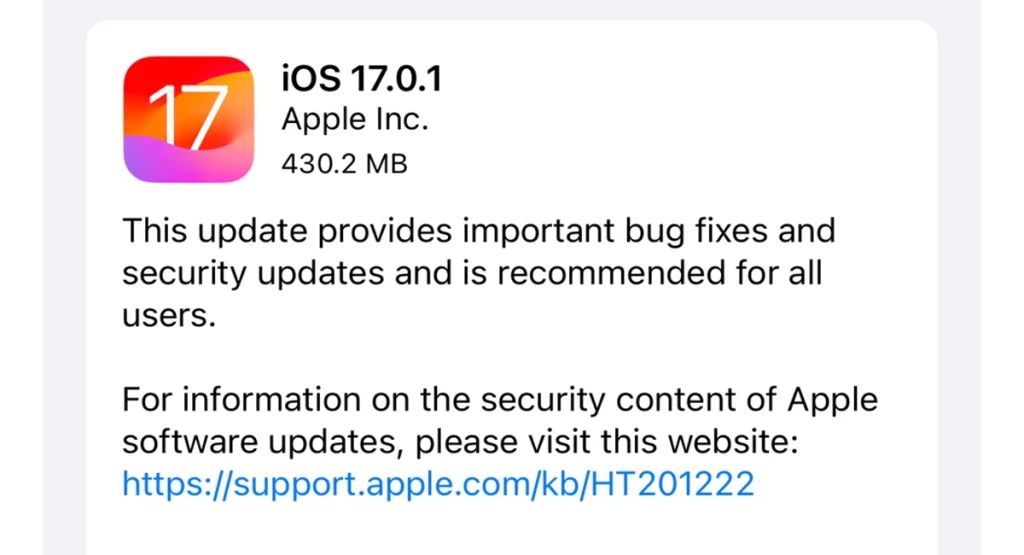
- You can check for software updates by going to Settings > General > Software Update.
A software update can fix an iPhone 14 Pro that shuts down unexpectedly in a few ways.
- Bug fixes: Software updates often include bug fixes that can address issues that are causing unexpected shutdowns. For example, a bug in the iOS operating system could be causing a particular app to crash, which could lead to the iPhone shutting down.
- Security updates: Software updates also often include security updates that can patch vulnerabilities that could be exploited by attackers to cause unexpected shutdowns. For example, an attacker could exploit a vulnerability in the iOS operating system to cause an iPhone to shut down remotely.
- Hardware compatibility updates: Software updates can also include updates to drivers and other software that is used to interact with the iPhone’s hardware. For example, an update to the battery driver could fix an issue that is causing the iPhone to shut down when the battery is low.
In addition to fixing the specific issue that is causing the unexpected shutdowns, a software update can also improve the overall performance and stability of the iPhone. This can make the iPhone less likely to experience unexpected shutdowns in the future.
Step 2: Monitor temperature with CPU DasherX app to catch overheating
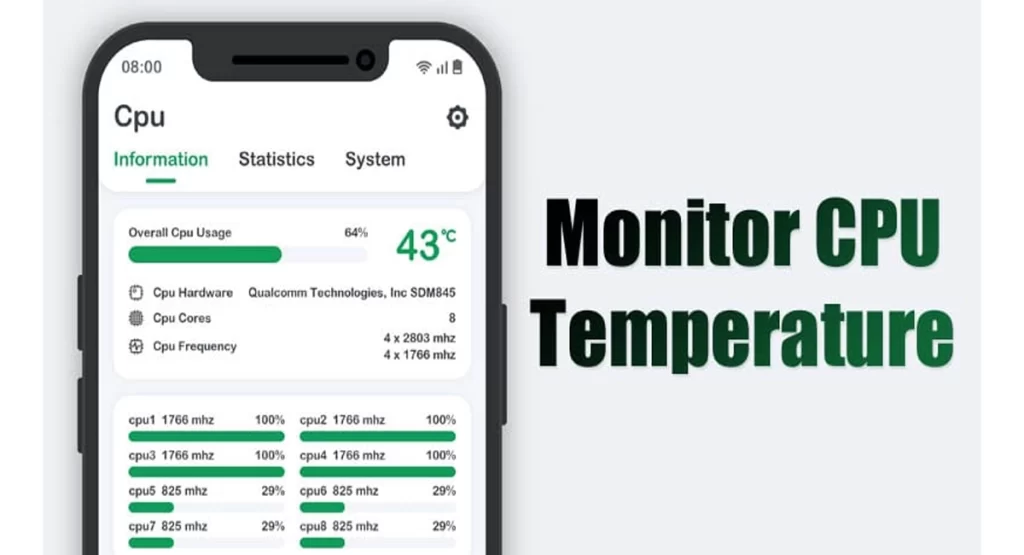
Monitoring temperature with CPU DasherX can help fix an iPhone 14 Pro that shuts down unexpectedly by identifying if overheating is the cause of the problem. If the iPhone is overheating, there are a few things you can do to try to fix it:
- Close any apps that you are not using.
- Move the iPhone to a cooler environment.
- Remove the iPhone from its case.
- Restart the iPhone.
- If the iPhone is still overheating, you may need to contact Apple Support for further assistance.
Here are some tips for using CPU DasherX to monitor temperature:
- Open the CPU DasherX app and tap on the “Temperature” tab.
- This will show you the current temperature of the iPhone’s CPU.
- You can also tap on the “History” tab to see a graph of the CPU temperature over time.
- If you notice that the CPU temperature is getting high, try to close any apps that you are not using and move the iPhone to a cooler environment.
- If the CPU temperature continues to rise, you may need to restart the iPhone.
It is important to note that overheating is not the only possible cause of an iPhone 14 Pro shutting down unexpectedly. Other possible causes include software glitches, hardware problems, and a faulty battery.
Step 3: Inspect battery health and get replacement if below 80% life
A degraded battery is also among the possible the causes of unexpected shutdowns in iPhones. When the battery is unable to deliver the necessary peak power, the iPhone will shut down to protect itself. Thus, inspecting your iPhone’s battery health is recommended.
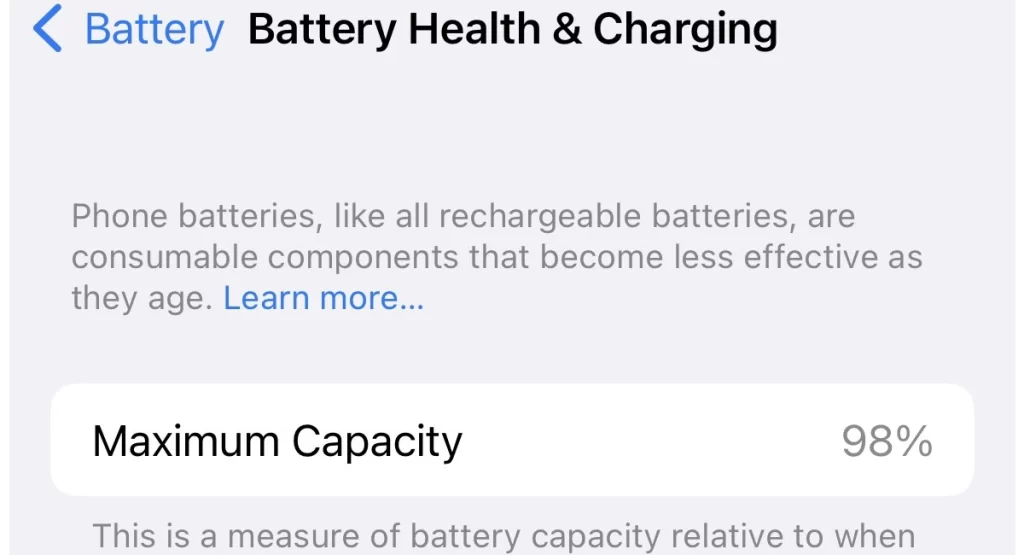
There are two ways to inspect the battery health of an iPhone 14 Pro:
- Go to Settings > Battery > Battery Health. This will show you the maximum capacity of your battery, as well as the peak performance capacity. If the maximum capacity is below 80%, it means that your battery is degraded and may need to be replaced.
- Use a third-party battery health app. There are many different battery health apps available in the App Store. These apps can provide more detailed information about your battery health, such as the number of charge cycles and the estimated battery life remaining.
If you find that your iPhone 14 Pro has a battery health below 80%, you can get a replacement battery from Apple or an authorized service provider. To do this, you can contact Apple Support or make an appointment at an Apple Store.
Step 4: Hard reset/Force Restart iPhone immediately after a crash to isolate culprit app
A force restart can help fix an iPhone 14 Pro that shuts down unexpectedly by clearing any temporary software glitches or errors that may be causing the problem. It can also help to reset any hardware components that may be malfunctioning.
To force restart an iPhone 14 Pro, follow these steps:
- Press and quickly release the volume up button.
- Press and quickly release the volume down button.
- Press and hold the side button until you see the Apple logo.
Once you see the Apple logo, release the side button and your iPhone will restart.
Step 5: Try different lightning cable and wall adapter combinations

A different Lightning cable and wall adapter combination can help fix an iPhone 14 Pro that shuts down unexpectedly in a few ways:
- A faulty Lightning cable can cause all sorts of problems, including unexpected shutdowns. If you’re using a third-party Lightning cable, try using an Apple-certified Lightning cable instead.
- A faulty wall adapter can also cause unexpected shutdowns. If you’re using a third-party wall adapter, try using an Apple-certified wall adapter instead.
- If you’re using an extension cord, try plugging the wall adapter directly into an outlet. Extension cords can sometimes cause power problems.
To troubleshoot the issue, try the following:
- Try using a different Lightning cable.
- Try using a different wall adapter.
- Try plugging the wall adapter directly into an outlet.
- If your iPhone is still shutting down unexpectedly, contact Apple Support for further assistance.
Here are some additional tips:
- Avoid using Lightning cables and wall adapters that are damaged or frayed.
- Avoid using Lightning cables and wall adapters that are not Apple-certified.
- Keep your iPhone clean and free of debris.
- Avoid using your iPhone in extreme temperatures.
If you’ve tried all of the above and your iPhone is still shutting down unexpectedly, it’s possible that there is a hardware defect with your device. In this case, performing a factory reset can be your last resort. Otherwise, you’ll need to contact Apple Support for further assistance.
Step 6: Factory reset iPhone as last resort if simple fixes don’t work
Should you wish to try a factory reset, back up all your important data beforehand. You can iCloud or iTunes backup for that matter.
A factory reset can help fix an iPhone 14 Pro that shuts down unexpectedly by erasing all of the data and settings from the device and restoring it to its original factory state. This can remove any software glitches or corrupted files that may be causing the shutdowns.
Here are the steps to factory reset an iPhone 14 Pro:
- Back up your iPhone to iCloud or a computer.
- Go to Settings > General > Transfer or Reset iPhone.
- Tap Erase All Content and Settings.
- Enter your passcode or Face ID.
- Tap Erase iPhone to confirm.
Your iPhone will now erase all of its data and settings and restart. Once it has restarted, you will need to set it up again as if it were a new device.
Through a process of elimination, you can zero in on the shutdown trigger. Stay diligent!
Prevent Future Shutdowns
Proper maintenance is key for stability. Once stable, avoid further unexpected shutdowns by:
- Keeping iOS version up to date
- Monitoring battery capacity and replacing as needed
- Avoiding prolonged intensive usage to prevent overheating
- Not jailbreaking your iPhone 14 Pro
Overall, iPhone shutdowns without warning seem catastrophic but are rarely permanent. With diligent efforts, you can stop those bothersome crashes and use your iPhone 14 Pro confidently again! Methodically update software, monitor battery health, isolate problematic apps, and contact Apple Support as needed.
