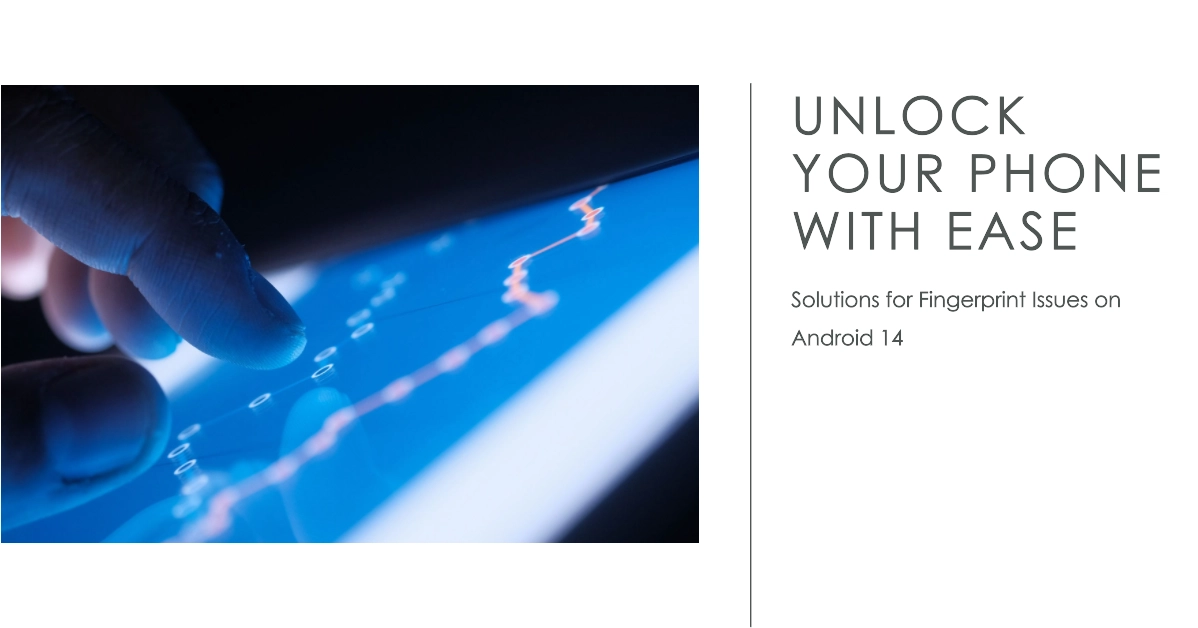I understand how frustrating it can be when the fingerprint unlock feature stops working on your Android 14 device. You’ve gotten so used to the convenience of quickly unlocking your phone with just a touch, and now having to enter your PIN or pattern feels like a hassle. Don’t worry – in most cases this issue can be fixed with a few troubleshooting steps.
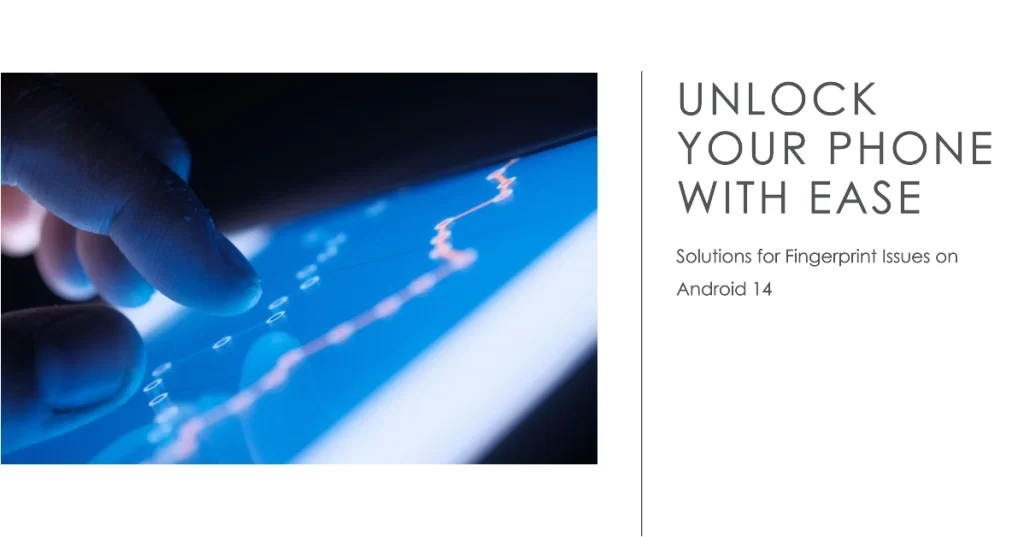
The fingerprint sensor failing could be caused by a few different things. It may be a software bug introduced in the Android 14 update that needs to be patched, an issue with the physical sensor hardware itself, or simply a need to re-register your fingerprints. Whatever the cause, the solutions below should help get fingerprint unlock working again on your device.
Clean and Re-register Your Fingerprints
The first thing to try is cleaning off the fingerprint sensor and re-registering your fingerprints. Over time, built up smudges and oils from your fingers can interfere with the sensor’s ability to accurately read your prints.
Here’s how to clean and re-register your fingerprints:
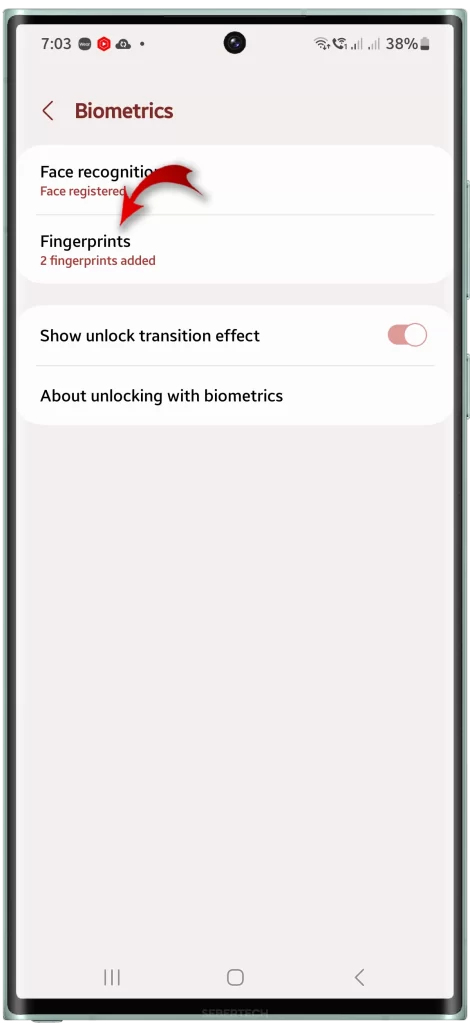
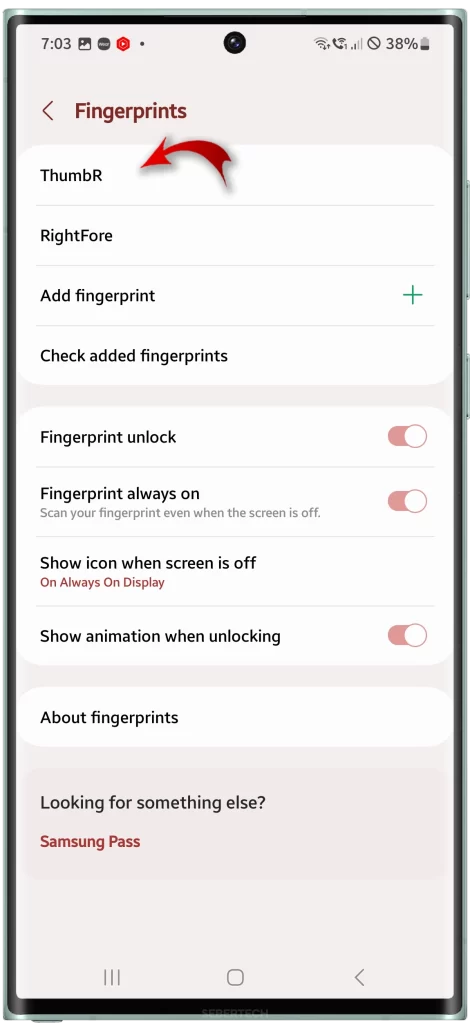
- Turn off your phone completely.
- Use a clean microfiber cloth to gently wipe down the fingerprint sensor area on your phone. Make sure no lint or debris is left behind.
- Turn your phone back on and open Settings.
- Tap Security > Fingerprint.
- Delete any existing fingerprint registered by tapping on it, then tapping Delete. Repeat for any other registered fingerprints.
- Once all fingerprints are deleted, tap Add fingerprint and follow the on-screen prompts to re-register the same fingers. Press your finger firmly on the sensor, registering all areas of your fingertip.
- Try unlocking your phone with your fingerprint again. Did this fix the issue?
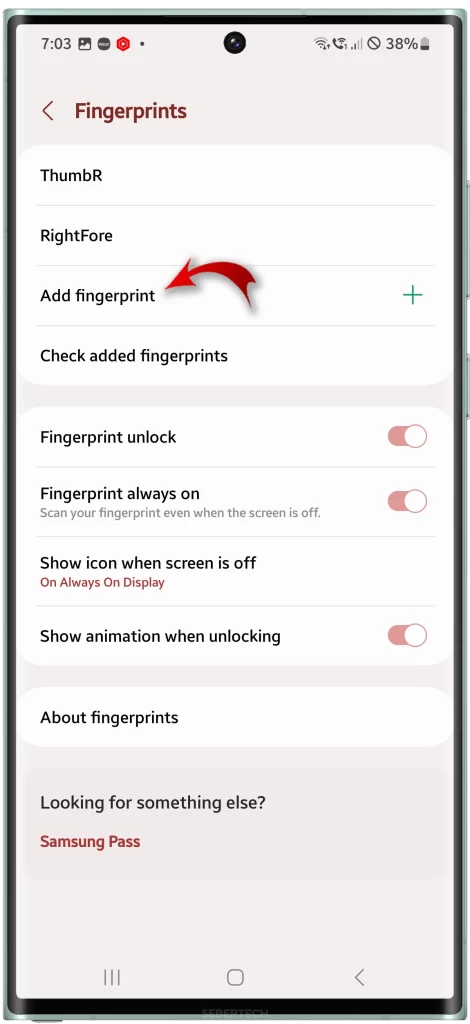
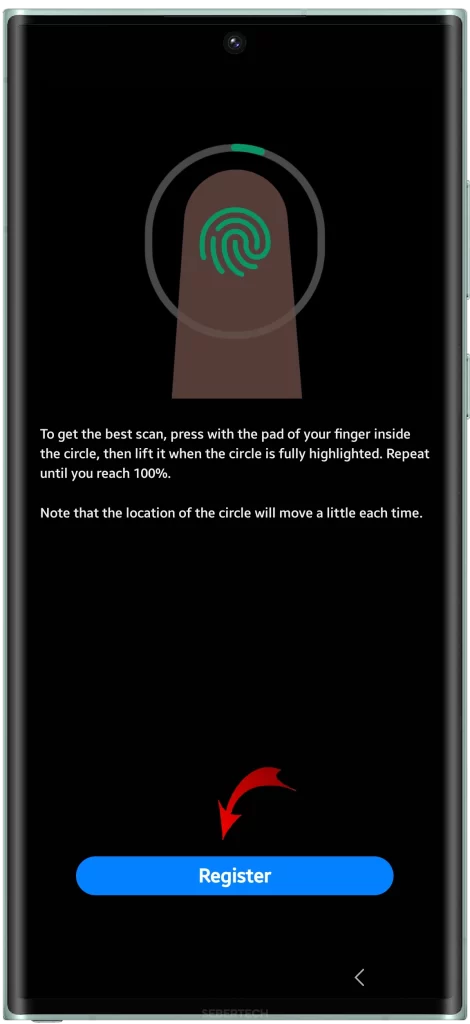
Re-registering your fingerprints ensures any corrupted or outdated fingerprint data is removed. Just take your time with the process and scan your fingers thoroughly when adding the prints back.
Check for Software Updates
If re-registering didn’t work, your next step is to check for any available software updates. Google may have already released a patch to fix fingerprint scanner issues introduced in Android 14.
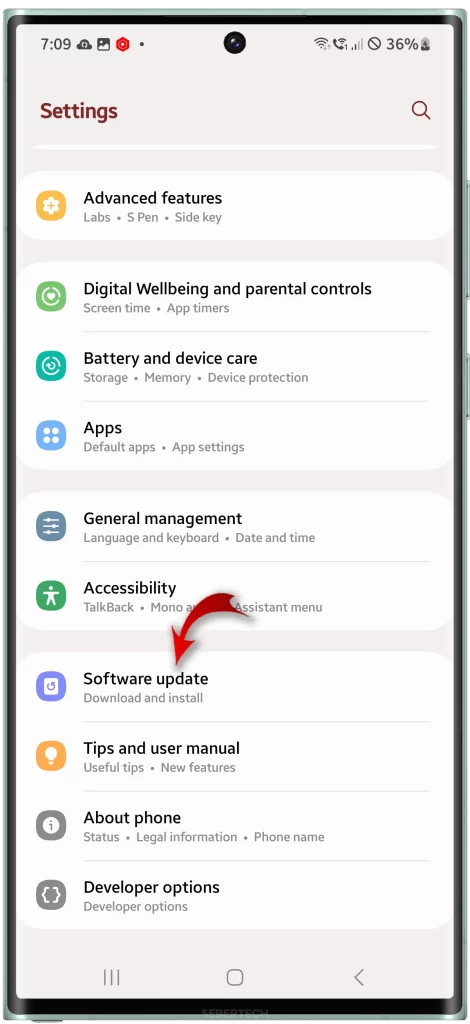
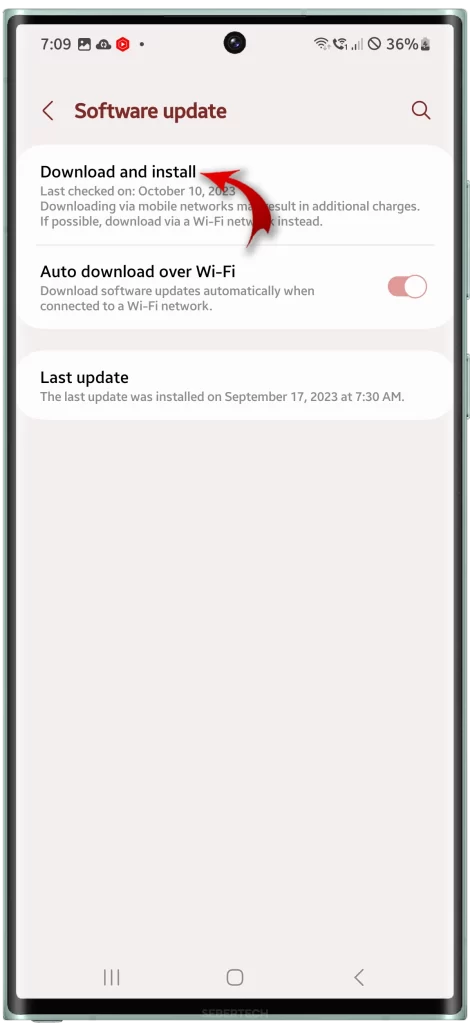
Here’s how to check for updates:
- Go to Settings > System > System update.
- Tap Check for update.
- If an update is available, download and install it.
- Restart your phone after the update completes.
- Try your fingerprint again after rebooting.
Keeping your phone completely up to date ensures you have any critical bug fixes and fingerprint improvements from Google. If an update still isn’t showing, you can also try checking for updates again over the next few days.
Reset Fingerprint Sensor Cache
Another option is resetting the cache for the fingerprint sensor and fingerprint unlock apps. Over time, cache data can become corrupted and clearing it could help resolve your issues.
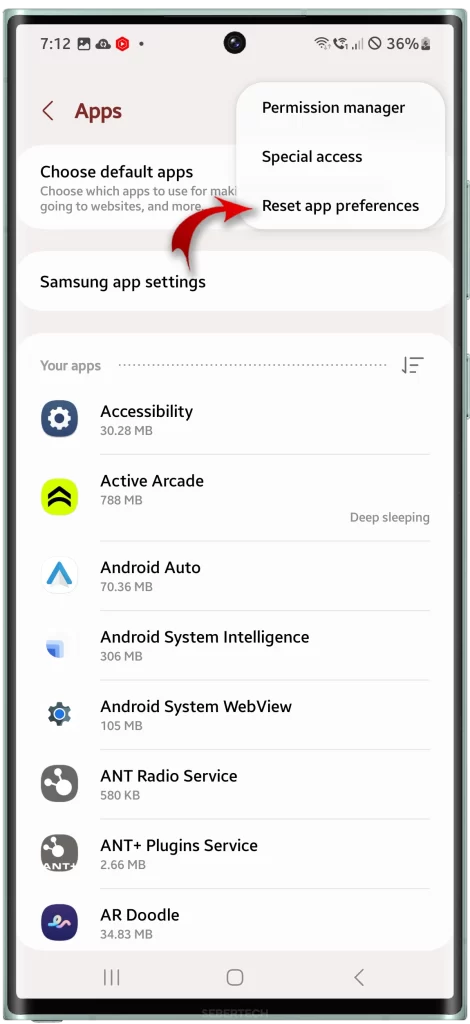

Here are the steps for resetting the fingerprint cache:
- Open your phone’s Settings app.
- Tap Apps & notifications.
- Tap See all apps.
- Tap the 3-dot menu in the top right corner.
- Select Reset app preferences.
- A prompt will appear – tap Reset apps.
- Restart your device.
Resetting app preferences clears cached data from fingerprint-related services like the sensor hardware driver, biometrics daemon, and fingerprint unlock apps. It wipes out any problematic cached data that could be interfering with normal operation.
Check for Physical Damage or Debris
If you’ve tried everything else, another possibility is a hardware issue with the physical fingerprint sensor. Carefully inspect the sensor area for any cracks, scratches, or other visible damage.
Shining a bright flashlight on the sensor may reveal obstructions like a speck of dust or pocket lint trapped within. Use a toothpick or other small tool to gently try removing any spotted debris – compressed air can help blow it away too.
Hardware damage will likely require a trip to a repair center. But removing any obvious obstructions could instantly get your fingerprint unlock working again.
Contact Device Manufacturer Support
If you still can’t get fingerprint unlock functioning after trying all troubleshooting steps, it’s time to contact support. Provide the manufacturer with detailed information on the issue and steps attempted.
They may be able to provide advanced troubleshooting tips, initiate a warranty repair/replacement, or point you towards a reputable local repair center. Some manufacturers also allow you to mail the device in for inspection and servicing.
Don’t give up hope if fingerprint unlock is failing! Just methodically work through cleaning the sensor, re-registering prints, updating software, resetting caches, checking for damage, and contacting support. With persistence, you should be able to get the convenient fingerprint unlock feature functioning again on your Android 14 device.