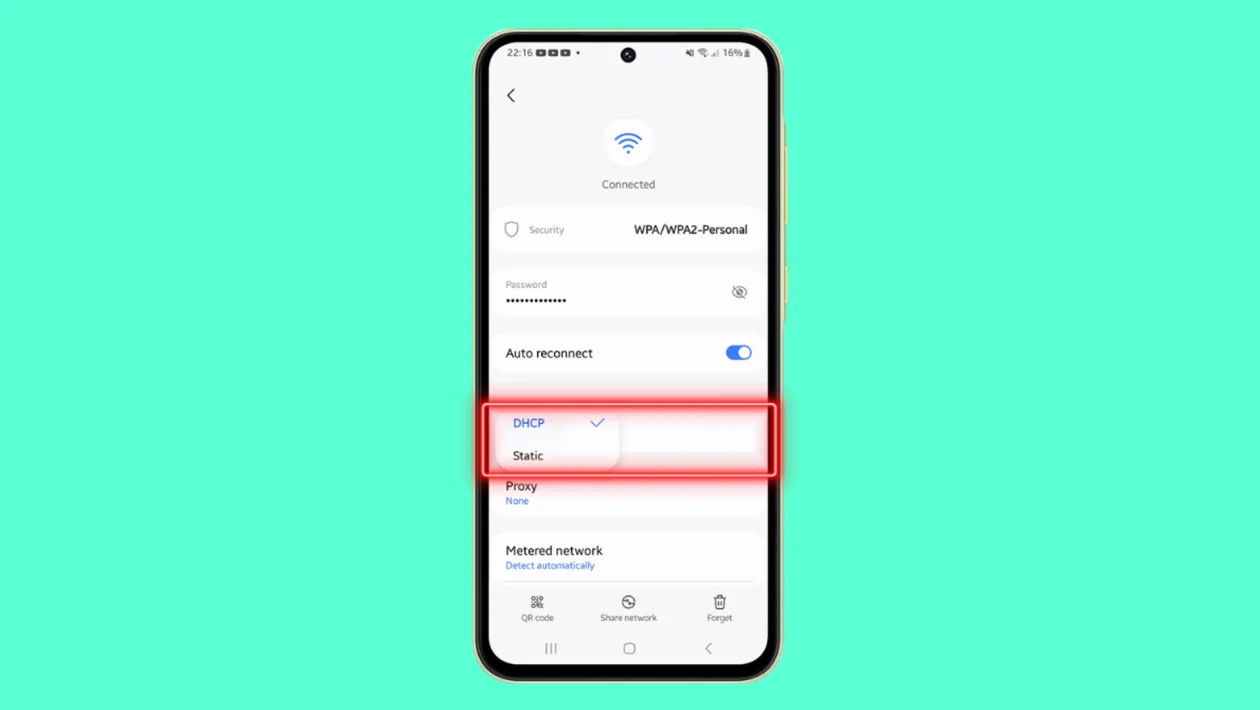Configuring your Wi-Fi IP settings to DHCP on your Samsung Galaxy A55 ensures your device obtains the correct IP address automatically, preventing network conflicts and improving connectivity.
Follow these steps to adjust your settings:
- Swipe down from the top of the screen to open the Notification panel.
- Tap on the Settings icon.
- Scroll down and tap on Connections.
- Tap on Wi-Fi in the left-hand side panel.
- Tap on the settings icon next to your Wi-Fi network name.
- Scroll down and tap on View more.
- Tap on IP settings.
- Select DHCP to allow your device to automatically obtain an IP address.
If you need to use a static IP address, you can manually input the IP address, gateway, network prefix, and DNS settings.
This can resolve issues where your device might be using the same IP address as another device on the network, causing connectivity problems.
By setting your IP settings to DHCP, your Galaxy A55 will dynamically adjust its IP configuration, ensuring seamless and stable Wi-Fi connectivity.