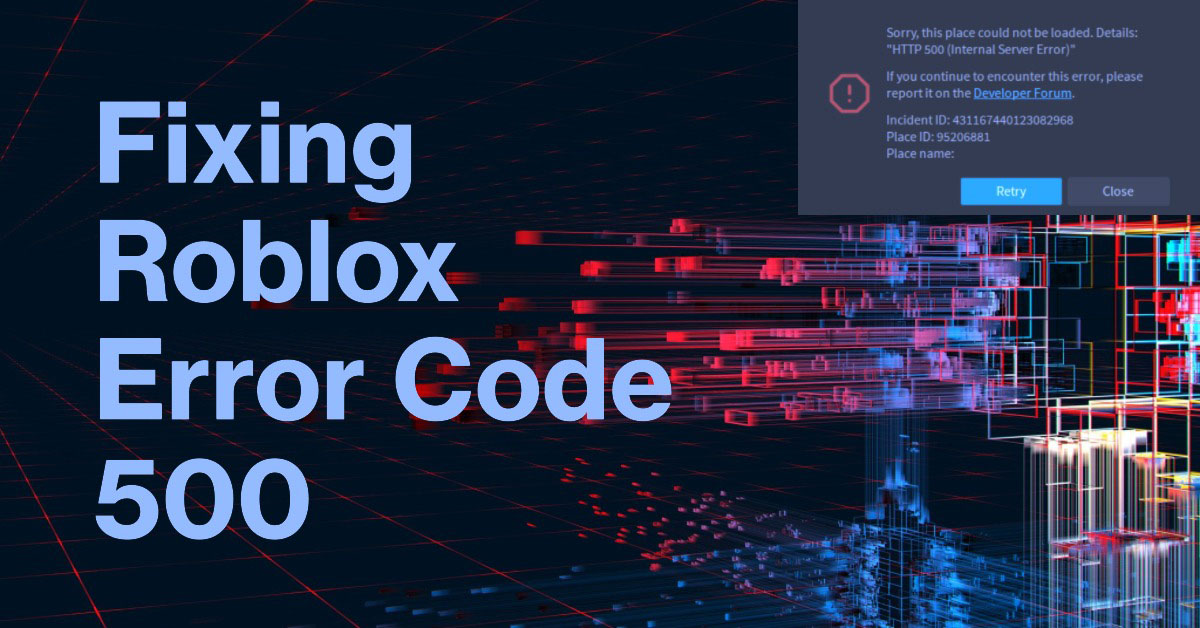If you’re a Roblox user, you may have encountered the Roblox Error Code: 500 (Internal Server Error) at some point. This error can occur for a variety of reasons, but it usually means that there is something wrong with the Roblox servers.
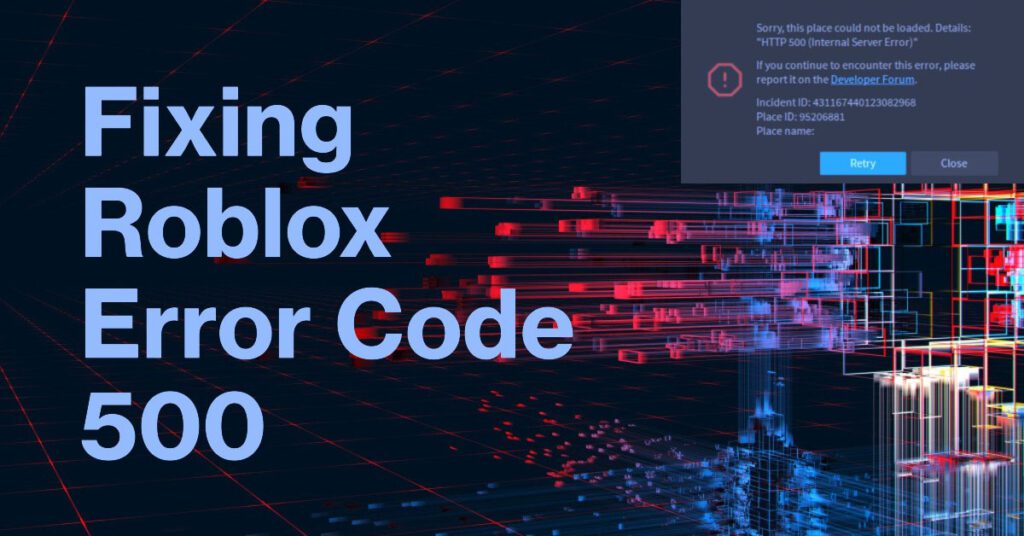
There are a few things you can do to try to fix the Roblox Error Code: 500 (Internal Server Error), but in most cases, you will need to wait for Roblox to fix the issue on their end.
Causes of the Roblox Error Code: 500 (Internal Server Error)
Here are some of the most common causes of the Roblox Error Code: 500 (Internal Server Error):
- Server overload: If the Roblox servers are overloaded with too many users, they may experience errors. This is especially common during peak hours.
- Server maintenance: Roblox sometimes performs server maintenance, which can cause errors.
- Buggy Roblox update: A buggy Roblox update can also cause the Roblox Error Code: 500 (Internal Server Error).
- Network issues: Network issues on your end can also cause the Roblox Error Code: 500 (Internal Server Error).
How to Fix the Roblox Error Code: 500 (Internal Server Error)
Here are some things you can try to fix the Roblox Error Code: 500 (Internal Server Error):
- Check the Roblox status page: The Roblox status page will tell you if there are any known issues with the Roblox servers. If there are known issues, you will need to wait for Roblox to fix them before you can try to play again.
- Restart your device: Restarting your device can sometimes fix minor software glitches that may be causing the error.
- Check your internet connection: Make sure that your internet connection is stable and that you have a strong signal. If your internet connection is weak or unstable, you may experience errors.
- Try playing Roblox on a different device: If you’re still getting the Roblox Error Code: 500 (Internal Server Error) after trying the above steps, try playing Roblox on a different device. If the error doesn’t occur on the other device, then the problem is likely with your original device.
- Contact Roblox support: If you’ve tried all of the above steps and you’re still getting the Roblox Error Code: 500 (Internal Server Error), you can contact Roblox support for help.
Step-by-Step Instructions on How to Fix the Roblox Error Code: 500 (Internal Server Error)
Here are some step-by-step instructions on how to fix the Roblox Error Code: 500 (Internal Server Error):
Step 1: Check the Roblox status page.
To check the Roblox status page, you can follow these steps:
- Go to the Roblox status page website: https://status.roblox.com/pages/history/59db90dbcdeb2f04dadcf16d
- Look at the status of the Roblox servers. If the servers are green, then they are online and operational. If the servers are yellow or red, then they are experiencing problems.
- If the servers are experiencing problems, you can read the incident report to learn more about the problem and when it is expected to be fixed.
You can also follow the Roblox status page on Twitter to receive updates on the status of the Roblox servers: https://twitter.com/blox_status?lang=en
Step 2: Restart your device.
If you’re playing Roblox on a smartphone:
- Press and hold the power button for a few seconds until a power menu appears.
- On the power menu, tap Restart or Power off and restart.
- Your smartphone will restart and turn back on automatically.
If you’re playing Roblox on a computer:
- Click the Start button.
- Click the Power button.
- Click Restart.
- Your computer will restart and turn back on automatically.
Step 3: Check your internet connection.
Here are some ways to check your internet connection:
- Check the network icon on your device. If the network icon is red or has an X next to it, then you are not connected to the internet.
- Try opening a web browser and navigating to a website. If the website does not load, then you are not connected to the internet.
- Run an internet speed test. There are many different internet speed test websites available, such as Speedtest.net and Fast.com. These websites will test your download and upload speeds and give you an overall score for your internet connection.
If you are having problems with your internet connection, there are a few things you can try:
- Restart your modem and router. This can often fix minor problems with your internet connection.
- Check the cables connecting your modem and router to the wall and to each other. Make sure that the cables are securely connected.
- Try moving your modem and router to a different location. Sometimes, interference from other devices can cause problems with your internet connection.
- Contact your internet service provider (ISP) for help. If you have tried all of the above steps and you are still having problems with your internet connection, you may need to contact your ISP for help.
Step 4: Try playing Roblox on a different device.
To play Roblox on a different device, you will need to create a Roblox account or log in to your existing account on the new device.
Here are the steps on how to create a Roblox account:
- Go to the Roblox website: https://www.roblox.com
- Click the “Sign Up” button in the top right corner of the page.
- Enter your username, email address, and password.
- Click the “Create Account” button.
- You will receive an email from Roblox. Click the link in the email to verify your account.
Here are the steps on how to log in to your Roblox account on a different device:
- Go to the Roblox website: https://www.roblox.com
- Click the “Log In” button in the top right corner of the page.
- Enter your username and password.
- Click the “Log In” button.
Once you have logged in to your Roblox account on the new device, you will be able to play all of the same games that you can play on your other devices.
Step 5: Contact Roblox support.
There are three ways to contact Roblox support:
- Through the Roblox Help Center: The Roblox Help Center is a website where you can find answers to common questions about Roblox. You can also contact Roblox support through the Help Center by submitting a support ticket.
- Through the Roblox website: You can contact Roblox support through the Roblox website by clicking on the “Help” link in the top right corner of the page and then clicking on the “Contact Us” button.
- Through social media: You can contact Roblox support through social media by sending a direct message to the Roblox Twitter or Facebook accounts.
Here are some tips for contacting Roblox support:
- Be as specific as possible when describing your problem.
- Include any relevant information, such as your Roblox username and the device you are using.
- Be polite and respectful.
- Roblox support may take some time to respond to your request. Be patient and wait for them to get back to you.
Additional Tips
Here are some additional tips for fixing the Roblox Error Code: 500 (Internal Server Error):
- If you’re getting the error when trying to play a specific game, try playing a different game. If you can play other games without any problems, then the problem is likely with the specific game that you’re trying to play.
- If you’re getting the error on a regular basis, try playing Roblox during off-peak hours. This will reduce the chances of server overload.
- If you’re still getting the error after trying all of the above steps, you can try uninstalling and reinstalling Roblox.
Overall Thoughts
If you’re getting the Roblox Error Code: 500 (Internal Server Error), there are a few things you can try to fix it. However, in most cases, you will need to wait for Roblox to fix the issue on their end.
Additional Information
Here is some additional information about the Roblox Error Code: 500 (Internal Server Error):
- The Roblox Error Code: 500 (Internal Server Error) is a general error that can occur for a variety of reasons.
- There is no one-size-fits-all solution for fixing the Roblox Error Code: 500 (Internal Server Error).
- The best way to fix the Roblox Error Code: 500 (Internal Server Error) is to try the steps outlined in this post. If none of this works, then it’s time to contact Roblox support.