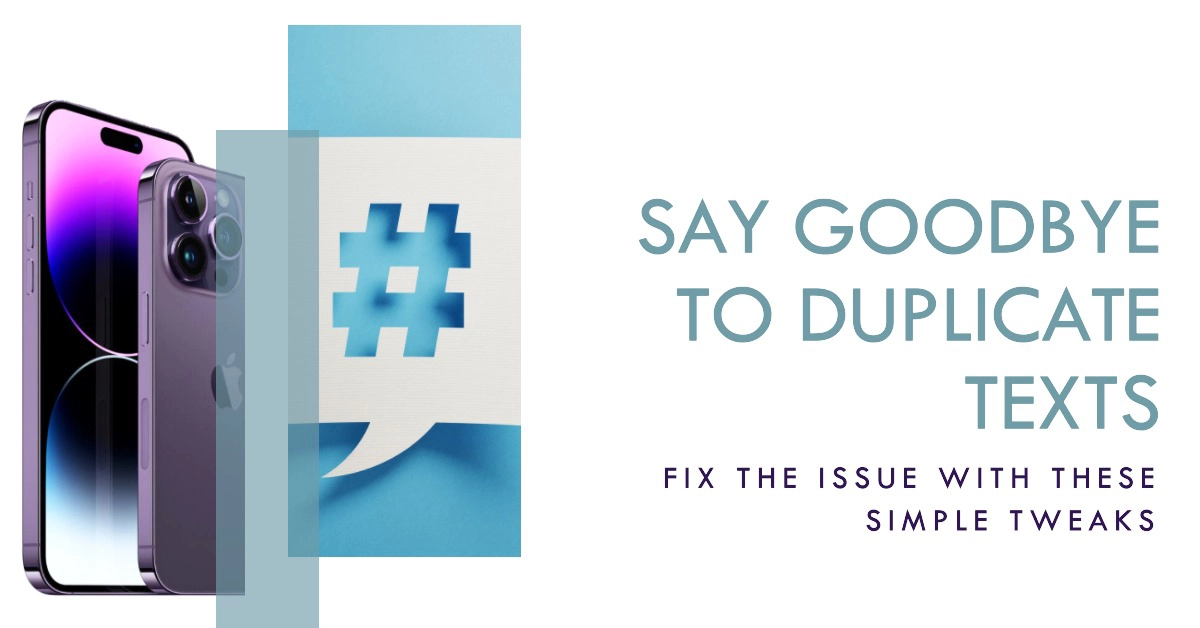Getting duplicate texts on your iPhone 14 Pro can be a nuisance, especially if you’re constantly receiving them. In this post, we’ll tackle the possible reasons as to why your iPhone is getting duplicate text messages along with the potential solutions.
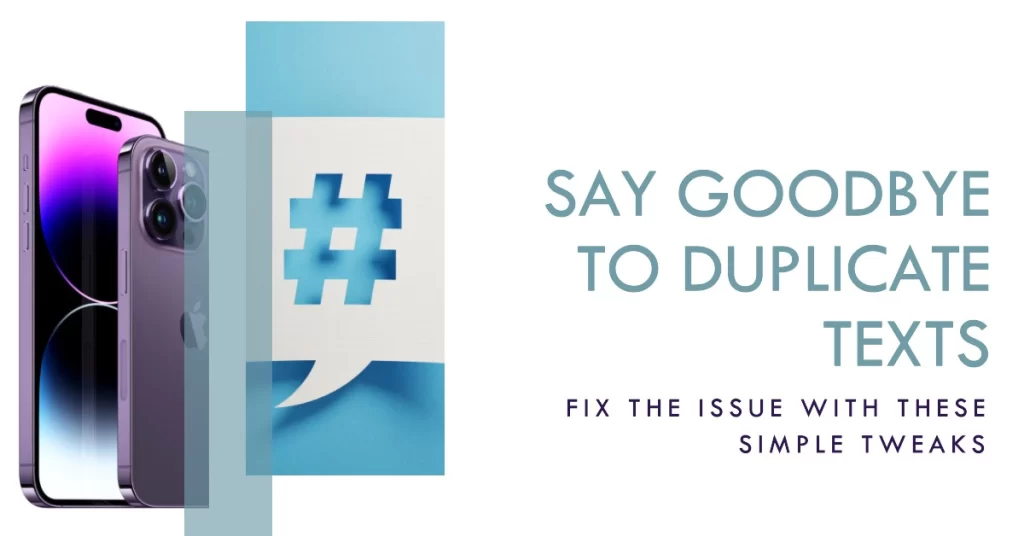
‘Why am I getting duplicate texts?’
Duplicate text messages are a common problem that can affect iPhone users, including those using the iPhone 14 Pro.
There are a few possible reasons why you might be getting duplicate texts. One reason is that your phone may be losing signal and trying to resend the text message. Another reason is that your carrier may be experiencing problems. If you’re getting duplicate texts from a specific person, it’s possible that they’re sending the texts twice.
Here are common reasons why you might be getting duplicate texts, including:
- Signal strength: If you’re in a low-signal area, your phone may be trying to resend text messages that weren’t successfully sent the first time.
- Carrier issues: Your carrier may be experiencing problems that are causing text messages to be duplicated.
- Software glitches: Minor software glitches on your phone can also cause duplicate texts.
- iMessage: If you’re getting duplicate texts from other Apple users, it’s possible that there’s a problem with iMessage.
- Sender: The person sending you the texts may be sending them twice.
How to Fix Duplicate Text Messages on iPhone 14 Pro
There are a few things you can do to fix the problem of duplicate texts on your iPhone 14 Pro. Here are a few tips:
1. Check your signal strength. If you’re in a low-signal area, your phone may be trying to resend text messages that weren’t successfully sent the first time. Try moving to a different location with better signal strength to see if that fixes the problem.
2. Restart your phone. A simple restart can often fix minor software glitches that may be causing the problem. To restart your phone, press and hold the power button until the slide to power off screen appears. Slide the screen to the right to power off your phone. Then, press and hold the power button again to turn it back on.
3. Reset your network settings. This will reset all of your phone’s network settings, including your cellular and Wi-Fi settings. To reset your network settings, go to Settings > General > Transfer or Reset iPhone > Reset > Reset Network Settings.
4. Disable iMessage. iMessage is Apple’s messaging service that allows you to send and receive messages with other Apple users over Wi-Fi or cellular data. If you’re getting duplicate texts from other Apple users, try disabling iMessage. To do this, go to Settings > Messages and toggle off the iMessage switch.
5. Contact your carrier. If you’ve tried all of the above and you’re still getting duplicate texts, it’s possible that there’s a problem with your carrier’s network. Contact your carrier’s customer support team to see if they can help you resolve the issue.
How to stop someone from sending you duplicate texts
If you’re getting duplicate texts from a specific person, there are a few things you can do to stop them.
- Ask them to stop. This may seem obvious, but it’s the best way to start. Simply ask the person to stop sending you duplicate texts. If they’re not aware that they’re doing it, they’ll likely be happy to stop.
- Block their number. If the person is refusing to stop sending you duplicate texts, you can block their number. To do this, go to Settings > Phone > Blocked Contacts and tap Add New. Enter the person’s phone number and tap Block.
- Report them to your carrier. If you’re being harassed by someone who is sending you duplicate texts, you can report them to your carrier. Your carrier may be able to take steps to help you stop receiving the texts, such as blocking the person’s number or taking other disciplinary action.
Additional tips
- Check your phone’s storage space. If your phone is running out of storage space, it may be causing problems with sending and receiving text messages. Try deleting some unused apps or files to free up storage space.
- Update your phone’s software. Make sure that your phone’s software is up to date. Apple releases regular software updates that include bug fixes and performance improvements. To check for software updates, go to Settings > General > Software Update.
- Restore your phone from a backup. If you’ve tried all of the above and you’re still having problems, you can try restoring your phone from a backup. This will erase all of the data on your phone and reset it to factory settings. To restore your phone from a backup, go to Settings > General > Transfer or Reset iPhone > Restore.
Overall Thoughts
Getting duplicate texts on your iPhone 14 Pro can be a nuisance, but there are a few things you can do to fix the problem. Try the tips above to see if they resolve the issue.
If you’re still having problems, contact your carrier or network service provider for assistance.