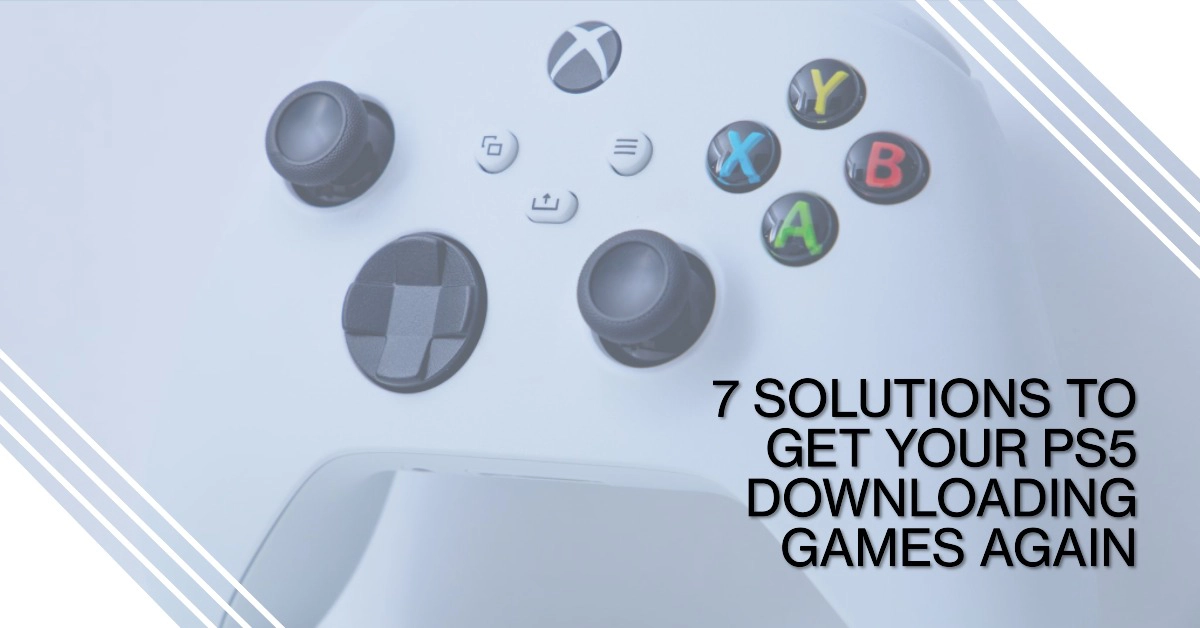The PS5 is a powerful console with a wide range of features, but it’s not immune to problems. One common issue is that the PS5 may not download games. This can be frustrating, especially if you’re excited to play a new game. In this post, we highlight 7 solutions that you can try whenever you’re facing the same problem while attempting to add your favorite PS5 games.
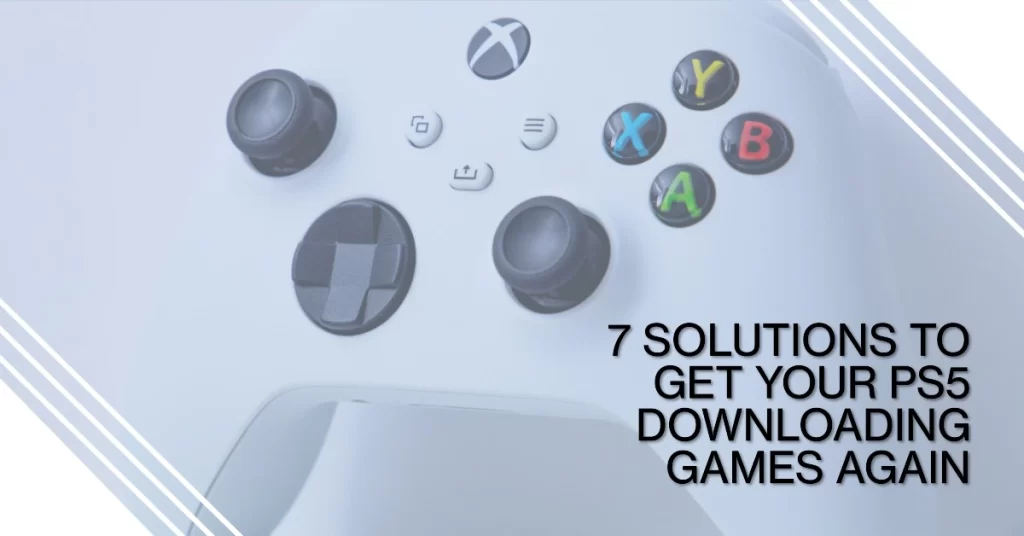
Why Games Won’t Download on PS5?
There are a number of reasons why your PS5 might not be downloading games. The most common issue is that you don’t have enough storage space on your console. Other possible causes include a problem with your internet connection, a corrupted game file, or a software glitch.
If you’re having trouble downloading games on your PS5, there are a few things you can try. Here are seven must-try solutions:
1. Check your storage space
The first thing you should do is check to make sure that you have enough storage space on your PS5.
- To do this, go to Settings > Storage. You’ll see a breakdown of how much space is used by games, apps, saves, and other data.
If your storage space is full, you’ll need to delete some data to make room for new games. You can delete games, apps, saves, or other data.
- To delete games, go to Settings > Storage > Saved Data > Games/Apps. To delete apps, go to Settings > Storage > Saved Data > Apps.
- To delete saves, go to Settings > Storage > Saved Data > Game/App Saved Data.
2. Restart your PS5
Sometimes, a simple restart can fix problems with your PS5.
- To restart your PS5, press and hold the power button for about 10 seconds. Once the PS5 has turned off, press the power button again to turn it back on.
3. Check your internet connection
If you’re still having trouble downloading games, check your internet connection. Make sure that your PS5 is connected to the internet and that you have a strong signal.
- To check your internet connection, go to Settings > Network > View Connection Status.
If you’re using Wi-Fi, try connecting to a different Wi-Fi network or using an Ethernet cable. If you’re using an Ethernet cable, make sure that it’s properly plugged in.
4. Pause and resume the download
If a game download is stuck, try pausing and resuming it.
- To do this, go to Downloads and select the game that’s not downloading. Press the Options button and select Pause. Wait a few seconds, then press the Options button again and select Resume.
5. Cancel and restart the download
If pausing and resuming the download doesn’t work, try canceling and restarting it.
- To do this, go to Downloads and select the game that’s not downloading. Press the Options button and select Cancel. Once the download has been canceled, go to the PlayStation Store and download the game again.
6. Redownload the game
If you’ve tried all of the above solutions and you’re still having trouble downloading a game, try redownloading it.
- To do this, go to Downloads and delete the game. Once the game has been deleted, go to the PlayStation Store and download the game again.
7. Contact PlayStation support
If you’ve tried all of the above solutions and you’re still having trouble downloading games, contact PlayStation support for help. You can contact PlayStation support by phone, chat, or email.
Additional tips
Here are a few additional tips for downloading games on your PS5:
- Make sure that your PS5 is up to date with the latest software. To check for updates, go to Settings > System > System Software.
- If you’re downloading a large game, consider downloading it overnight or when you won’t be using your PS5. This will help to ensure that the download doesn’t interfere with your gaming.
- If you’re still having trouble downloading games, try downloading them from a different internet connection. For example, if you’re using your home internet connection, try downloading them from a public Wi-Fi network or a mobile hotspot.
Overall Thoughts
If your PS5 is not downloading games, there are a number of things you can try. The most common solution is to check your storage space and make sure that you have enough room for new games.
Other possible solutions include restarting your PS5, checking your internet connection, pausing and resuming the download, canceling and restarting the download, redownloading the game, or contacting PlayStation support.