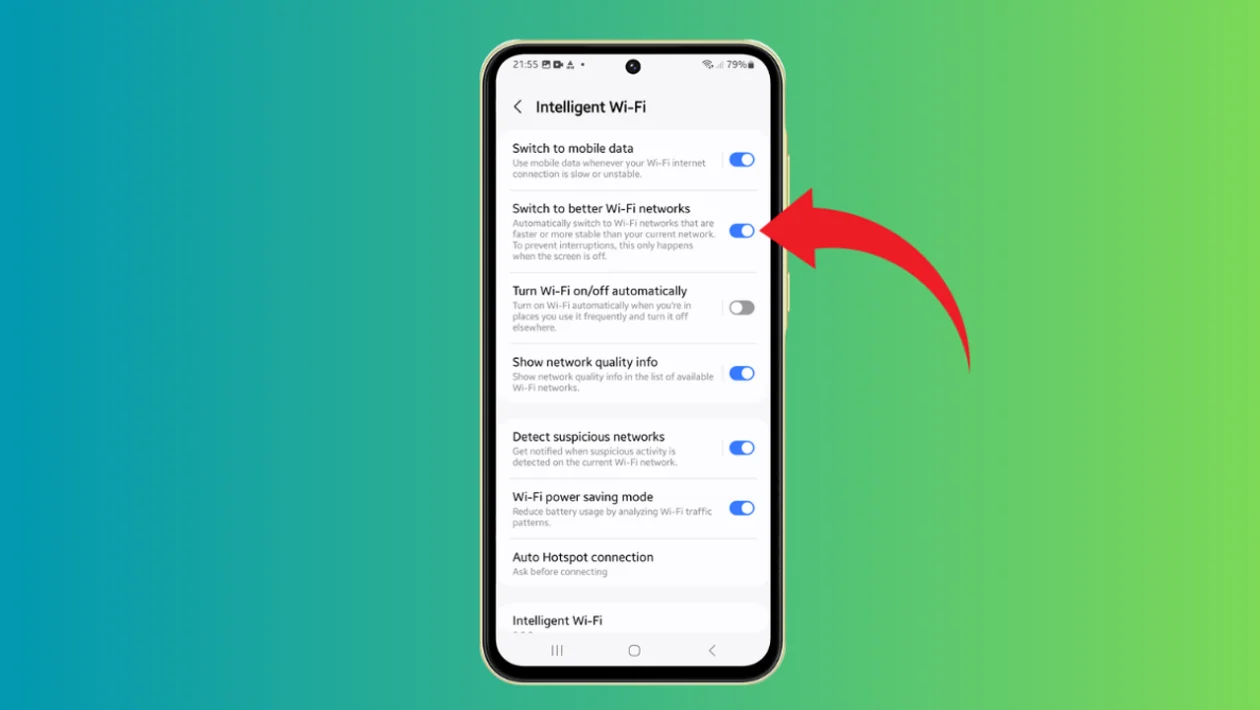Enabling the “Switch to Better Wi-Fi Networks” feature on your Galaxy A55 ensures you’re always connected to the fastest and most stable Wi-Fi network available, improving your overall internet experience.
Here’s how to configure this setting:
- Press the home button to return to the home screen.
- Swipe down from the top of the screen to open the Quick Settings panel.
- Tap the Settings icon (gear icon).
- Scroll down and tap Connections.
- Tap Wi-Fi.
- Tap the More button (three vertical dots) in the top-right corner.
- Select Intelligent Wi-Fi from the pop-up menu.
- Find the Switch to better Wi-Fi networks option.
- Tap the toggle switch to turn the feature on or off.
When enabled, this feature automatically switches to faster or more stable Wi-Fi networks when your screen is off, helping to prevent interruptions in your connection.
Pros:
- Ensures connection to the best available Wi-Fi network
- Helps maintain a stable internet connection
- Works automatically when the screen is off
Cons:
- May cause momentary disconnections during network switches
- Could potentially increase battery consumption
- Might connect to unfamiliar networks without user intervention
Enabling the “Switch to Better Wi-Fi Networks” feature on your Galaxy A55 is a simple process that can significantly improve your Wi-Fi experience. By following these steps, you can ensure your device always connects to the best available network, balancing performance with convenience. Remember to consider your specific needs and preferences when deciding whether to enable this feature.