If you’re having trouble activating your new iPhone 15, you’re not alone. Many people experience problems activating their iPhones, but there are a number of things you can do to troubleshoot the problem and get your phone up and running.
This article will provide you with a comprehensive guide on how to fix an iPhone 15 that’s unable to activate. You will learn about the common causes of the problem, as well as a variety of troubleshooting steps you can try to fix it.
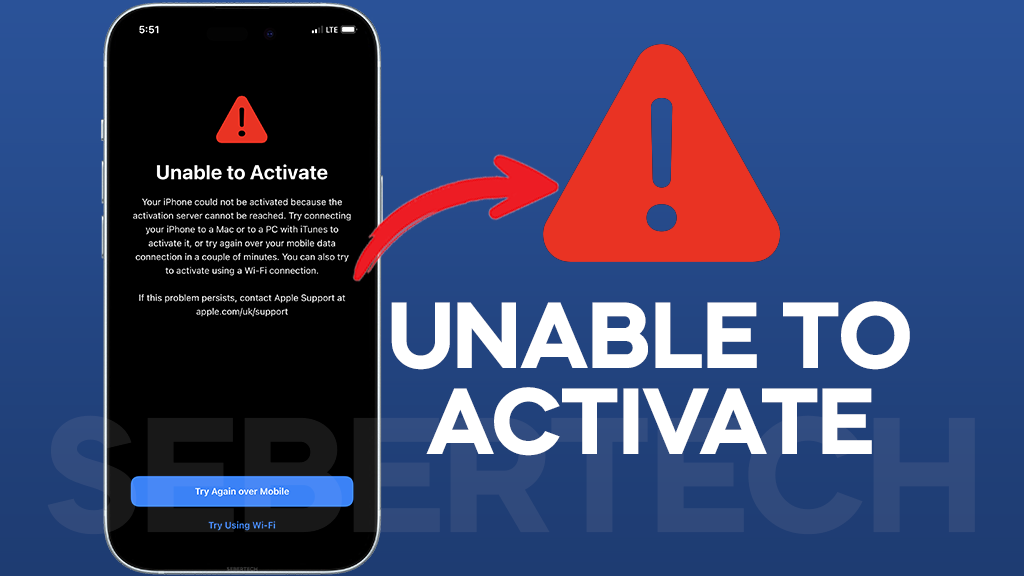
- Why won’t my iPhone 15 activate?
- Check Apple’s System Status
- Restart your iPhone
- Reinsert your SIM card
- Check your network connection
- Try activating your iPhone 15 with iTunes
- Remove your iPhone 15 from iCloud
- Update your iPhone 15’s software
- Reset network settings
- Check your carrier’s activation servers
- Use a different Wi-Fi network
- Use a different SIM card
- Contact Apple Support
- Frequently Asked Questions
Why won’t my iPhone 15 activate?
The most common causes of an iPhone 15 being unable to activate are:
- Network problems: This can include problems with Apple’s activation servers, your carrier’s activation servers, or your Wi-Fi or cellular data connection.
- Software problems: This can include minor software glitches or outdated software.
- Hardware problems: This can include a defective SIM card or a damaged or water-damaged iPhone.
- Account problems: This can include problems with your Apple ID or your carrier account.
If you’re having trouble activating your iPhone 15, it’s important to try to identify the underlying cause so that you can take steps to fix it.
ALSO READ: iPhone 15 Can’t Send / Receive Text Messages? Here Why & How To Fix It!
Check Apple’s System Status
Checking Apple’s System Status can help you identify if the problem with activating your iPhone 15 is caused by an issue with Apple’s activation servers. If Apple’s activation servers are down or experiencing problems, you will not be able to activate your iPhone 15.
To check Apple’s System Status, go to https://www.apple.com/support/systemstatus/.
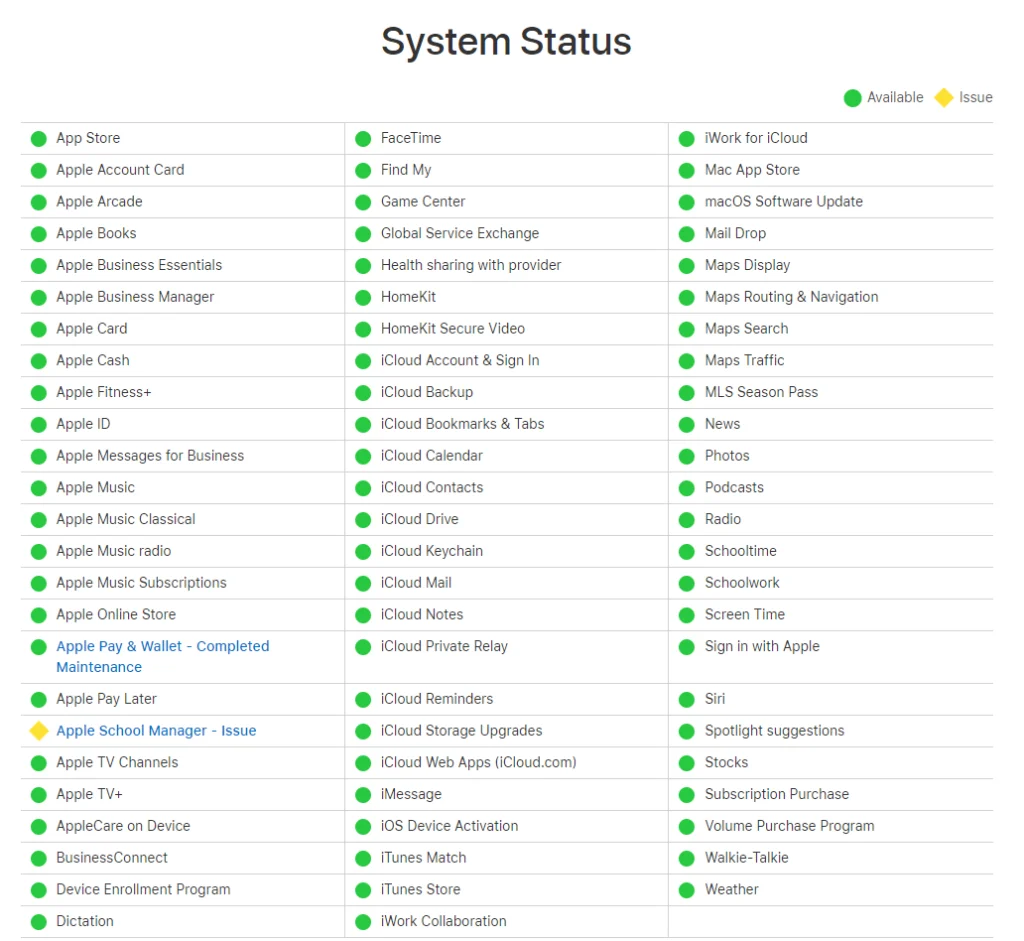
If the Activation service is green, then there are no known problems with Apple’s activation servers. If the Activation service is yellow or red, then there may be a problem with Apple’s activation servers that is preventing you from activating your iPhone 15.
If Apple’s activation servers are down or experiencing problems, there is nothing you can do to fix the problem yourself. You will need to wait until Apple resolves the issue.
Pro tips:
- Make sure that you are using the correct Apple ID and password.
- Make sure that your iPhone 15 is not locked to another carrier.
- Make sure that your iPhone 15 is not blacklisted.
- Make sure that your iPhone 15 is not damaged or water-damaged.
Restart your iPhone
Restarting your iPhone can often fix minor software glitches that may be preventing your iPhone from activating. When you restart your iPhone, you are essentially clearing the RAM and reloading the operating system. This can help to fix any problems that may have occurred while your iPhone was running.
To restart your iPhone, follow these steps:
- Press and hold the Power button until the Slide to Power Off screen appears.
- Slide the Slide to Power Off slider to the right to turn off your iPhone.
- Wait a few seconds.
- Press and hold the Power button again to turn on your iPhone.

Once your iPhone has restarted, try activating it again. If you’re still having trouble, you can try the other troubleshooting steps provided in the article.
Pro tips:
- If your iPhone is frozen or unresponsive, you can force restart it by pressing and holding the Power button and the Volume Down button at the same time for at least 10 seconds, or until you see the Apple logo.
- If you’re having trouble restarting your iPhone, you can try connecting it to a charger. This may help to fix any problems with the battery.
Reinsert your SIM card
When you insert your SIM card, it sends a signal to your carrier’s activation servers. The activation servers verify the SIM card and activate your phone. If the SIM card is not properly inserted or seated, the activation servers may not be able to verify it and activate your phone.
To reinsert your SIM card, follow these steps:
- Locate the SIM card tray on the side of your iPhone 15.
- Use the SIM eject tool to eject the SIM card tray.
- Remove the SIM card from the tray.
- Reinserting the SIM card into the tray, making sure that it is properly seated.
- Push the SIM card tray back into your iPhone 15.
Once you have reinserted your SIM card, try to activate your iPhone 15 again. If the re-inserting of the SIM card works, you should be able to activate your phone without any problems.
Check your network connection
When you’re trying to activate your iPhone 15, it needs to be able to communicate with Apple’s activation servers. If you have a weak or unstable network connection, your iPhone may not be able to connect to the activation servers, which can cause the activation process to fail.
Checking your network connection can help to identify any problems with your connection and fix them. For example, if you’re connected to a weak Wi-Fi network, try moving closer to the router or connecting to a different Wi-Fi network. If you’re using cellular data, try moving to a location with better cellular reception.
To check your network connection, follow these steps:
- Open the Settings app.
- Tap Cellular.
- Make sure that Cellular Data is turned on.
- Tap Signal Strength to see the strength of your cellular signal.
- If you’re connected to Wi-Fi, tap Wi-Fi.
- Tap the name of the Wi-Fi network you’re connected to.
- Make sure that the Status is Connected.
- If you have a weak Wi-Fi signal, try moving closer to the router or connecting to a different Wi-Fi network.
If you’re still having trouble activating your iPhone 15 after checking your network connection, try one of the other troubleshooting steps in this article.
Try activating your iPhone 15 with iTunes
iTunes uses a different method to activate iPhones than over-the-air activation. When you activate your iPhone 15 with iTunes, it connects directly to Apple’s activation servers and bypasses any potential problems with your network connection.
How to activate your iPhone 15 with iTunes
To activate your iPhone 15 with iTunes, follow these steps:
- Connect your iPhone 15 to your computer using a USB-C cable.
- Open iTunes on your computer.
- iTunes will automatically detect your iPhone 15 and prompt you to activate it.
- Click Activate.
- iTunes will connect to Apple’s activation servers and activate your iPhone 15.
- Once your iPhone 15 is activated, you can disconnect it from your computer and start using it.
If you’re having trouble activating your iPhone 15 over-the-air, trying to activate it with iTunes is a good troubleshooting step to try. It’s a simple and effective way to bypass any potential problems with your network connection and get your phone up and running.
Remove your iPhone 15 from iCloud
Removing your iPhone 15 from iCloud can sometimes fix problems with iPhone activation, especially if your iPhone 15 is linked to another Apple ID. This is because iCloud can sometimes interfere with the activation process, especially if there is a problem with your iCloud account or if your iPhone 15 is linked to an iCloud account that is no longer active.
How to remove your iPhone 15 from iCloud
To remove your iPhone 15 from iCloud, follow these steps:
- Go to Settings > General > Transfer or Reset iPhone > Erase All Content and Settings.
- When prompted, enter your passcode and confirm that you want to erase your iPhone 15.
- Your iPhone 15 will be erased and removed from iCloud.
Once your iPhone 15 is removed from iCloud, you can try activating it again. If you are still having trouble activating your iPhone 15, try the other troubleshooting steps suggested in this article, such as restarting your iPhone 15, resetting your network settings, or updating your iPhone 15’s software.
Pro tips:
- Make sure that you have backed up your iPhone 15 before erasing it.
- If you are not sure whether or not you want to remove your iPhone 15 from iCloud, you can contact Apple Support for assistance.
Update your iPhone 15’s software
One of the most common causes of an iPhone 15 being unable to activate is software problems. Software problems can be caused by a variety of things, such as bugs, glitches, and outdated software.
Updating your iPhone 15’s software can fix many software problems, including those that may be preventing your iPhone from activating. Software updates often include bug fixes and performance improvements, as well as new features.
To update your iPhone 15’s software, follow these steps:
- Connect your iPhone 15 to Wi-Fi.
- Go to Settings > General > Software Update.
- If an update is available, tap Download and Install.
- Your iPhone 15 will download and install the update.
- Once the update is installed, your iPhone 15 will restart.
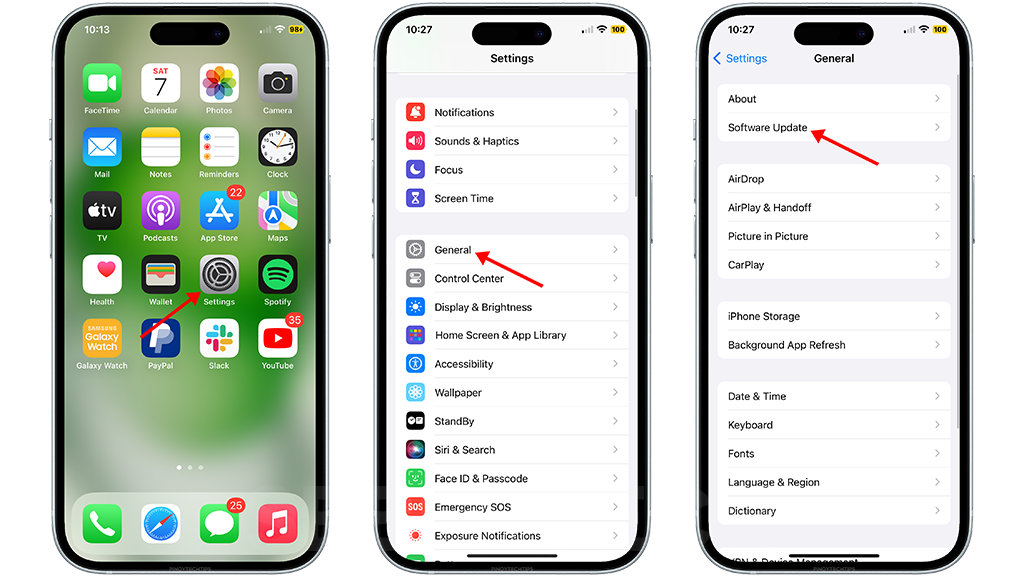
I recommend that you update your iPhone 15’s software regularly to keep it running smoothly and securely.
Updating your iPhone 15’s software is a simple and effective way to fix many common problems, including being unable to activate.
Reset network settings
Resetting your iPhone 15’s network settings can fix activation problems by clearing any corrupted network settings that may be preventing your iPhone from activating. It can also fix problems with your Wi-Fi and cellular data connections.
To reset your iPhone 15’s network settings, follow these steps:
- Go to Settings > General > Reset > Reset Network Settings.
- Enter your passcode if prompted.
- Tap Reset Network Settings to confirm.
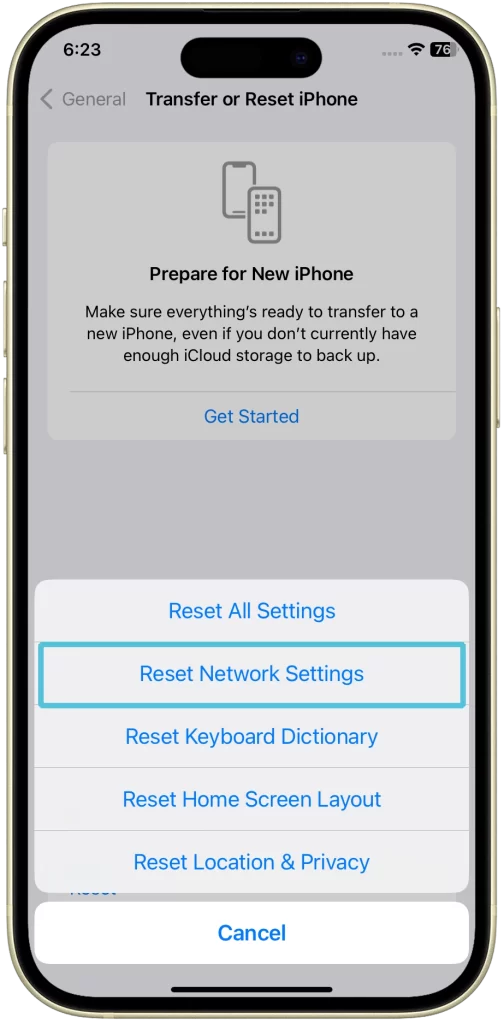
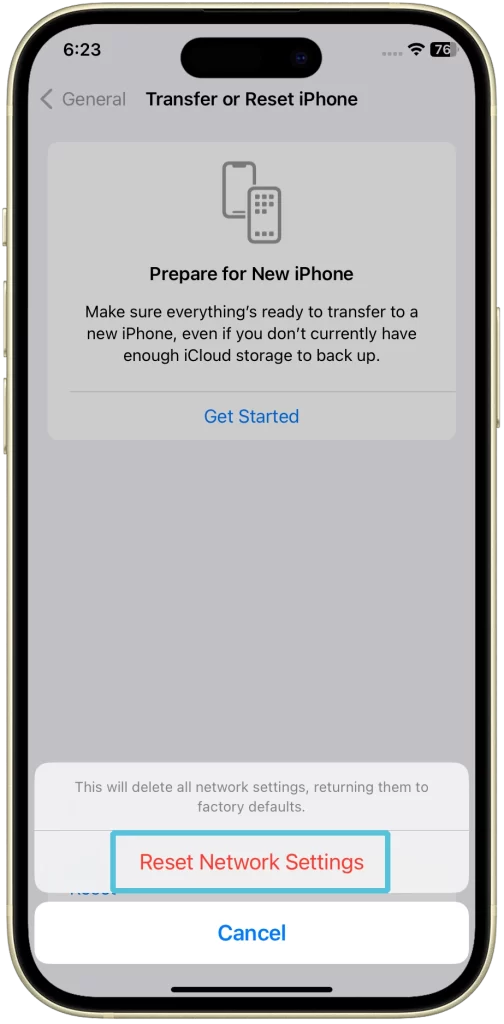
Resetting your network settings will erase all of your iPhone’s network settings, including your Wi-Fi passwords and cellular data settings. You will need to reconnect to your Wi-Fi networks and enter your Wi-Fi passwords again after resetting your network settings.
Pro tips:
- Make sure that you have a backup of your iPhone’s data before resetting your network settings.
- Resetting your network settings will not erase any of your personal data, such as your contacts, photos, or apps.
- If you are still having trouble activating your iPhone 15 after resetting your network settings, you may need to contact Apple Support or your carrier for further assistance.
Check your carrier’s activation servers
When you activate your iPhone, it needs to communicate with your carrier’s activation servers to verify that your account is active and that your phone is compatible with their network. If your carrier’s activation servers are down or experiencing problems, you won’t be able to activate your iPhone.
Checking your carrier’s activation servers can help you to determine if this is the cause of your problem. If their activation servers are down or experiencing problems, you’ll need to wait until they are back up and running before you can activate your iPhone.
How to check your carrier’s activation servers
The best way to check your carrier’s activation servers is to contact your carrier directly. You can usually do this by calling their customer support number or visiting their website.
If you are unable to contact your carrier directly, you can try searching for information about their activation servers online. Many carriers have a status page that shows the current status of their network and services. You can also check social media for updates from your carrier about any known problems with their activation servers.
Use a different Wi-Fi network
There are a few reasons why using a different Wi-Fi network can help to fix an iPhone 15 that’s unable to activate.
- The current Wi-Fi network may be blocking your iPhone 15 from communicating with Apple’s activation servers. This can happen for a variety of reasons, such as if the Wi-Fi network is using a captive portal or if it has a firewall that is blocking certain types of traffic.
- The current Wi-Fi network may be experiencing problems with its internet connection. This can make it difficult for your iPhone 15 to connect to Apple’s activation servers.
- The current Wi-Fi network may be congested. This can slow down your internet connection and make it difficult for your iPhone 15 to download the activation data.
Using a different Wi-Fi network can help to eliminate all of these potential problems.
Use a different SIM card
There are a few reasons why using a different SIM card might fix the problem of an iPhone 15 being unable to activate.
- Your current SIM card may be defective.
- Your current SIM card may not be compatible with the iPhone 15.
- Your current SIM card may be blacklisted.
If you try using a different SIM card and your iPhone 15 activates successfully, then the problem was likely with your previous SIM card.
To use a different SIM card to activate your iPhone 15, follow these steps:
- Turn off your iPhone 15.
- Remove the SIM card tray from your iPhone 15.
- Insert the new SIM card into the SIM card tray.
- Reinsert the SIM card tray into your iPhone 15.
- Turn on your iPhone 15.
Your iPhone 15 should now activate automatically.
Contact Apple Support
Apple Support has access to a variety of tools and resources that can help you troubleshoot and fix your iPhone activation problem. They can also help you to determine the underlying cause of the problem, so that you can avoid having the same problem in the future.
There are a few ways to contact Apple Support:
- Phone: You can call Apple Support at 1-800-MY-APPLE (1-800-692-7753).
- Chat: You can chat with an Apple Support representative online at https://support.apple.com/contact.
- Twitter: You can tweet to Apple Support at @AppleSupport.
- In-person: You can visit an Apple Store or authorized Apple service provider and speak to a representative in person.
Once you have contacted Apple Support, the representative will ask you for some basic information about your iPhone and the activation problem you are experiencing. They will then work with you to troubleshoot the problem and find a solution.
If you are unable to resolve the problem on your own, Apple Support may be able to help you to arrange a repair or replacement for your iPhone.
Pro tips:
- Be prepared to provide your iPhone’s serial number and IMEI number. You can find this information in the Settings app on your iPhone.
- Be clear and concise when describing the problem you are experiencing.
- Be patient and cooperative. Apple Support representatives are there to help you, but they need your help to diagnose and fix the problem.
Frequently Asked Questions
Why does my iPhone say unable to activate?
There are a number of reasons why your iPhone may say unable to activate. Some of the most common causes include:
- Network problems: This can include problems with Apple’s activation servers, your carrier’s activation servers, or your Wi-Fi or cellular data connection.
- Software problems: This can include minor software glitches or outdated software.
- Hardware problems: This can include a defective SIM card, a damaged or water-damaged iPhone, or a problem with your eSIM.
- Account problems: This can include problems with your Apple ID or your carrier account.
How do I activate my iPhone 15?
To activate your iPhone 15, you will need to connect it to a Wi-Fi or cellular data network. You will also need to have an Apple ID and a carrier account.
Once you have connected your iPhone 15 to a network, follow these steps to activate it:
- Turn on your iPhone 15.
- Follow the onscreen instructions to set up your iPhone.
- When prompted, enter your Apple ID and password.
- If you have a carrier account, enter your carrier information.
- Follow the onscreen instructions to complete the activation process.
Why am I unable to activate my iPhone iOS 17?
There are a number of reasons why you may be unable to activate your iPhone iOS 17. Some of the most common causes include:
- Network problems: This can include problems with Apple’s activation servers, your carrier’s activation servers, or your Wi-Fi or cellular data connection.
- Software problems: This can include minor software glitches or outdated software.
- Hardware problems: This can include a defective SIM card, a damaged or water-damaged iPhone, or a problem with your eSIM.
- Account problems: This can include problems with your Apple ID or your carrier account.
Why is my eSIM stuck at activating?
There are a few reasons why your eSIM may be stuck at activating. Some of the most common causes include:
- Network problems: This can include problems with Apple’s activation servers, your carrier’s activation servers, or your Wi-Fi or cellular data connection.
- Software problems: This can include minor software glitches or outdated software.
- Hardware problems: This can include a problem with your eSIM.
How long does it take for a new iPhone to activate?
It typically takes a few minutes for a new iPhone to activate. However, the activation process can take longer if there are problems with Apple’s activation servers, your carrier’s activation servers, or your network connection.
How do I fix waiting for activation?
If you are stuck on the “waiting for activation” screen, there are a few things you can try to fix the problem:
- Restart your iPhone.
- Check your network connection and make sure that you are connected to a strong and stable Wi-Fi or cellular data network.
- Update your iPhone’s software.
- Reset your iPhone’s network settings.
- Contact your carrier.
Can I activate my new iPhone myself?
Yes, you can activate your new iPhone yourself. To do this, follow the instructions above on how to activate your iPhone 15.