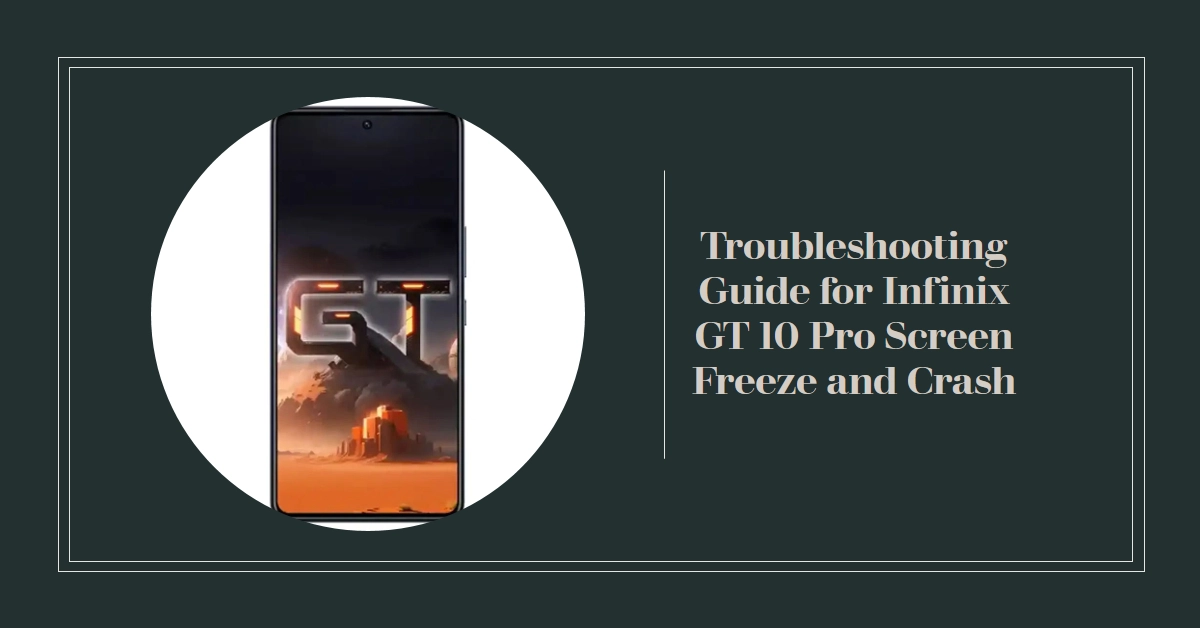Owning a powerful smartphone like the Infinix GT 10 Pro is a treat, until its smooth operation gets interrupted by screen freezes and crashes. These hiccups can be frustrating, leaving you stranded in the middle of tasks or even losing unsaved data. If you’re facing this issue with your GT 10 Pro, fear not! This comprehensive guide will delve into the potential causes and offer step-by-step solutions to get your phone back to its flawless performance.
Let’s dissect the problem and equip you with the tools to troubleshoot your GT 10 Pro’s screen freezing and crashing woes.
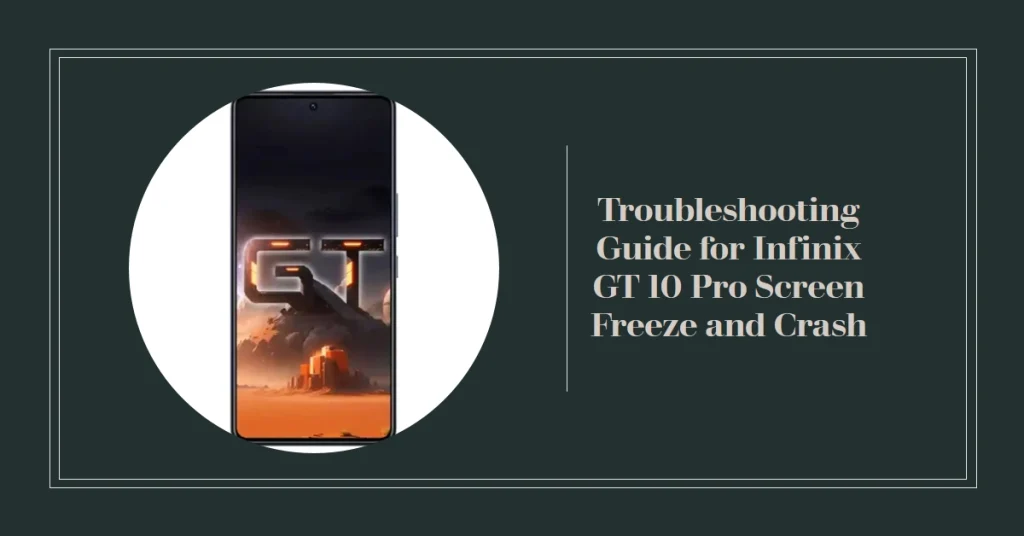
Potential Culprits: Identifying the Underlying Cause
Several factors can lead to an Infinix GT 10 Pro’s screen freezing and crashing, ranging from software glitches to hardware issues. Here are some common culprits:
- Software glitches: Outdated firmware, corrupted apps, memory overload, and overheating can trigger software hiccups, manifesting as screen freezes and crashes.
- Resource-intensive apps: Certain apps demanding high processing power or memory can overwhelm the system, causing instability and crashes.
- Background processes: Excessive background processes running unnoticed can eat up your phone’s resources, leading to performance issues.
- Storage issues: A nearly full internal storage can slow down your phone and contribute to instability, potentially causing crashes.
- Hardware problems: While less common, damaged internal components like RAM or the processor can lead to erratic behavior and crashes.
Now that we’ve identified the potential suspects, let’s get down to the detective work!
Step-by-Step Solutions for Your Infinix GT 10 Pro
Before diving into drastic measures, try these simple steps to potentially resolve the screen freezes and crashes.
Important Note: Actual steps and menu options may vary between device models, software versions, and carriers.
1. Restart Your Phone: This may seem obvious, but a simple restart can often clear temporary glitches and free up resources. Hold the power button for a few seconds, then select “Restart.”
2. Update Your Software: Ensure you’re running the latest software updates for the operating system and all your apps. Outdated versions can harbor bugs and compatibility issues. Go to Settings > System > System Update to check for updates.
3. Close Unused Apps: Background apps can consume resources and contribute to instability. Close any apps you’re not actively using by swiping them up from the recent apps list.
4. Optimize Storage: A cluttered storage space can lead to performance issues. Go to Settings > Storage and tap on “Free Up Space” to remove junk files and temporary data.
5. Uninstall Problematic Apps: If certain apps consistently crash or cause freezes, consider uninstalling them. Look for recently installed apps or those with known compatibility issues.
Advanced Solutions for Persistent Issues
If the basic steps haven’t solved your problem, try these advanced solutions:
1. Factory Reset: This will erase all your data and settings, essentially returning the phone to its original state. It’s a drastic step, but it can be effective if deep-seated software issues are the culprit. Back up your important data before proceeding. Go to Settings > System > Reset > Factory Data Reset.
2. Safe Mode: Booting into safe mode disables third-party apps, allowing you to identify if one of them is causing the problem. If the freezes stop in safe mode, the culprit is likely an app. Uninstall suspicious apps one by one until the issue disappears. To boot into safe mode, hold down the power button while the phone is booting and select “Safe Mode.”
3. Seek Professional Help: If none of the above solutions work, it’s best to consult a professional. A qualified technician can diagnose any potential hardware issues and provide further assistance.
Prevention is Key: Proactive Measures
While troubleshooting fixes the immediate issue, consider these proactive measures to minimize the risk of screen freezes and crashes in the future:
- Install and regularly update apps from trusted sources like Google Play Store.
- Avoid keeping too many unused apps installed.
- Monitor your phone’s storage space and avoid letting it get too full.
- Use a reputable antivirus app to protect your phone from malware.
- Avoid exposing your phone to extreme temperatures.
- Invest in a good quality phone case to protect it from accidental drops and bumps.
By following these tips, you can enjoy the smooth and powerful performance of your Infinix GT 10 Pro without the frustration of screen freezes and crashes. Remember, consistent maintenance and proactive measures go a long way in keeping your smartphone running like a champ!