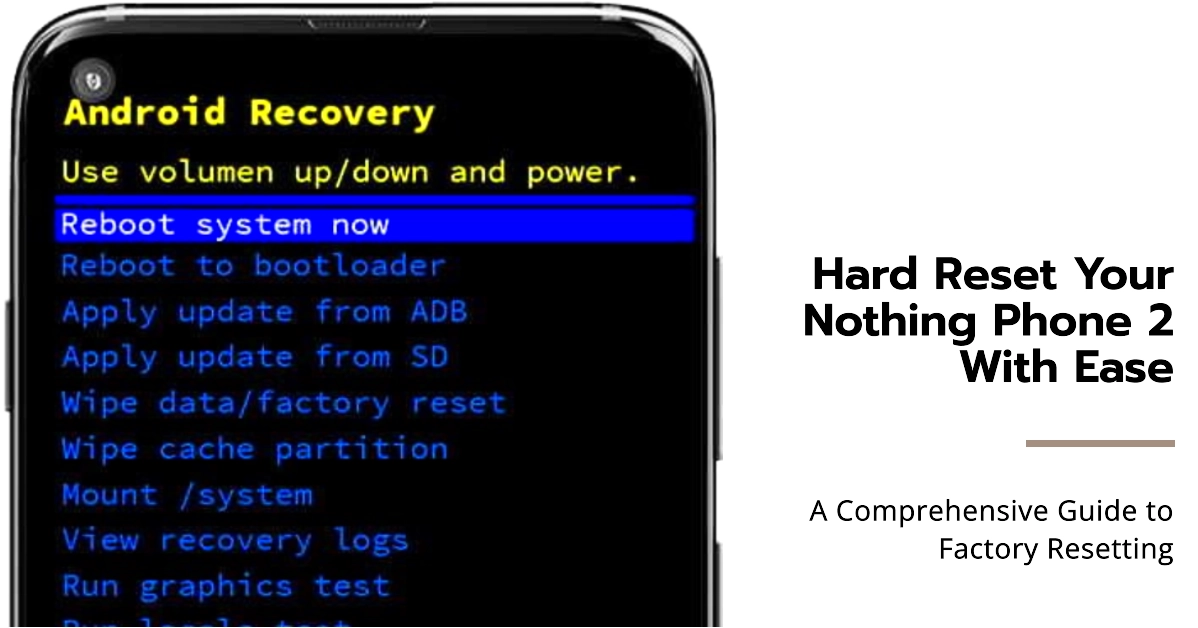In the realm of smartphones, hard resets, also known as factory resets, serve as powerful tools for addressing persistent issues and restoring your device to its pristine state. If you’re an owner of Nothing Phone 2, this comprehensive guide will walk you through the process of hard resetting your phone, empowering you to regain control and revitalize your device’s performance.
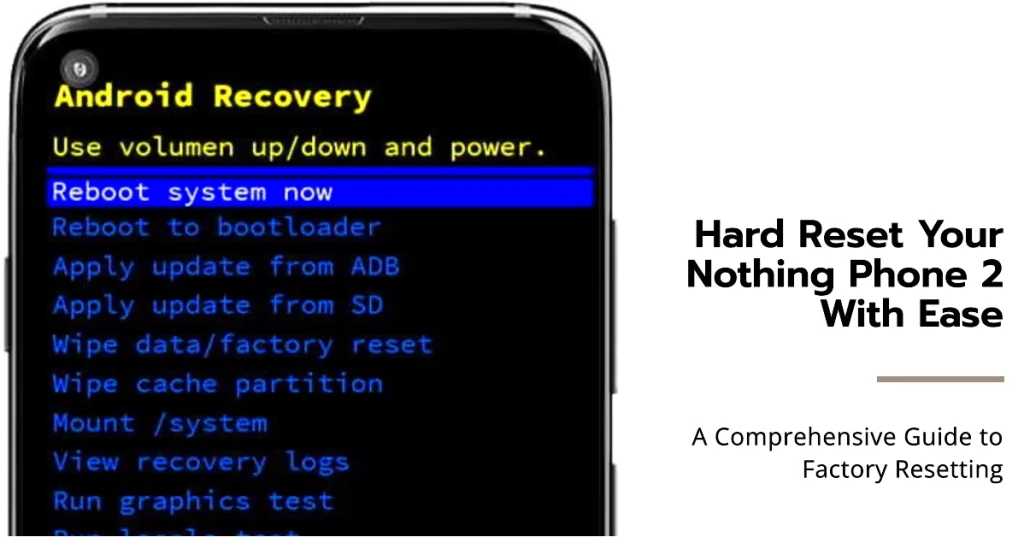
Understanding the Significance of Hard Reset
A hard reset, as the name suggests, involves wiping all data and settings from your phone, essentially returning it to its factory default state. This drastic measure proves particularly useful when encountering software glitches, persistent app malfunctions, or forgotten passcodes.
By erasing all existing data, a hard reset eliminates any potential disruptions and allows for a fresh start with a clean slate.
Preparation before Initiating the Hard Reset
Before embarking on the hard reset journey, it’s crucial to take precautionary steps to safeguard your valuable information.
Ensure that you have a comprehensive backup of all your essential data, including contacts, photos, messages, and any other files you deem important. This backup can be stored on a cloud storage service or a physical device like an external hard drive.
Step-by-Step Guide to Hard Resetting Your Nothing Phone 2
Once you’ve secured all your backup files, you may proceed with the hard reset on your Nothing Phone with these steps:
Step 1: Power Off Your Phone.
- Begin by ensuring your Nothing Phone 2 is completely powered off. This will prevent any data loss or corruption during the reset process.
Step 2: Enter Recovery Mode.
- Once the phone is turned off, simultaneously press and hold the power button and volume up button.
- Keep holding both buttons until you see the Nothing Phone logo appear on the screen.
- This will indicate that you have entered the recovery mode.
Step 3: Navigate to Wipe Data/Factory Reset.
- Within the recovery mode, use the volume up and down buttons to navigate through the available options.
- Select the option labeled “Wipe Data/Factory Reset” and confirm your selection by pressing the power button.
Step 4: Confirm Factory Data Reset.
- A confirmation message will appear prompting you to proceed with the factory data reset.
- Carefully read the message and ensure you understand the implications of this action.
- Once you’re ready, select the option to confirm the factory data reset.
Step 5: Initiate the Reset Process.
- The reset process will now commence.
- Your phone will display a progress bar indicating the completion of the reset.
- This process may take a few minutes, so be patient and avoid interrupting it.
Step 6: Restart Your Phone.
- Upon completion of the factory data reset, your phone will automatically restart.
- Once it has fully booted up, you will be greeted by the initial setup screen, just like when you first turned on your phone.
Step 7: Restore Your Backed-Up Data.
- Once your phone has restarted and you have completed the initial setup process, you can proceed with restoring your backed-up data.
- This will allow you to regain access to your contacts, photos, messages, and other important files.
Final Notes
We hope that these outlined instructions, have helped you hard reset your Nothing Phone 2, effectively restoring it to its factory default state.
Remember that a hard reset is a powerful tool, so it’s important to use it judiciously and have a backup plan in place. If you encounter any difficulties during the process, feel free to consult the official support resources provided by Nothing.