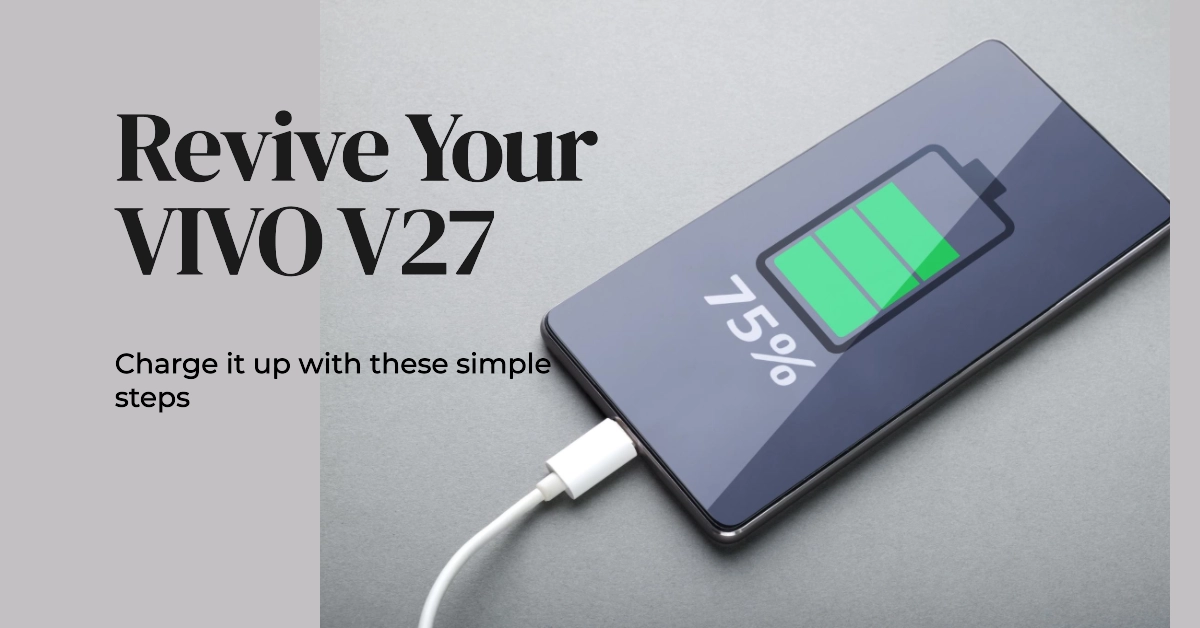A malfunctioning phone can be a frustrating experience, especially when it comes to charging issues. If your VIVO V27 isn’t charging, don’t panic! There are several troubleshooting steps you can try to get your phone back up and running.
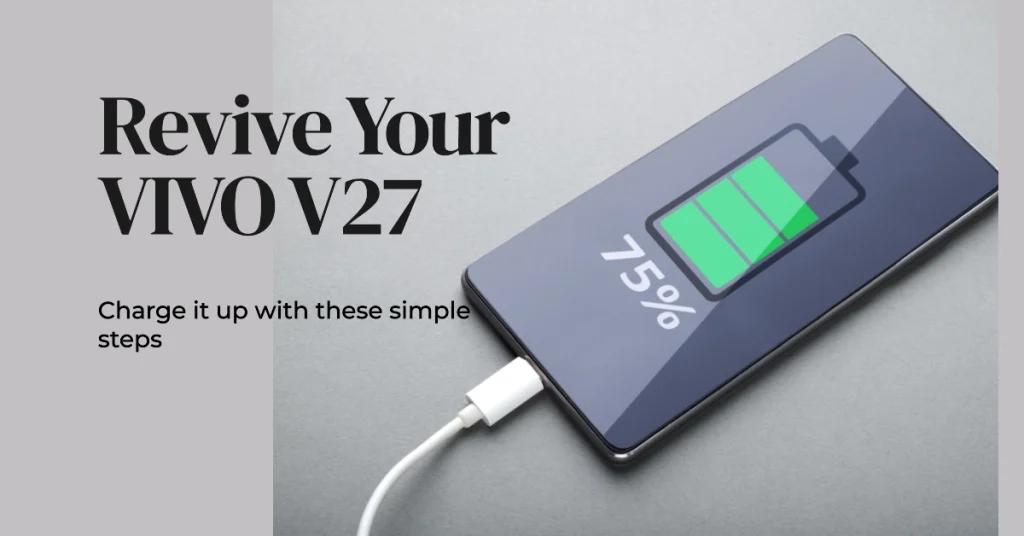
Your VIVO V27 is a powerful smartphone with a long-lasting battery. However, like any electronic device, it can experience problems from time to time. One common issue is charging problems. If your VIVO V27 won’t charge, there are a few things you can do to try to fix the problem.
Common Causes of Charging Issues
There are several common reasons why a Vivo smartphone might not charge. Here are some of the most likely causes:
1. Faulty Charging Cable or Adapter
The charging cable and adapter are essential components in the charging process. If either of these is damaged, it can prevent the phone from receiving power. To check for cable or adapter issues, try using a different cable and adapter to rule out any hardware problems.
2. Dirty or Clogged Charging Port
Over time, dust, lint, or debris can accumulate in the charging port and obstruct the connection between the cable and the phone. This can prevent the phone from detecting the power source. To clean the charging port, use a can of compressed air to blow out any obstructions. You can also gently insert a toothpick or a similar object into the port to remove any stuck particles.
3. Software Glitches or Bugs
Minor software glitches or bugs can sometimes interfere with the charging process. Restarting the phone can often clear up these issues. To restart your Vivo smartphone, press and hold the power button until a menu appears. Select the “Restart” option and wait for the phone to reboot.
4. Outdated Software Version
Sometimes, outdated software versions can introduce bugs that affect the charging process. Check if there are any available updates for your Vivo smartphone and install them promptly.
5. Interference from Third-party Apps
In some cases, third-party apps can interfere with the charging process. To determine if any installed apps are causing the problem, boot your phone into Safe Mode. Safe Mode disables all third-party apps, allowing you to isolate the issue.
6. Damaged Battery
A damaged battery can prevent the phone from charging properly. If the battery is swollen, leaking, or has visible signs of damage, it may need to be replaced.
7. Hardware Issues
In rare cases, hardware issues, such as a faulty charging port or internal component damage, can prevent the phone from charging. If you’ve tried all the other troubleshooting steps and your phone still won’t charge, it’s likely a hardware problem. In this case, you’ll need to take your phone to an authorized Vivo service center for repair.
Important Note:
- To minimize the risk of charging problems, it’s recommended to use only original Vivo charging cables and adapters, avoid charging the phone in extreme temperatures, keep the charging port clean, and update your phone’s software regularly.
Troubleshooting Vivo V27 Charging Problems
Performing the following procedures will help eliminate common factors that may be preventing your Vivo smartphone from charging. Try these before opting for hardware solutions.
1. Check the charging cable and adapter
Make sure that the charging cable is securely plugged into both the phone and the adapter.
- Inspect the cable for any visible damage, such as frayed wires or broken connectors.
- Also, try using a different cable and adapter to rule out any issues with the original accessories.
2. Clean the charging port
Lint, dust, or debris can accumulate in the charging port and prevent the phone from making a proper connection.
- If necessary, you can use a can of compressed air to blow out any obstructions.
- Alternatively, you can gently insert a toothpick or a similar object into the port to remove any stuck particles.
3. Restart your phone
A simple restart can often clear up minor software glitches that may be causing charging problems.
- To restart your VIVO V27, press and hold the power button until a menu appears.
- Select the “Restart” option and wait for the phone to reboot.
Important Note:
- This (and the following) method (s) is/are only applicable if your phone still has sufficient battery life. If the battery is completely drained, you can try resorting to a forced restart or force restart while charging.
4. Check for software updates
Sometimes, software updates can introduce bugs that can affect the charging process. Thus, be sure to check if there are any available updates for your VIVO V27 and install them promptly.
Here are the steps on how to check for software updates on your Vivo V27:
- Go to Settings > System.
- Tap on System Update.
- Your phone will automatically check for available updates.
- If an update is available, you will see a prompt to install it.
- Tap on Download and Install.
- The update will be downloaded and installed on your phone.
- Once the update is installed, your phone will restart.
5. Boot into Safe Mode
Safe Mode disables all third-party apps, allowing you to determine if any installed apps are interfering with the charging process.
Safe Mode is a diagnostic mode that temporarily disables all third-party apps on your Vivo V27. This can be helpful in troubleshooting charging problems, as it can help you determine if a third-party app is interfering with the charging process.
How to enter Safe Mode on Vivo V27:
- Press and hold the Power button until a menu appears.
- Tap and hold the Power Off option.
- A prompt to boot into Safe Mode will appear.
- Tap OK to enter Safe Mode.
If your Vivo V27 is charging properly in Safe Mode, it means that a third-party app is likely causing the charging problem. To identify the culprit, you can try uninstalling third-party apps one at a time until the charging problem is resolved.
How to exit Safe Mode on Vivo V27:
- To exit Safe Mode, simply restart your Vivo V27.
6. Factory Reset
If none of the previous steps have worked, you may need to consider a factory reset. This will erase all of your data and settings, so be sure to back up your important files before proceeding.
Important: Only perform a factory reset if your phone has at least 50% of remaining battery to ensure the entire reset process will be completed. This will avoid ending up with a corrupted operating system and totally dysfunctional device.
How to Perform a Factory Reset on Vivo V27:
- Back up your data. Before performing a factory reset, it is important to back up your data, as this process will erase all of your personal files, including photos, videos, contacts, and apps. You can back up your data to a cloud storage service, such as Google Drive or iCloud, or to a computer.
- Go to Settings > System > Reset options > Erase all data (factory reset).
- Enter your password or PIN.
- Read the warning message carefully and tap on Erase all data.
- Your phone will restart and the factory reset process will begin.
- Once the process is complete, your phone will be restored to its factory default state.
A factory reset is a process that erases all data and settings on your phone and restores it to its factory default state. This can be helpful in fixing charging problems because it can remove any software glitches or corrupted files that may be causing the issue.
When to Seek Professional Assistance
If you’ve tried all of the above steps and your VIVO V27 still won’t charge, it’s time to seek professional assistance. Take your phone to an authorized VIVO service center for further diagnosis and repair.
Additional Tips
- Avoid using third-party chargers or cables, as they may not be compatible with your phone and could cause damage.
- Don’t charge your phone in extreme temperatures, such as direct sunlight or freezing conditions.
- Keep your phone’s charging port clean and free of debris.
- Update your phone’s software regularly to ensure you have the latest bug fixes and security patches.
We hope that these troubleshooting steps and tips are able to resolve the charging issue with your VIVO V27 and get your phone back in working order. If the problem persists, don’t hesitate to seek professional help from an authorized VIVO service center.