The Huawei Mate 60 Pro, with its sleek design and cutting-edge features, promises a seamless mobile experience. However, even the most advanced devices can encounter occasional hiccups, and one common issue faced by Mate 60 Pro users is SIM card registration errors. These errors can prevent you from making calls, sending messages, or accessing the internet, leaving you feeling disconnected and frustrated.
Don’t worry, though! This comprehensive guide will equip you with the knowledge and tools to troubleshoot your SIM card registration errors on your Huawei Mate 60 Pro and get back to enjoying your phone to the fullest.
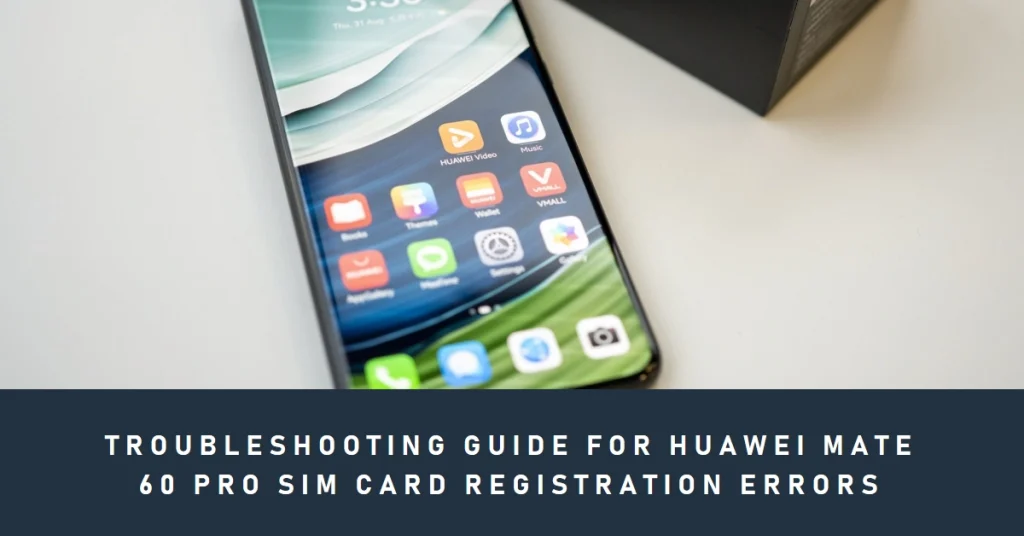
Understanding SIM Card Registration Errors
Before diving into solutions, let’s first understand the different types of SIM card registration errors you might encounter on your Huawei Mate 60 Pro:
- “Invalid SIM card”: This error usually indicates that the SIM card is not properly inserted or is incompatible with your phone.
- “SIM card registration failed”: This message suggests that your phone could not register with your network operator, often due to incorrect network settings or issues with the operator’s system.
- “Emergency calls only”: This limited functionality points to a complete network connection failure, preventing all regular calls and data usage.
Troubleshooting SIM Card Registration Errors
Now that we’ve identified the common errors, let’s explore some troubleshooting steps to get your SIM card back on track:
1. Basic Checks and Resets:
- Restart your phone: A simple restart can often resolve temporary glitches that might be causing the error.
- Reinsert your SIM card: Ensure the SIM card is properly inserted in the designated tray, with the gold contacts facing the correct direction.
- Clean the SIM card: Gently wipe the SIM card with a soft, dry cloth to remove any dust or debris that might be interfering with the connection.
- Check for network outages: Contact your network operator to confirm if there are any ongoing outages in your area that might be affecting your connection.
2. Network Settings and Configurations:
- Enable airplane mode for a few seconds, then disable it: This can refresh your network connection and potentially resolve the issue.
- Manually select your network: Go to Settings > Mobile Network > Network Operators and manually select your network operator instead of relying on automatic selection.
- Reset network settings: This option will revert all network settings to factory defaults. Navigate to Settings > System > Reset > Reset network settings and confirm the action. Remember that this will erase saved Wi-Fi passwords and other network configurations.
3. Advanced Troubleshooting:
- Update your phone’s software: Outdated software can sometimes cause compatibility issues with your network operator. Check for and install any available software updates through Settings > System > Software update.
- Contact your network operator: If none of the above steps work, the issue might be specific to your SIM card or account. Contact your network operator’s customer support for further assistance. They might be able to diagnose the problem and provide a solution specific to your situation.
- Consider a SIM card replacement: In rare cases, the SIM card itself might be damaged or faulty. Visit your network operator’s store to request a replacement SIM card.
Additional Tips:
- Back up your data: Before performing any troubleshooting steps, especially those involving resets, make sure to back up your important data to avoid any potential loss.
- Take note of error messages: Pay close attention to the specific error messages you encounter. This information can be helpful when contacting your network operator or searching for online solutions.
- Join online communities: Online forums and communities dedicated to Huawei devices can be a valuable resource for finding solutions and sharing experiences with other users facing similar issues.
Final Notes
While SIM card registration errors can be frustrating, by following the troubleshooting steps outlined in this guide, you should be able to identify and resolve the issue on your own. Remember, if none of the suggestions work, don’t hesitate to contact your network operator for further assistance.
With a little patience and perseverance, you’ll be back to enjoying seamless connectivity on your Huawei Mate 60 Pro in no time.
