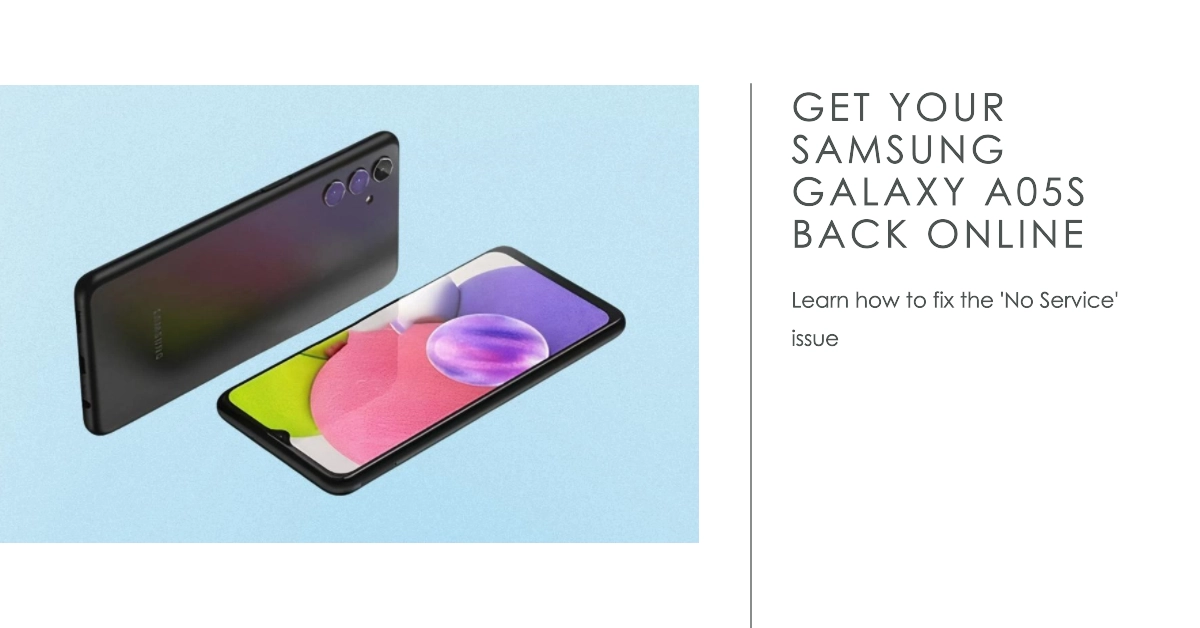Are you facing the issue of “No Service” on your Samsung Galaxy A05s? This can be a frustrating problem, as it prevents you from making calls, sending text messages, or using cellular data. If you’re encountering this issue, don’t worry! This troubleshooting guide will provide you with step-by-step solutions to fix the “No Service” problem on your Samsung Galaxy A05s.
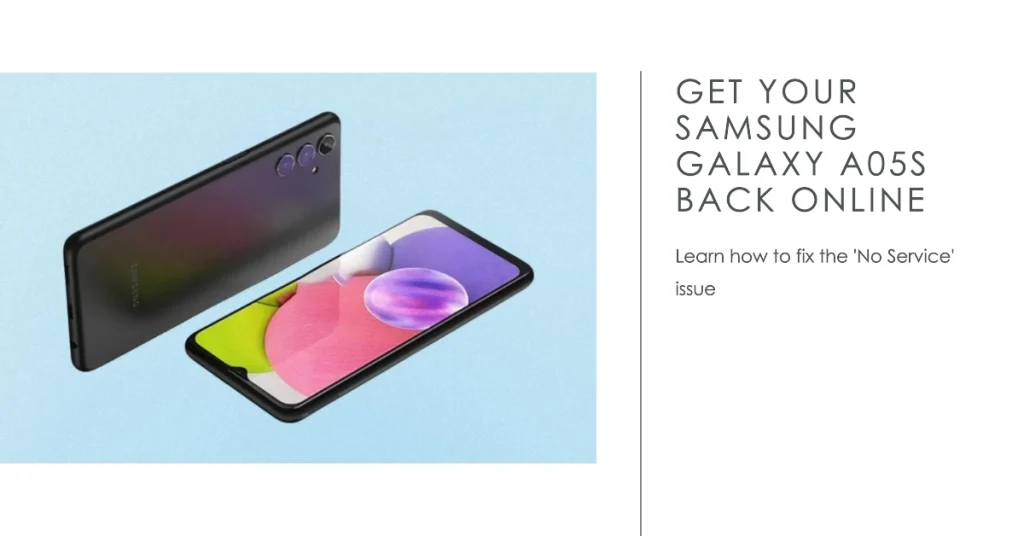
Identifying the Cause of the “No Service” Issue
Before delving into the solutions, it’s crucial to identify the underlying cause of the “No Service” issue. This can help you narrow down the troubleshooting steps and resolve the problem more efficiently. Here are some potential causes for the “No Service” issue:
- Network Outages: Sometimes, the problem might lie with your network provider experiencing an outage in your area. Check your network provider’s website or social media channels for updates on any ongoing outages.
- SIM Card Issues: A faulty or improperly inserted SIM card can disrupt your phone’s connection to the network. Try reinserting the SIM card or replacing it with a new one.
- Software Glitches: Software glitches or outdated software can also cause network connectivity issues. Restarting your phone or updating the software might resolve the problem.
- Hardware Malfunction: In rare cases, hardware damage to the phone’s antenna or network components could be the culprit. If none of the other troubleshooting steps work, consider consulting a professional technician.
Troubleshooting Steps to Fix “No Service” on Samsung Galaxy A05s
Once you’ve identified the potential cause, follow these troubleshooting steps to fix the “No Service” issue on your Samsung Galaxy A05s:
1. Restart Your Phone
A simple restart can often clear up minor software glitches that might be interfering with your network connection.
- To restart your phone, hold down the power button and select “Restart.”
- Wait for your phone to finish rebooting and then see if the No service error is gone.
2. Check SIM Card Insertion
Ensure your SIM card is properly inserted into the SIM tray. Sometimes, the signal indicator would display No service due to SIM card issues like when the card is loose or not properly seated.
- To rule this out, try to remove the SIM card from your phone then clean it gently, and reinsert it firmly.
- This can also help refresh the connection between your phone and the SIM card.
3. Update Your Phone’s Software
Outdated software can sometimes cause network connectivity issues. Thus, installing the latest update is also deemed a potential solution.
- To check for software updates, go to Settings > Software Update.
- Follow the rest of the onscreen prompts to download and install new updates on your phone.
4. Enable Airplane Mode and Disable It
Toggling airplane mode on and off can sometimes refresh your phone’s network connection and thereby eliminate associated network glitches.
- To do this, go to Settings > Connections > Airplane Mode and turn it on for a few seconds, then turn it off again.
5. Reset Network Settings
Resetting network settings can restore default network configurations and potentially fix connectivity issues.
- To do this, go to Settings > General Management > Reset > Reset Network Settings.
- Wait for your phone to finish resetting and then restart.
6. Manual Network Selection
If your phone is unable to automatically detect the correct network, try manually selecting it instead.
- To do this, go to Settings > Connections > Mobile Networks > Select Network.
Contact Your Network Provider
If none of the troubleshooting steps resolve the issue, contact your network provider. They can check for any network-related problems in your area and provide further assistance.
Additional Tips
- Ensure you’re in an area with good network coverage.
- Check your phone’s account balance to ensure you have sufficient credit or data allowance.
- If you’re using a dual-SIM phone, try switching to the other SIM slot.
- *Update your phone’s IMEI number by dialing #06# and sharing the IMEI with your network provider.
- Try using a different phone in the same location to confirm if the issue is with your phone or the network.
“No Service” issues can be frustrating, but with the right troubleshooting steps, you can often resolve the problem and get your Samsung Galaxy A05s back on the network. If the issue persists, contact your network provider for further assistance.