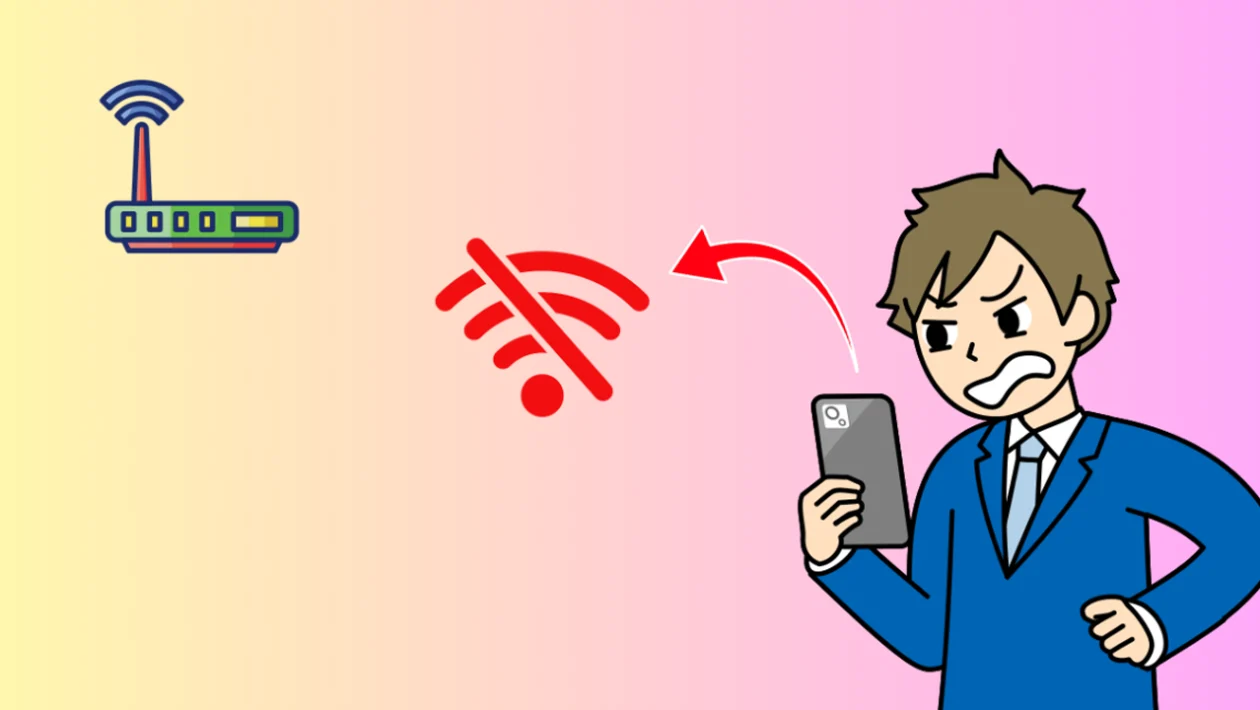Wi-Fi connection problems are a common issue for Samsung Galaxy device users. There can be various reasons why your phone won’t connect to Wi-Fi, such as problems with the router, network settings, or outdated software. This article provides a comprehensive guide to troubleshoot and fix Wi-Fi connection problems on your Samsung Galaxy device.
Common Causes
Here are some of the most common causes of Wi-Fi connection problems on Samsung Galaxy devices:
- Outdated software: If your phone’s operating system or firmware is outdated, it may not be compatible with the settings in the router or modem. Frequent updates of the phone ensure that all the latest features and bug fixes are available, which ultimately makes it easier to connect to Wi-Fi networks.
- Distance from the router: If you are too far from your modem or router, the Wi-Fi signal will be weak, and the internet may not work. The range of Wi-Fi signals is limited and reaches well only in the absence of walls or other barriers. Consider moving closer to your modem and see whether the connection improves. If the distance is an issue, you can boost the Wi-Fi signal using a Wi-Fi extender.
- Wi-Fi usage limits: This type of Wi-Fi network has a usage cap or limit that may not permit your Samsung phone to connect. The network administrator can configure these limits to restrict bandwidth.
- Router problems: Make sure the router is working properly. Ensure that it’s powered on, connected to the internet, and that your phone is within the router’s Wi-Fi range. In addition, if too many devices are connected to one router, the Wi-Fi may not be detected.
- Network settings: There may be an issue with your phone’s network settings.
Troubleshooting Steps
Here are some troubleshooting steps you can take to fix Wi-Fi connection problems on your Samsung Galaxy device:
Restart the Devices
Try restarting your Galaxy phone, router, and modem. This can often resolve simple connection errors.
- Press and hold the Volume Down button and the Power button simultaneously until the power menu appears.
- Tap Restart to reboot your device.
- Tap Restart again to confirm.
- Turn your router and modem off and on again. When turning the router and modem off, unplug the power plug and plug it back in, and then turn on the power.
Reset Network Settings
Resetting the network settings on your phone can help resolve connectivity issues. This will clear all Wi-Fi, mobile data, and Bluetooth connections.
- Open the Settings app.
- Tap General management.
- Tap Reset.
- Tap Reset network settings.
- Tap Reset settings.
- Register your Wi-Fi network again to connect.
Forget the Network
If you have previously managed to connect to the Wi-Fi network you are having trouble joining, it may help to forget the network and reconnect.
- Navigate to Settings, and then tap Connections.
- Tap Wi-Fi, and then tap the Settings icon next to your desired network.
- Tap Forget, and then try reconnecting to the network.
Update Your Phone’s Software
Before you try out the recommendations above, be sure to check if your device’s software and related apps are updated with the latest version.
- Go to Settings > Software update.
- Tap on Download and install.
In Summary
Wi-Fi connection problems can be frustrating, but they are often easy to fix. By following the troubleshooting steps outlined in this article, you can resolve most Wi-Fi connection issues on your Samsung Galaxy device. If you are still experiencing problems after trying these steps, you may need to contact your internet service provider or Samsung support for further assistance.