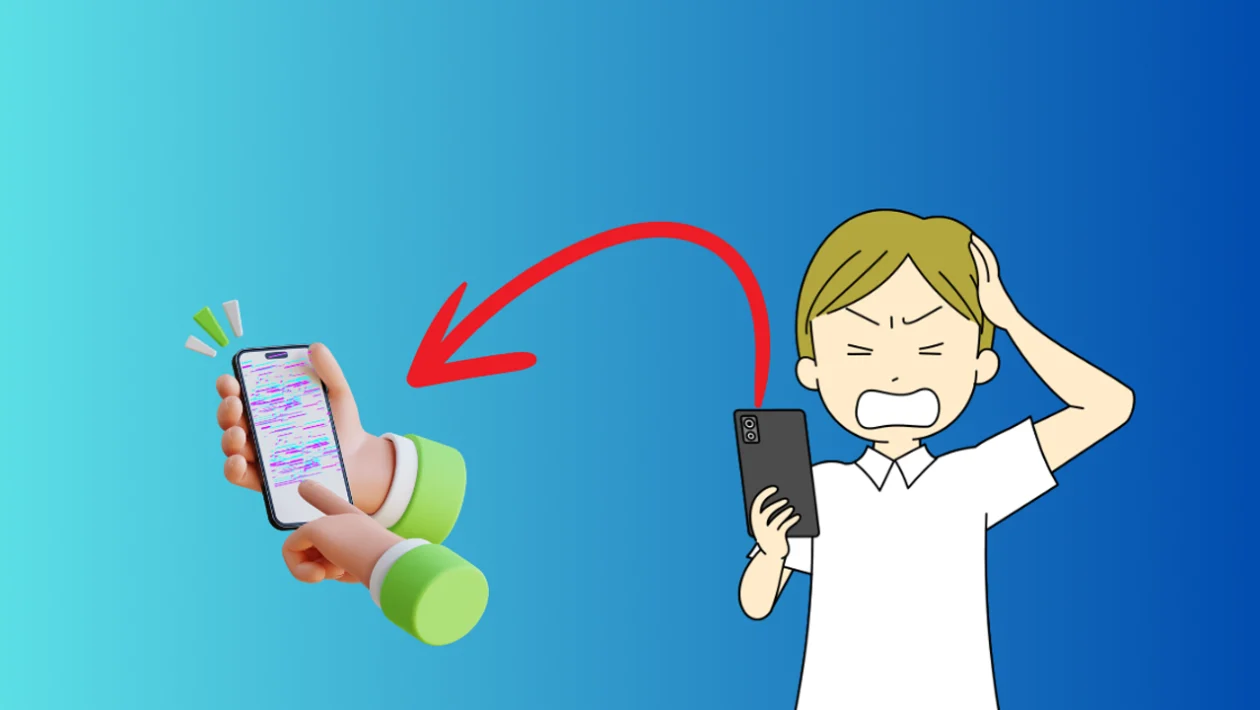Screen flickering on your Samsung Galaxy phone can be a distracting and annoying problem. It can range from subtle flickering to a persistent strobe effect, making it difficult to use your device. This article will guide you through some troubleshooting steps to help you resolve this issue.
Common Causes
Screen flickering on a Samsung Galaxy phone can be caused by several factors:
- Software glitches: Bugs in apps or the phone’s software can cause temporary screen flickering.
- Display settings: Incorrect brightness settings, especially adaptive brightness, can sometimes lead to flickering.
- App conflicts: Certain apps, especially those with heavy graphics or animations, might interfere with the display and cause flickering.
- Hardware problems: Physical damage to the screen, loose connections, or issues with the display panel itself can cause persistent flickering.
- Outdated software: Older versions of Android might have display-related bugs that have been fixed in newer updates.
Troubleshooting Steps
1. Restart Your Device
A simple restart can often resolve temporary software glitches.
- Press and hold the Power key.
- Tap Restart.
- Tap Restart again to confirm.
2. Check for Software Updates
Ensure your phone is running the latest software version, as updates often include bug fixes and performance improvements.
- Open the Settings app.
- Tap Software update.
- Tap Download and install.
3. Adjust Brightness Settings
Try adjusting your screen brightness and disabling adaptive brightness.
- Open the Settings app.
- Tap Display.
- Disable Adaptive brightness.
- Manually adjust the brightness slider to a comfortable level.
4. Check in Safe Mode
Safe mode temporarily disables third-party apps, allowing you to determine if an app is causing the flickering.
- Press and hold the Power key.
- Tap and hold the Power off icon.
- Tap Safe mode.
- If the flickering stops in safe mode, a third-party app is likely the cause. Try uninstalling recently installed apps one by one to identify the culprit.
5. Check for Physical Damage
Inspect your phone for any signs of physical damage to the screen, such as cracks or dents. If you find any, it might be necessary to have the screen repaired or replaced.
6. Clear App Cache
Clear the cache for apps that might be causing the flickering.
- Open the Settings app.
- Tap Apps.
- Select the app you want to clear the cache for.
- Tap Storage.
- Tap Clear cache.
7. Factory Reset (Last Resort)
If all else fails, a factory reset can restore your phone to its original state, but it will erase all your data, so back up your phone first.
- Open the Settings app.
- Tap General management.
- Tap Reset.
- Tap Factory data reset.
- Follow the on-screen instructions.
To Wrap Things Up
Screen flickering on a Samsung Galaxy phone can be caused by various factors, but it’s often resolvable with some troubleshooting. Start with the simpler solutions like restarting your device and adjusting brightness settings, then move on to more advanced options if needed. If you suspect a hardware issue or have recently updated to One UI 6 and the problem persists, consider contacting Samsung support for further assistance.