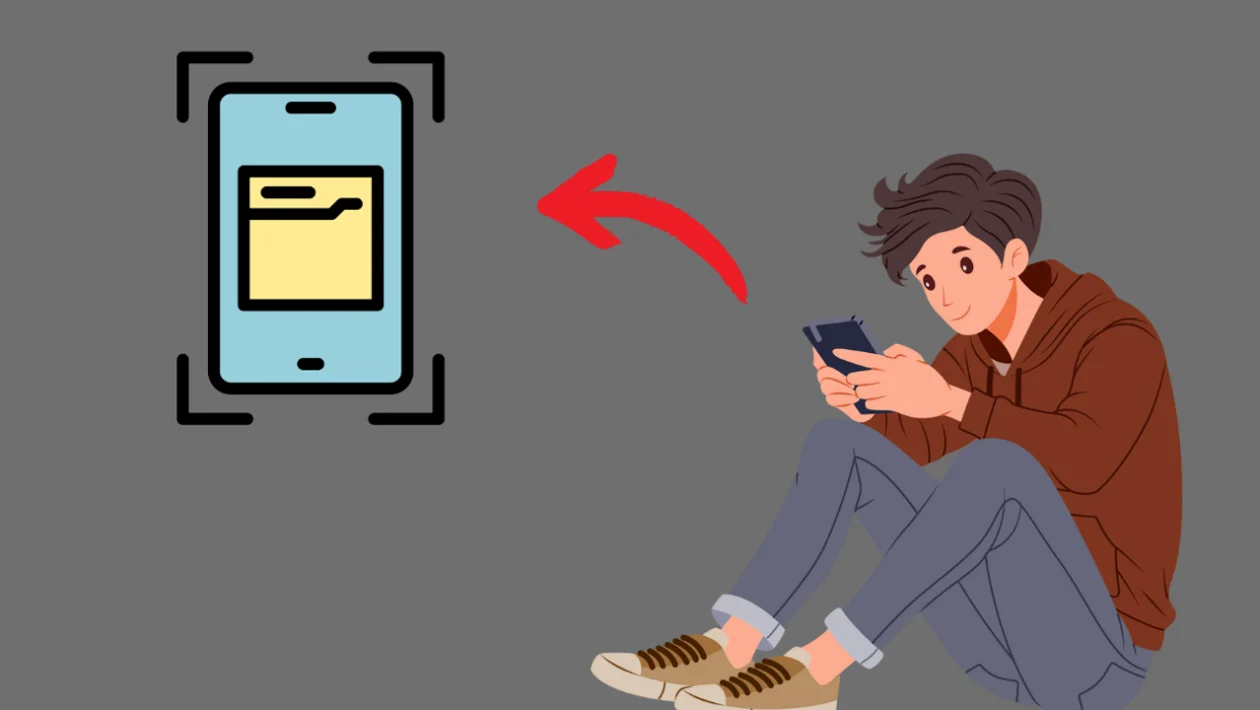Capturing screenshots quickly is a handy feature. The palm swipe gesture on the Samsung Galaxy S24 series provides a convenient way to do this.
Capturing a Screenshot with Palm Swipe:
- Swipe the edge of your hand across the screen, either from left to right or right to left. You can also swipe upwards.
- A preview of the screenshot will appear.
- Tap the preview to open the picture gallery, where you can edit the screenshot.
Enabling Palm Swipe to Capture (if it’s not working):
- Swipe down from the top of the screen to open the Quick Settings panel.
- Tap the settings icon (gear icon).
- Scroll down and tap “Advanced features.”
- Tap “Motions and gestures.”
- Ensure “Palm swipe to capture” is toggled on. If it’s off, toggle it on.
By following these steps, you can easily capture screenshots on your Samsung Galaxy S24 series using the palm swipe gesture.