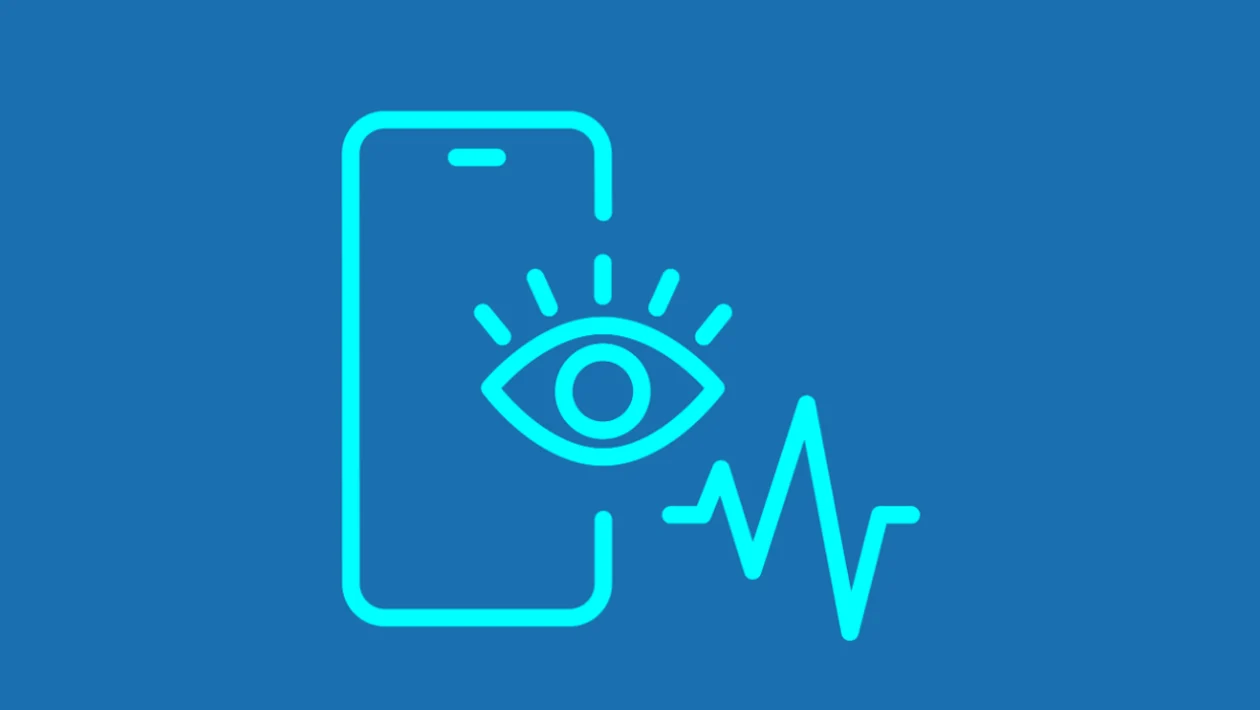Adjusting your screen’s refresh rate can balance visual smoothness with battery efficiency. This guide will show you how to switch between 120Hz and 60Hz refresh rates on your Samsung Galaxy S25 series.
Steps to Adjust Screen Refresh Rate:
- Tap the home button to return to the home screen.
- Swipe down from the top of the screen and tap the settings icon (gear icon).
- Tap “Display.”
- Tap “Motion smoothness.”
- Choose your desired refresh rate:
- 120Hz (Adaptive): Select “Adaptive” for smoother animations and scrolling. Tap “Apply.”
- 60Hz (Standard): Select “Standard” for longer battery life. Tap “Apply.”
Choosing the Right Refresh Rate:
- Choose 120Hz (Adaptive) for a visually smoother experience, but be aware that it consumes more battery.
- Choose 60Hz (Standard) to prioritize battery life.
After selecting your desired refresh rate and tapping apply, tap the home button to return to the home screen.