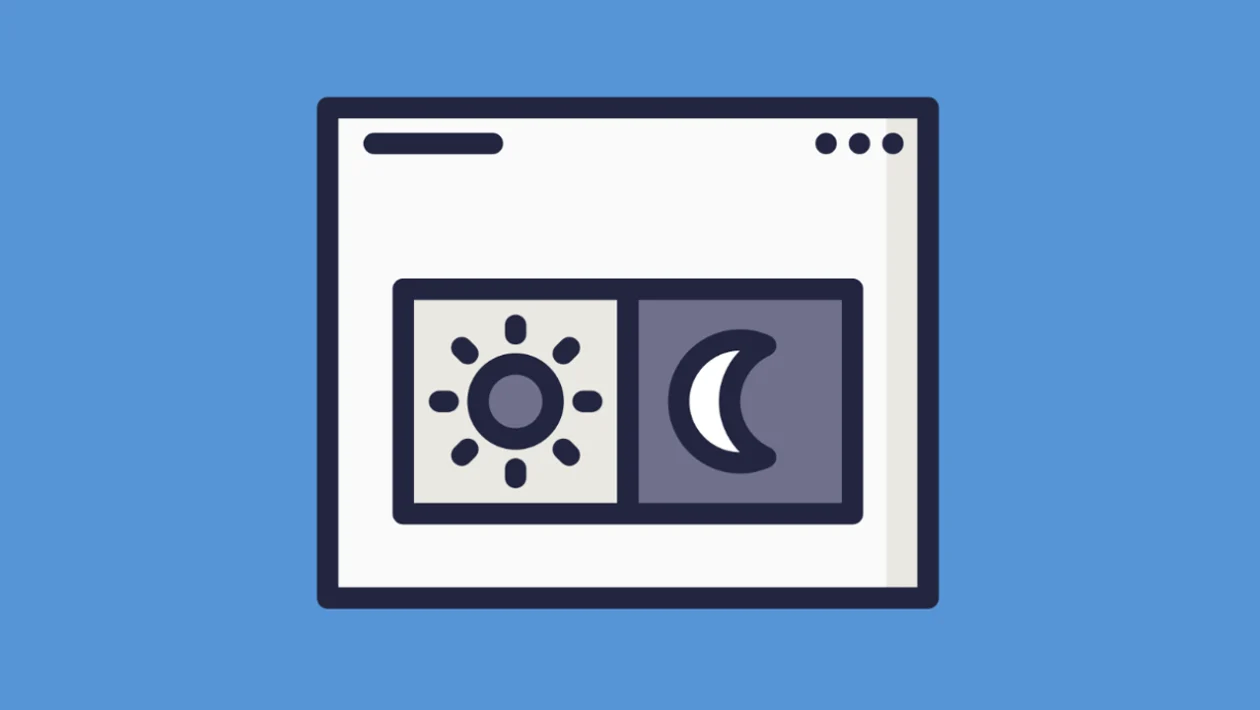Dark mode can reduce eye strain and conserve battery life. This guide explains how to enable or disable dark mode on your Samsung Galaxy S25 series, and how to schedule it to turn on and off automatically.
Turning Dark Mode On or Off:
- Tap the home button to return to the home screen.
- Swipe down from the top and tap the settings icon (gear icon).
- Tap “Display.”
- At the top, choose “Dark mode” to enable it, or “Light mode” to disable it.
Scheduling Dark Mode:
- Within “Display” settings, tap “Dark mode settings.”
- Tap “Turn on as scheduled.”
- Choose either:
- Sunset to Sunrise: Dark mode automatically turns on at sunset and off at sunrise.
- Custom schedule: Set specific times for dark mode to turn on and off.
- Tap “Set schedule.”
- Adjust the “Start” and “End” times as desired.
- Tap “Done.”
Manually Turning Dark Mode On or Off:
If you haven’t scheduled dark mode, you can manually toggle it on or off as needed from the “Display” settings.
By following these steps, you can easily manage dark mode on your Samsung Galaxy S25 series and optimize your viewing experience.