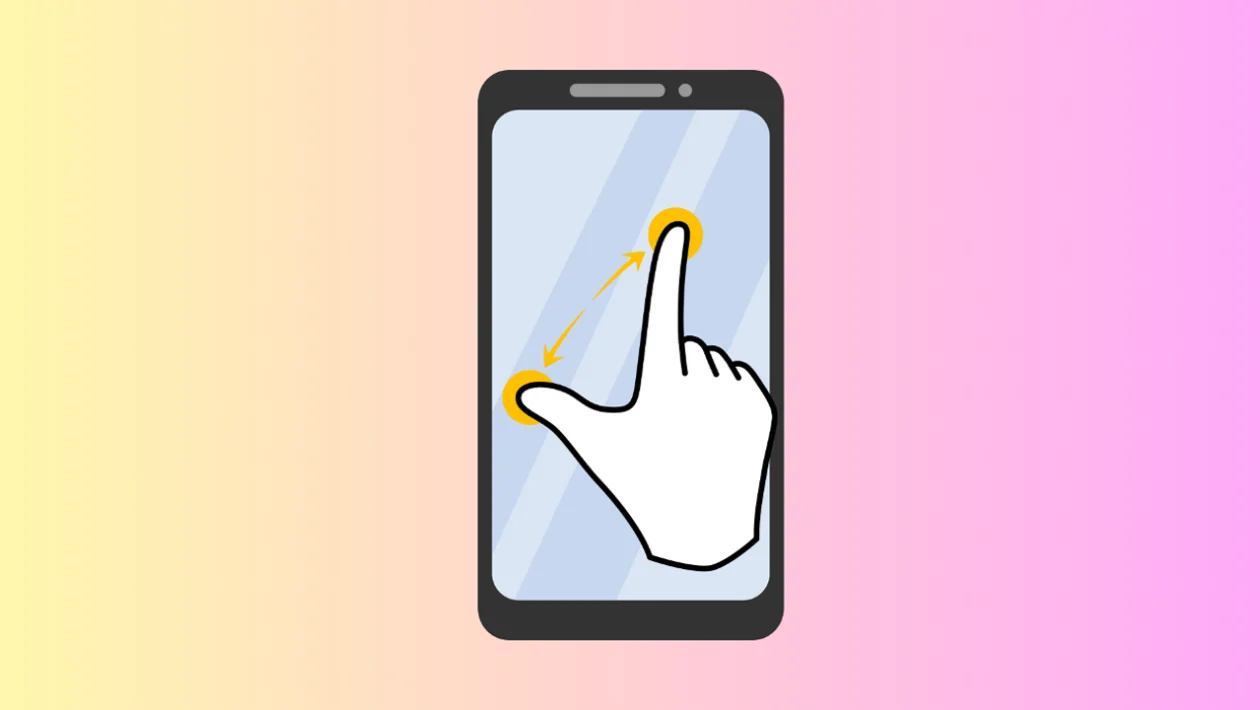The Samsung Galaxy S25 series allows you to customize the screen zoom and resolution to optimize your viewing experience. This guide will explain how to adjust the screen zoom for larger or smaller on-screen elements and how to change the screen resolution.
Adjusting Screen Zoom
Screen zoom allows you to increase or decrease the size of text, icons, and images on your screen.
- Tap the home button to return to the home screen.
- Swipe down from the top and tap the settings icon (gear icon).
- Tap “Display.”
- Tap “Screen zoom.”
- Drag the slider at the bottom of the screen left to decrease the zoom level (making items smaller) or right to increase the zoom level (making items larger).
- Tap the home button to return to the home screen.
Note: If you only want to adjust the text size, you can do so in the “Font size and style” settings.
Changing Screen Resolution
Screen resolution affects the sharpness of the display. Higher resolutions offer sharper visuals but consume more battery power.
- From the “Display” settings, tap “Screen resolution.”
- Choose your desired resolution:
- HD+: Lowest resolution, uses the least battery power.
- FHD+: Balanced resolution and battery usage.
- QHD+: Highest resolution, consumes the most battery power.
- Tap “Apply.”
- Tap the home button to return to the home screen.
By adjusting the screen zoom and resolution, you can customize the display on your Samsung Galaxy S25 series to perfectly match your visual preferences and battery life needs.