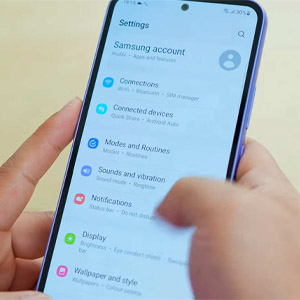Finding your Galaxy A34’s battery life draining much quicker than expected? Rapid battery drain can occur due to several factors. Intensive usage with high screen brightness amplifies the drain. But issues like rogue apps, system bugs, network connectivity problems, or hardware faults could also be responsible. Diagnosing the root cause is key to resolving battery life problems efficiently.
Check Battery Usage Details
Check battery usage stats in Settings to see which apps and system functions are consuming the most battery life over time. Uninstall or force-stop battery-hogging apps.
Go to Settings > Battery and device care > Battery > Tap the graph icon > Review battery usage over the past 24 hours and by app. Take action on power-hungry apps.
Turn Off Background App Refresh
Having many apps refresh content in the background can accelerate battery drain. Disable Background App Refresh, especially for unused apps.
Go to Settings > Apps > Tap the three dots > Special access > Background App Refresh and disable for apps.
Disable Unnecessary Features
Turn off Bluetooth, GPS, WiFi, sync, and other features when not being used. Restricting these battery-draining features can extend battery life.
Open the Quick Settings panel and turn off Bluetooth, WiFi, GPS, etc, when not required. Only enable as needed.
Check for Software Updates
Install any pending software updates for your Galaxy A34, as updates often contain battery performance improvements and optimizations.
Go to Settings > Software update and tap Download and install if updates are available for your device.
Factory Reset the Device
As a last resort, backup data and perform a factory reset to start fresh if software issues are draining the battery abnormally fast. This erases all data and apps.
Go to Settings > General management > Reset > Factory data reset. Enter the passcode and confirm the reset.
FAQs
-
Q: Why is my phone’s battery draining so quickly?
A: Faster than normal battery drain is typically caused by intensive usage, bright screen settings, too many apps running in the background, battery-hogging apps, syncing and location services, faulty software, hardware issues, or apps stuck in a loop.
-
Q: How can I troubleshoot and fix the fast battery drain on my phone?
A: Check battery usage stats in settings to identify power-hungry apps to remove or restrict. Disable background app refresh, reduce screen brightness, turn off Bluetooth/WiFi/GPS when not needed, close intensive apps, update software, and do a factory reset as a last resort.
-
Q: What are some tips to improve battery life on my phone?
A: Use battery saver mode, reduce screen timeout delay, disable unused features like NFC/hotspot, close apps fully when done, avoid excessive heat exposure, avoid fully draining battery, keep software updated, choose dark mode, and maintain adequate storage space to optimize battery performance.