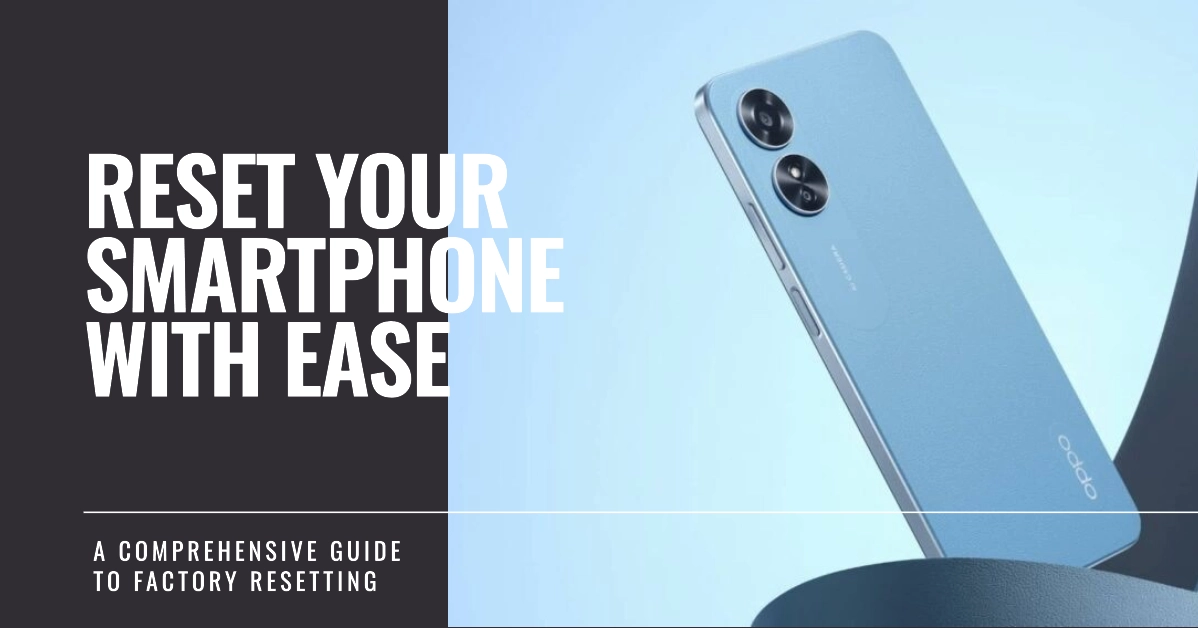Oppo smartphones have gained popularity in recent years due to their sleek designs, powerful performance, and affordable prices. However, like any electronic device, Oppo smartphones can sometimes experience glitches or performance issues that may require a factory reset.
A factory reset, also known as a hard reset, is a process that restores your Oppo smartphone to its factory default settings, erasing all data and personal settings.
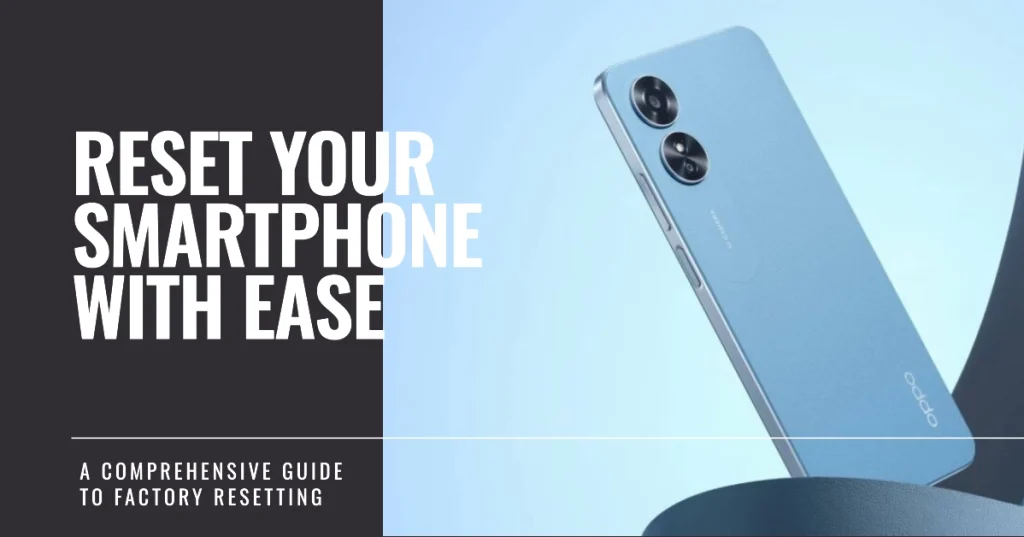
This comprehensive guide will walk you through the process of factory resetting your Oppo smartphone, whether you’re using an older model like the Oppo A5s or a newer one like the Oppo Find X5 Pro.
We’ll cover two methods: resetting through the Settings menu and performing a hard reset using the recovery mode.
Oppo Factory Reset Overview
A factory reset can be an effective solution for troubleshooting various issues on your Oppo smartphone. It can resolve software glitches, performance slowdowns, and even fix problems with apps that are not functioning properly.
However, it’s important to note that a factory reset will erase all of your data, including photos, contacts, messages, and apps. Therefore, it’s crucial to back up your data before proceeding with the reset.
Method 1: Factory Resetting through Settings
The easiest way to factory reset your Oppo smartphone is through the Settings menu. This method is straightforward and doesn’t require any special technical knowledge.
- Back up your data: Before you begin, make sure you have backed up all of your important data. You can use Oppo’s built-in backup feature or transfer your data to a cloud storage service like Google Drive.
- Access Settings: Turn on your Oppo smartphone and navigate to the Settings menu.
- Locate Reset Option: Within the Settings menu, look for the “System Settings” or “Additional Settings” option. Once you find it, tap on “Backup and reset.”
- Initiate Factory Reset: In the “Backup and reset” menu, select “Factory data reset.” This will bring up a warning message informing you that all data will be erased.
- Confirm Reset: Carefully read the warning message and ensure you have backed up your data. If you’re ready to proceed, tap on “Erase All Content and Settings.”
- Reset Process: Your Oppo smartphone will now begin the factory reset process. It may take a few minutes to complete. Once the reset is finished, your phone will restart and you’ll be prompted to set it up as a new device.
Method 2: Performing a Hard Reset Using Recovery Mode
If you’re unable to access the Settings menu or if your Oppo smartphone is experiencing serious software issues, you can perform a hard reset using the recovery mode.
- Power off your Oppo smartphone: Ensure your phone is completely turned off.
- Enter Recovery Mode: Press and hold the Volume Down and Power buttons simultaneously for about 5-10 seconds. The Oppo logo will appear, followed by the recovery mode menu.
- Select Wipe Data and Cache: Use the Volume Down button to navigate and the Power button to select. Choose “Wipe data and cache.”
- Confirm Data Wipe: Select “Wipe data and cache” again to confirm the data wipe.
- Reset Process: Your Oppo smartphone will now perform the factory reset. Once the reset is complete, you’ll see the message “Wipe cache complete.”
- Reboot: Select “Reboot” to restart your Oppo smartphone. The phone will boot up and you’ll be prompted to set it up as a new device.
Final Notes
Factory resetting your Oppo smartphone can be an effective way to resolve software issues and restore your device to its optimal performance. Just remember to back up your data before proceeding with the reset, as all data will be erased during the process.
Follow the methods outlined in this guide to perform a factory reset on your Oppo smartphone, whether through the Settings menu or using the recovery mode.