Having old or embarrassing posts lingering on your Facebook timeline can be cringe-worthy. While you can delete posts one by one, removing many old posts quickly on Android takes some workarounds. Don’t worry, with the right techniques, you can mass delete posts and curate your Facebook presence.
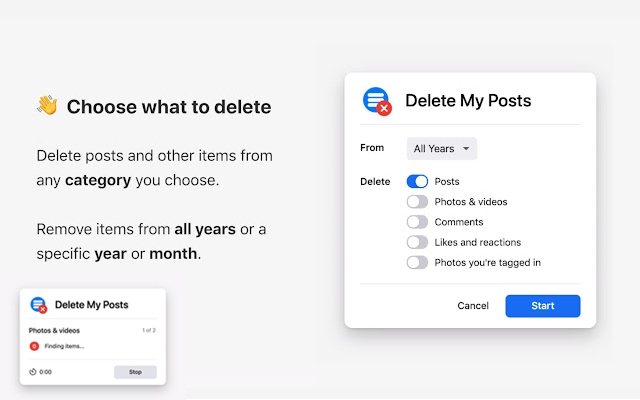
We’ve all made posts over the years that no longer represent our views or that we’d rather not be reminded of constantly. Thankfully Facebook provides ways to delete posts in bulk from your timeline to tidy up your profile. Read on to understand the limitations and try these methods to delete posts en masse.
Why Deleting Multiple Facebook Posts is Difficult
There are a few reasons deleting lots of your posts at once isn’t straightforward on the Facebook mobile app:
- No native bulk delete option – the app is designed for singular post-management.
- Difficulty selecting multiple posts – you can only open posts individually.
- Deletion requires confirmation each time – you must confirm on each post.
- Timeline shows all posts chronologically – inconvenient organization.
- Post quantity can be extremely large – too many to manually remove.
- Facebook’s priority is preservation, not mass deletion.
Different Ways to Delete Multiple Facebook Posts
Despite the limitations, there are techniques both in the mobile app and on the desktop website that allow deleting posts in batches. Here are the top methods:
Use Facebook’s Bulk Delete Tool
The best way to mass delete posts is using Facebook’s own bulk delete tool accessible on the desktop website. You can filter posts by date range and bulk-select them.
To use the bulk delete tool:
- Go to Facebook on your computer’s web browser
- Click on your profile icon
- Select Activity Log
- Choose Your Posts
- Click the checkbox to select a date range
- Click the 3-dot menu and Delete
Try a Third-Party Facebook App
Specialized third-party apps exist, like Social Book Post Manager, that allow mass selecting and deleting posts easily. Research trusted apps with good reviews and security practices.
Using third-party apps:
- Search app stores for highly reviewed Facebook management apps
- Download a reputable app like Social Book Post Manager
- Link the app to your Facebook account
- Use the app’s bulk deletion features
Filter by Year and Delete in Batches
On the Facebook mobile app, you can filter posts by year, which makes batch deleting easier. Select a year, delete those posts, then move year by year.
Filtering by year:
- In the mobile app, go to your profile
- Tap on Posts
- Select a year from the top menu
- Open and delete posts from that year
- Repeat for other years
Temporarily Adjust Privacy Settings
Make your timeline viewable only to yourself temporarily. Then scroll through deleting batches of posts quickly without worrying about confirmations. Adjust back when done.
Changing privacy:
- Go to Settings & Privacy > Settings
- Adjust the privacy setting to Only Me
- Delete posts rapidly without confirmation
- Return setting back after finishing
Use a Computer and Multi-Select
On the Facebook website, you can click and shift-click to multi-select posts from your timeline. Then delete them in one batch. This works better than mobile.
Multi-selecting:
- Log into Facebook on a computer
- Go to your timeline
- Click the first post, shift-click the last post to select the range
- Click the upper right 3-dot menu
- Choose Delete
Export and Re-Upload Edited Data
Download an archive of your Facebook data, remove the posts from the HTML files, then re-upload the edited archive to overwrite your timeline with posts deleted.
Exporting and editing data:
- On Facebook settings, request an archive of your data
- When ready, download the ZIP file
- Extract the HTML files
- Open in a text editor; delete postcode segments
- Re-ZIP files and upload them to Facebook
Schedule Deletions Over Time
To avoid drawing scrutiny, space out your deletions over several days or weeks. Delete only a portion at a time, and don’t make your profile inactive suddenly.
Pacing deletions:
- Review your timeline and pick old posts
- Delete only a small batch each day or week
- Spread deletions over a long period
- Avoid removing too much content at once
With the right approach and patience, you can purge your old Facebook posts efficiently. Be mindful of privacy, and don’t delete critically important life moments just for minor annoyances.
FAQs
-
What’s the easiest way to delete a lot of my old Facebook posts all at once?
The best method is using Facebook’s own bulk delete tool on the desktop website. You can filter posts by date range and bulk select many to delete quickly. On mobile, you’ll need to delete batches manually by year or use a third party Facebook management app.
-
Does permanently deleting many old Facebook posts at once raise concerns?
Deleting large batches of old posts suddenly could look suspicious. It’s best to space out mass deletions over several weeks and only do small batches daily to avoid scrutiny. Prioritize only removing embarrassing or objectionable content. Some content preservation is normal.
-
If I delete a Facebook post, does that remove it from friends’ timelines who shared it?
No, when you delete a post you’ve shared on your own timeline, it does not remove that post from your friends’ timelines if they also shared or interacted with it. The delete only affects its visibility on your own profile and won’t delete instances friends have shared.