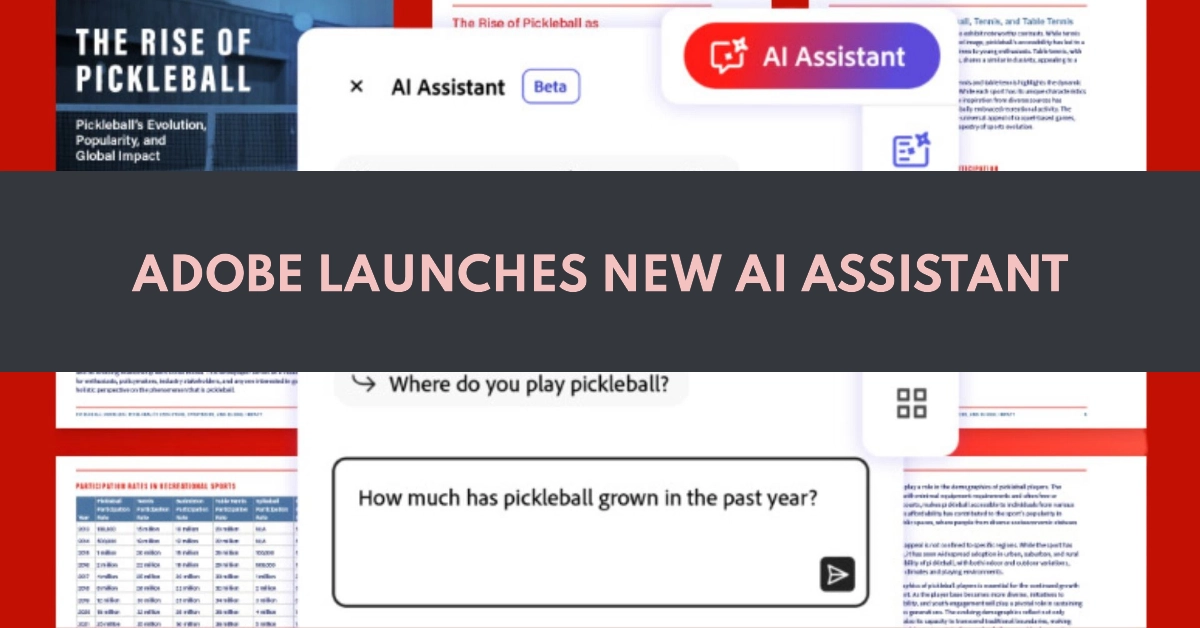Adobe has revolutionized the way we interact with PDFs. The company has introduced a groundbreaking AI Assistant within its Reader and Acrobat applications. This powerful new AI tool can search, summarize, and answer questions about the content of your PDF documents.
With this new feature, navigating long documents and extracting crucial information has become easier than ever. If you regularly handle PDFs, this enhancement is about to become a true game-changer in your workflow.
What is Adobe’s New AI Assistant?
Adobe’s AI Assistant is a powerful engine powered by generative AI that functions like a conversational chatbot within Acrobat and Reader. The AI Assistant leverages the same technology that powers Adobe’s award-winning Liquid Mode, giving it a deep understanding of how PDFs are constructed.
It can do the following:
- Summarize Lengthy Documents: The AI Assistant can create concise, easy-to-read summaries of long and complex PDFs, saving you the time and effort of reading everything yourself.
- Answer Your Questions: You can ask the AI Assistant questions about the content of your PDF document to quickly find information without manually searching.
- Generate Content for Your Use: This assistant can take the information in your documents and automatically format it for use in emails, reports, presentations, and more.
How Does Adobe’s AI Assistant Work?
The AI Assistant is seamlessly integrated into both Adobe Reader and Adobe Acrobat. Let’s look at how you can use its key features:
1. Generating Summaries
- Open your desired PDF document in Acrobat or Reader.
- Locate the AI Assistant panel on the right-hand side of your screen.
- If you don’t see this panel, enable it by navigating to View > Show/Hide > Tools Pane > AI Assistant.
- Click on the “Summarize document” button in the AI Assistant panel.
- The AI Assistant will quickly process your document and provide a summary.
2. Asking Questions
- Open your document in Acrobat or Reader and make sure the AI Assistant panel is enabled.
- In the “Ask a question” field, type in your query about the document. For example, “What is the main topic of this document?” or “What are the key findings?”
- The AI Assistant will analyze your PDF, formulate an answer to your question, and display it with relevant citations.
3. Generating Formatted Content
- Ask the AI Assistant a question or prompt based on your document’s content.
- Review the response it generates.
- If the answer is satisfactory, you can then select it and click on the “Copy” option.
- The formatted text is now ready to be pasted into your email, presentation, report, or other desired location.
Benefits of Using Adobe’s AI Assistant
- Save Time: Quickly extract important information and summaries from large PDF files.
- Enhanced Productivity: Find answers to specific questions without having to read through entire documents.
- Unlock Valuable Insights: Get a high-level overview of a PDF document and identify patterns or trends within the content.
- Improved Content Creation: Easily incorporate information from PDFs into other documents, presentations, and more.
Availability and Pricing
While Adobe’s AI Assistant is still in its beta phase, it is accessible to all users of Adobe Reader and Acrobat. Adobe has plans to offer a subscription-based model for the AI Assistant sometime after it leaves the beta stage.
The Future of PDF Interaction
Adobe’s AI Assistant represents a significant leap forward in how we interact with PDF documents. By harnessing the power of generative AI, Adobe is streamlining tasks and making information within PDFs much more accessible.
As Adobe continues to refine its AI models, we can expect even more powerful and intuitive features from the AI Assistant in the future.