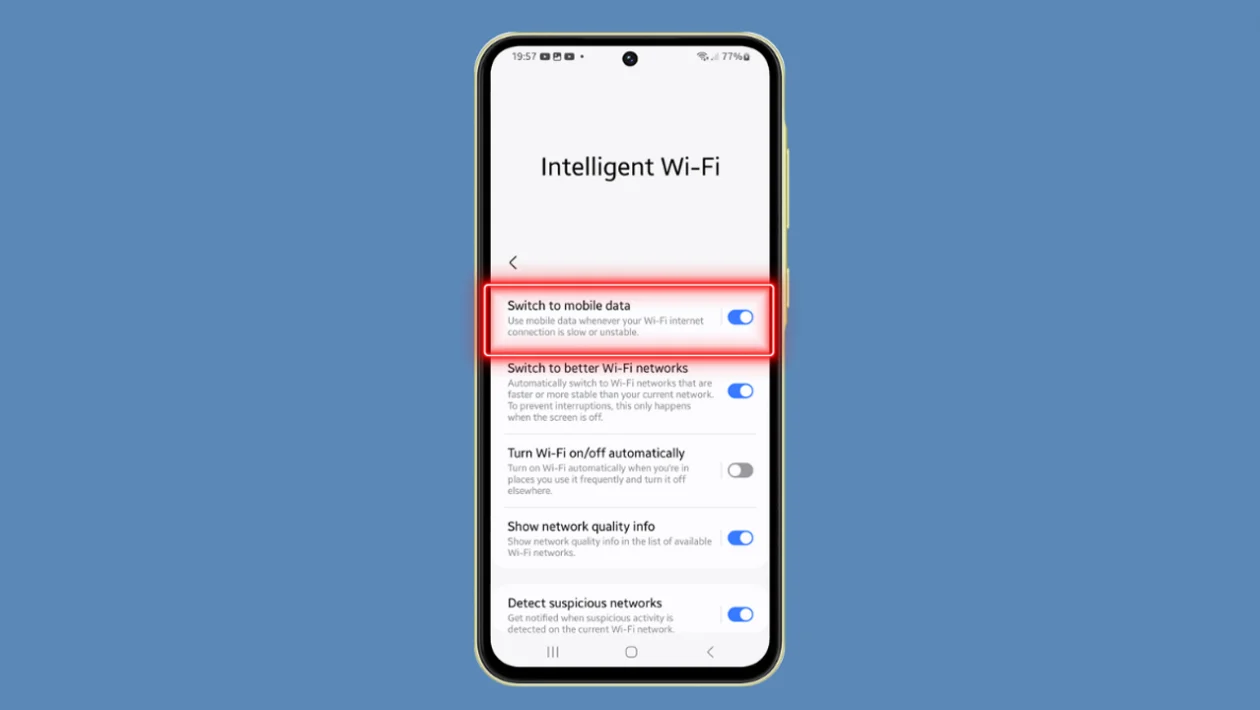When your Wi-Fi connection becomes unreliable or slow, switching to mobile data can ensure uninterrupted internet access on your Samsung Galaxy A55.
Here’s a step-by-step guide to enable this feature:
- Return to Home Screen: Tap the home button to navigate back to the home screen.
- Access Quick Settings: Swipe down from the top of the screen to open quick settings. Tap on the Settings icon.
- Navigate to Connections: Scroll down and tap on Connections.
- Enable Wi-Fi: Tap on Wi-Fi to turn it on.
- Access Intelligent Wi-Fi Settings: Tap on the three dots at the top right corner and select Intelligent Wi-Fi.
- Toggle Switch to Mobile Data: Tap on Switch to mobile data and toggle the switch to enable this feature. This allows your device to automatically switch between Wi-Fi and mobile data based on connection quality and usage patterns.
- Save Settings: After configuring, tap the home button to return to the home screen.
By setting up automatic switching to mobile data, your Samsung Galaxy A55 will seamlessly manage your network connections, providing a reliable internet experience in varying conditions.
Now you’re all set to optimize your connectivity on the go. For more tips and tricks, stay tuned for our latest updates.