The Infinix GT 10 Pro is equipped with a large 5,000 mAh battery, but some users find the battery drains excessively fast. Rapid battery drain can stem from high screen brightness, too many apps running, outdated software, and other issues.
Identifying and correcting the cause of fast battery drain helps maximize the Infinix GT 10 Pro’s battery life.
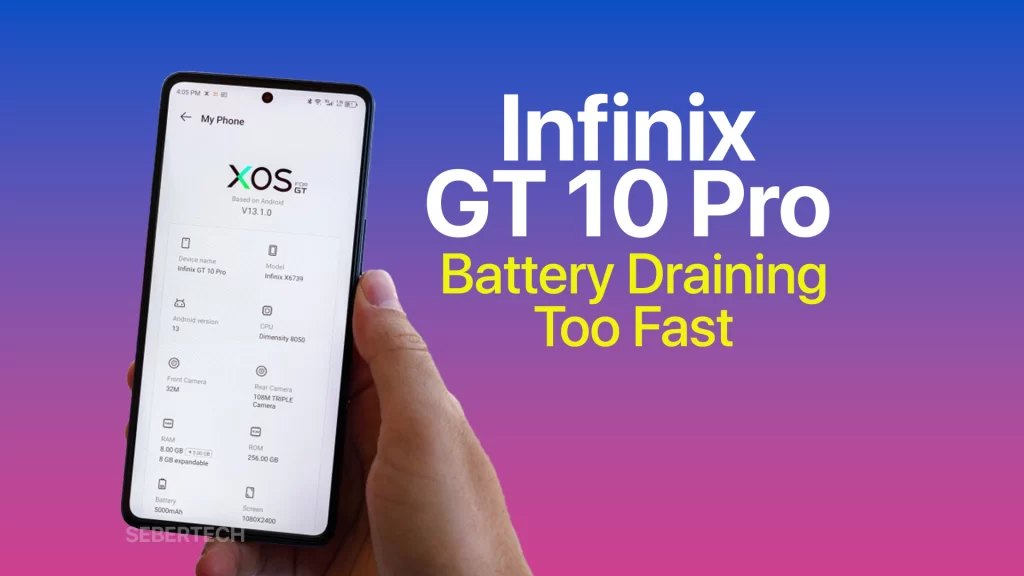
Sections
Common Causes of Battery Drain
Here are some common causes why the battery of the Infinix GT 10 Pro drains too fast:
- Using power-intensive apps. Some apps, such as games and video streaming apps, can use a lot of battery power. If you are using these apps for an extended period of time, it will drain your battery quickly.
- Keeping the screen brightness too high. The screen is one of the biggest battery drains on any smartphone. If you keep the screen brightness too high, it will drain your battery quickly.
- Turning on location services. Location services can also drain your battery power, especially if you are using them all the time. If you don’t need to use location services, turn them off to save battery power.
- Leaving apps running in the background. Apps that are running in the background can still use battery power, even if you are not actively using them. To save battery power, close any apps that you are not using.
- Having a weak cellular signal. When your phone is constantly searching for a cellular signal, it will drain your battery power. If you are in an area with a weak cellular signal, try to move to a location with a stronger signal.
- Using a low-quality charger. Using a low-quality charger can damage your battery and cause it to drain faster. Make sure to use the charger that came with your phone or a high-quality charger from a reputable brand.
- Overheating. If your phone overheats, it can also cause the battery to drain faster. Avoid using your phone in hot environments or playing games that make your phone overheat.
Adjust Display Settings
The display is one of the biggest battery drains on any smartphone. The brighter the screen, the more power it uses. So, if you want to extend your battery life, try to keep the screen brightness at a lower setting.
Here are some tips on how to adjust your display settings to save battery power:
- Use auto-brightness: Most phones have an auto-brightness feature that will adjust the brightness of the screen based on the ambient light. This can help to save battery power, especially if you are in a dark environment.
- Turn down the brightness: If you are not using auto-brightness, you can manually turn down the brightness of the screen. The lower the brightness, the less power the screen will use.
- Use dark mode: If your phone has a dark mode feature, use it. Dark mode can help to save battery power by using less power to illuminate the pixels on the screen.
- Turn off the screen when you are not using it: When you are not using your phone, turn off the screen. This will prevent the screen from using any power.
By following these tips, you can adjust your display settings to save battery power on your Infinix GT 10 Pro.
Here are some additional information about why adjusting the display settings is necessary to fix the problem of battery draining too fast:
- The screen is one of the biggest consumers of battery power in a smartphone. The brighter the screen, the more power it uses.
- When the screen is on, the phone’s processor has to work harder to keep the screen running. This also uses more battery power.
- By adjusting the display settings, you can reduce the amount of power that the screen uses. This can help to extend the battery life of your phone.
Close Resource-Intensive Apps
Resource-intensive apps are those that use a lot of battery power, memory, and processing power. These apps can include games, video streaming apps, and social media apps. When these apps are running in the background, they can continue to use battery power even if you are not actively using them. This can lead to rapid battery drain.
To fix the problem of battery draining too fast, it is important to close resource-intensive apps that you are not using. You can do this by:
- Closing apps from the recent apps list: On most Android phones, you can close apps from the recent apps list. To do this, swipe up from the bottom of the screen to open the recent apps list. Tap on the app that you want to close and then tap on the “X” button.
- Force stopping apps: If an app is not closing from the recent apps list, you can force stop it. To do this, go to Settings > Apps & notifications > See all apps. Tap on the app that you want to force stop and then tap on the “Force stop” button.
By closing resource-intensive apps, you can free up battery power and improve the performance of your phone.
Here are some additional information about why closing resource-intensive apps is necessary to fix the problem of battery draining too fast:
- Resource-intensive apps use a lot of battery power, even when they are not in use.
- When resource-intensive apps are running in the background, they can continue to use battery power even if you are not actively using them.
- By closing resource-intensive apps, you can free up battery power and improve the performance of your phone.
Update Software
Software updates often include bug fixes and performance improvements, which can help to improve battery life. For example, a software update may fix a bug that was causing the phone to use more battery power than necessary.
In addition, software updates may also include new features that can help to conserve battery power. For example, a software update may include a new battery saver mode that can help to extend the battery life of the phone.
So, if you are experiencing battery drain on your Infinix GT 10 Pro, it is a good idea to check for software updates and install them as soon as possible.
Here are some additional information about why updating software is necessary to fix the problem of battery draining too fast:
- Software updates can fix bugs that may be causing battery drain.
- Software updates can introduce new features that can help to conserve battery power.
- By updating your software, you can ensure that your phone is running the latest version of the software and that you are getting the best possible battery life.
Disable Unneeded Features
There are a number of features on your phone that you may not use. These features can continue to run in the background, even if you are not using them, and they can drain your battery power.
To fix the problem of battery draining too fast, it is important to disable unneeded features. You can do this by:
- Checking your phone’s settings: Go to your phone’s settings and see if there are any features that you can disable. For example, you may be able to disable location services, Bluetooth, or Wi-Fi if you are not using them.
- Using Battery Saver mode: Battery Saver mode can help to extend the battery life of your phone by limiting background activity.
- Uninstalling apps: If you are not using an app, uninstall it. Apps that are not installed on your phone cannot drain your battery.
By disabling unneeded features, you can free up battery power and improve the performance of your phone.
Here are some additional information about why disabling unneeded features is necessary to fix the problem of battery draining too fast:
- Features that are running in the background can continue to use battery power, even if you are not using them.
- By disabling unneeded features, you can free up battery power and improve the performance of your phone.
- Some features, such as location services, can use a lot of battery power. If you are not using these features, you can disable them to save battery power.
Use Battery Saver Mode
Battery Saver mode is a feature that can help to extend the battery life of your phone by limiting background activity and reducing the brightness of the screen. When Battery Saver mode is on, your phone will:
- Reduce the brightness of the screen.
- Delay automatic app updates.
- Disable background apps.
- Limit location services.
- Turn off vibration.
By using Battery Saver mode, you can free up battery power and improve the performance of your phone.
Here are some additional information about why using Battery Saver mode is necessary to fix the problem of battery draining too fast:
- Battery Saver mode can help to extend the battery life of your phone by limiting background activity.
- By reducing the brightness of the screen, you can save battery power.
- By delaying automatic app updates, you can also save battery power.
- By disabling background apps, you can prevent them from running and using battery power even when you are not using them.
- By limiting location services, you can also save battery power.
- By turning off vibration, you can also save battery power.
If you are experiencing battery drain on your Infinix GT 10 Pro, you can try using Battery Saver mode to see if it helps.
However, it is important to note that Battery Saver mode can also impact the performance of your phone. For example, the screen may be dimmer and some apps may not work as well. So, if you need to use your phone for demanding tasks, you may want to disable Battery Saver mode.
Ultimately, the best way to fix the problem of battery draining too fast is to find a balance between using Battery Saver mode and using your phone’s features. By disabling unneeded features and using Battery Saver mode when you need to, you can extend the battery life of your phone and improve its performance.
An Infinix GT 10 Pro battery draining too quickly reduces usage time between charges. By optimizing display and app usage, keeping software updated, turning off unneeded features and using Battery Saver, you can troubleshoot and fix rapid battery drain. Following these tips helps you maximize battery life.
FAQs
-
Is there a way to know which app is draining my battery?
Yes, there are a few ways to know which app is draining your battery. One way is to go to your phone’s settings and look at the battery usage. This will show you a list of all the apps that have been using battery power, and how much battery power they have used.
Another way to know which app is draining your battery is to use a battery monitoring app. There are many battery monitoring apps available, and they can help you to track your battery usage and identify the apps that are using the most battery power. -
Can I fix a bad battery?
Sometimes, a battery can become bad and start to drain quickly. If this happens, you may need to replace the battery. However, there are a few things you can try to fix a bad battery before you replace it.
One thing you can try is to reset your phone. This will often fix minor problems with the phone, including battery drain.
Another thing you can try is to update your phone’s software. Sometimes, software updates can fix problems with battery drain.
If you have tried these things and your battery is still draining quickly, you may need to replace it. -
Is there a way to prevent battery drain?
Yes, there are a few things you can do to prevent battery drain. Here are a few tips:
Keep the screen brightness low. The brighter the screen, the more battery power it uses.
Close apps that you are not using. Apps that are running in the background can continue to use battery power, even if you are not using them.
Disable unneeded features. There are a number of features on your phone that you may not use. These features can continue to run in the background, even if you are not using them.
Use Battery Saver mode. Battery Saver mode can help to extend the battery life of your phone by limiting background activity and reducing the brightness of the screen.
Update your phone’s software. Sometimes, software updates can fix problems with battery drain.
