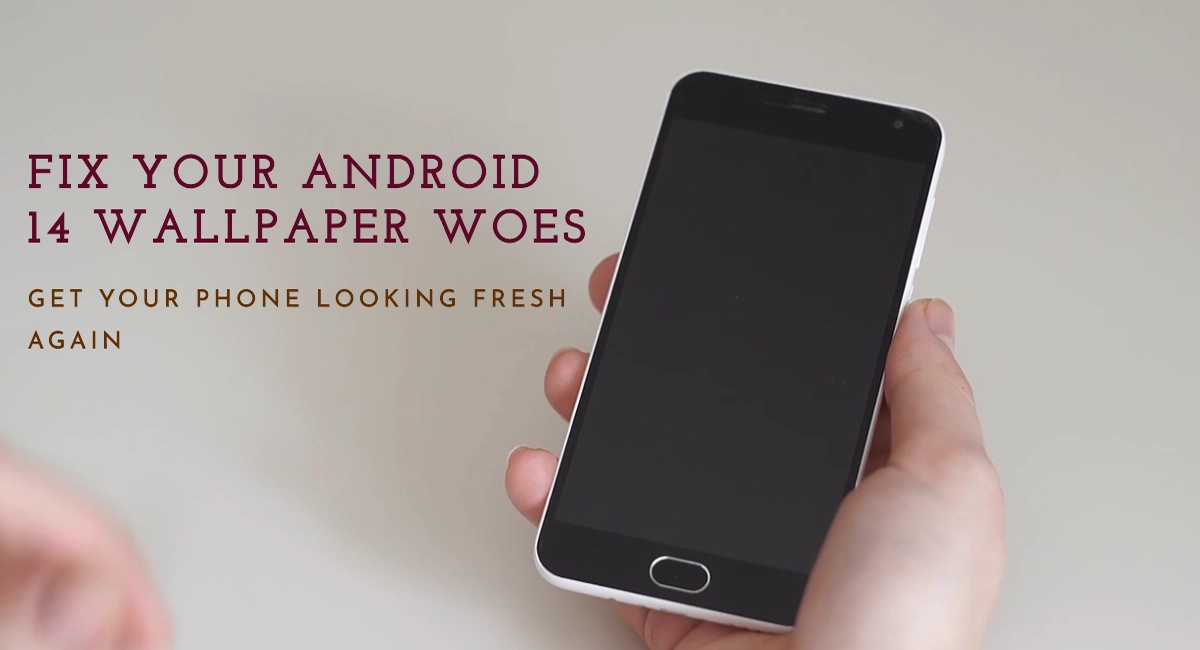It is indeed frustrating when you suddenly can’t change or set a new wallpaper on your phone after updating to Android 14. Customizing your wallpaper is a fun way to personalize your device. When the Wallpaper option stops working properly, it takes away that simple customization that you enjoy.
In most cases, the inability to change wallpaper in Android 14 can be fixed with a few simple troubleshooting steps. Let’s go over why you may be having this issue and how to get wallpaper changing working properly again.
Why You Can’t Change Wallpaper
There are a few common reasons why changing wallpaper fails after an Android update. Among the common culprits are as follows:
- Bug in the Android 14 system
- Corrupted data for the Wallpaper app
- Third party launcher issue
- Problems with custom theme packages
Ruling out each of the possible causes will help you fix the problem.
Troubleshooting Android 14 Wallpaper Bug
By restoring app data, updating launchers, and tweaking settings, you can typically resolve whatever is causing wallpaper issues in Android 14.
1. Restart Your Phone
First, try restarting your phone. Restarting will clear any temporary glitches that could be preventing the wallpaper option from working correctly.
To restart, just follow these steps:
- Hold down the Power button.
- Tap Restart when prompted.
- Wait for your phone to reboot.
After restarting, try changing the wallpaper again. A simple restart fixes many minor issues.
2. Reset App Preferences
If that didn’t work, try resetting your Android app preferences. This clears any corrupted data for system apps like the Wallpaper picker.
To reset app preferences, follow these steps:
- Go to Settings > Apps.
- Tap More > Reset app preferences.
- Tap Reset apps and follow the rest of the onscreen prompts to confirm reset.
Resetting app preferences wipes any problematic cached data that could be interfering with the Wallpaper app specifically.
3. Update Launcher App
If you use a third party launcher, make sure it is updated to the latest version. An outdated launcher may have compatibility issues with Android 14.
- To check for updates, open the Play Store then go to My Apps > Updates, and check for launcher app updates. Install any available updates for launchers.
If you’re having trouble changing the wallpaper on your Google Pixel phone, clearing the Pixel Launcher app’s cache and data can also help fix it.
Clearing the cache and data for the Pixel Launcher app will reset the launcher to its default settings, which may fix the issue.
- To do this, go to Settings > Apps > See all apps > Pixel Launcher > Storage & cache > Clear storage.
If you are still unable to set a wallpaper from the Pixel Launcher app after updating and clearing the app’s cache, try setting it from the Photos app or another file manager app instead. Doing so will help you determine whether or not the problem is isolated to the Pixel Launcher app.
4. Disable Custom Themes
Custom wallpaper themes can also sometimes cause issues with the default Wallpaper picker in Android 14.
- To rule this out, try to temporarily disable any installed custom themes by going to Settings > Themes and then select the default system theme.
With custom themes disabled, check if you can now change wallpapers normally.
Here are some additional tips for troubleshooting Android 14 wallpaper issues:
- Make sure that the image you are trying to set as a wallpaper is in a supported format, such as JPG, PNG, or GIF.
- Make sure that the image is not too large. The maximum file size for wallpapers is 100MB.
- If you are trying to set a live wallpaper, make sure that your device supports live wallpapers.
- If you are using a third-party launcher app, make sure that it is compatible with Android 14.
If you are having trouble setting a wallpaper on a specific device, you can search for troubleshooting tips online or contact the device manufacturer for assistance.
Contact Device Manufacturer
If you still can’t change your wallpaper, contact your device manufacturer for further support. They may have additional troubleshooting tips or need to provide a software update to fix Android 14 issues.
You can often contact support through online chat on the manufacturer’s website. They can review your issue and next steps in more detail.
With a bit of focused troubleshooting – restarting, resetting app data, updating launcher, disabling themes – you should be able to get wallpaper changing functioning normally again in Android 14. Be patient and take it step-by-step!