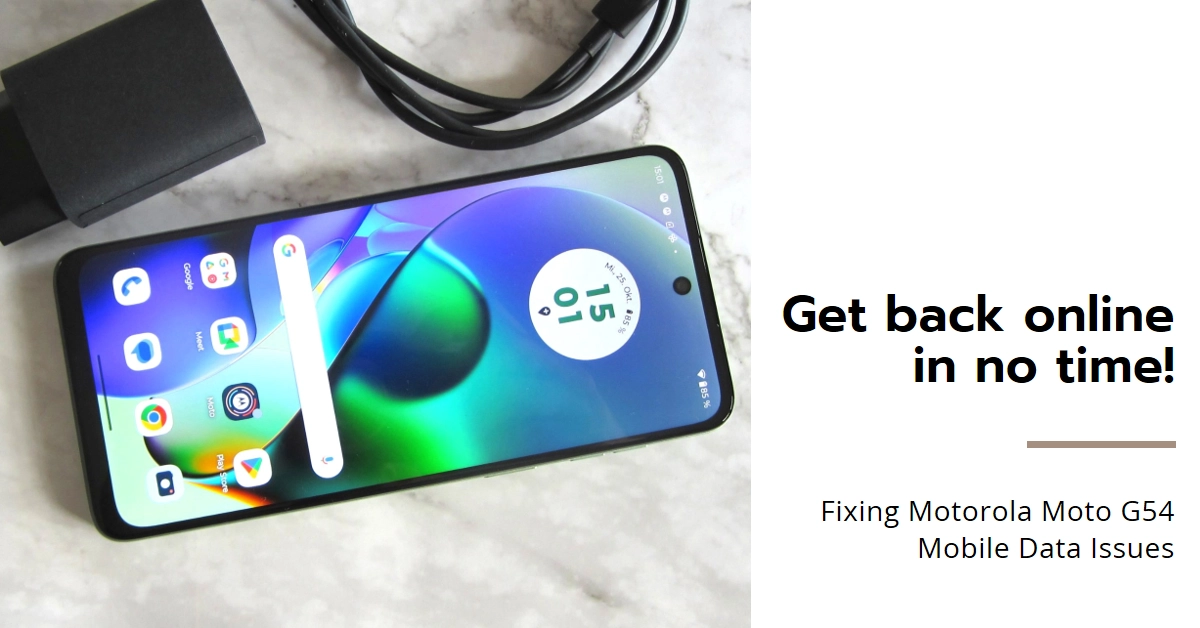Is your Motorola Moto G54 playing hide-and-seek with your mobile data? Leaving you stranded in a connectivity wasteland? Don’t fret! This comprehensive guide will equip you with the knowledge and troubleshooting steps to conquer those pesky cellular data issues and get you back online in a flash.
Whether it’s a complete lack of connection, slow data speeds, or intermittent drops, we’ve got you covered. So, grab your Moto G54 and let’s dive into the world of mobile data troubleshooting!
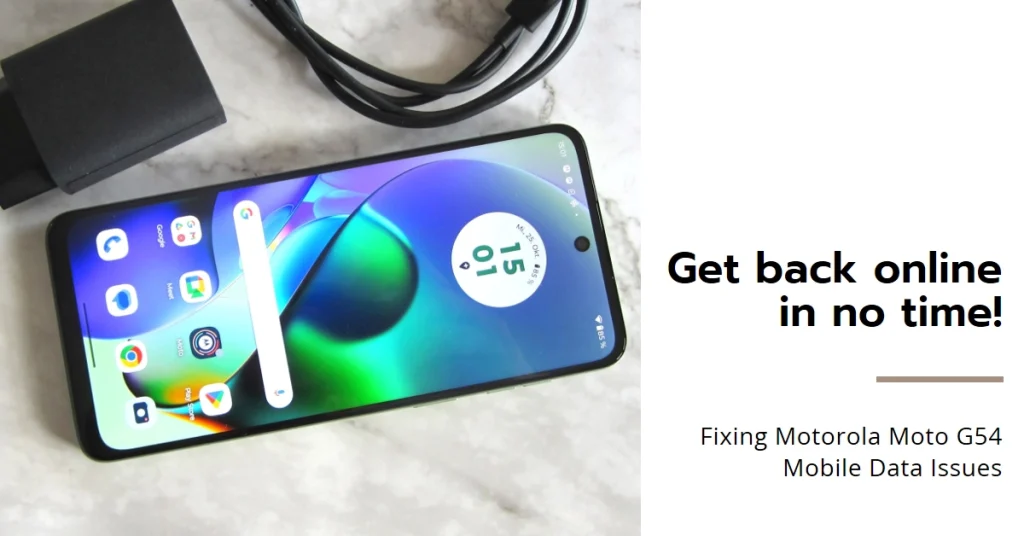
Common Causes and Symptoms of Moto G54 Mobile Data Issues
Before diving headfirst into fixes, let’s identify the suspects behind your Moto G54’s cellular data drama. Here are some common culprits:
- Network Outages: Sometimes, the problem isn’t your phone, but the network itself. Check with your provider (Globe, Smart, etc.) for any reported outages in your area.
- Incorrect APN Settings: The Access Point Name (APN) acts as a bridge between your phone and the network. Incorrect settings can block data access.
- Software Glitches: Temporary glitches or outdated software can sometimes disrupt cellular connectivity.
- SIM Card Issues: A faulty or improperly seated SIM card can cause connection problems.
- Hardware Malfunction: While less common, hardware issues like a damaged antenna can also be at play.
Here are some common symptoms of mobile data issues on your Moto G54:
- No cellular data connection: The network signal bars might be present, but you can’t access the internet or use data-intensive apps.
- Slow data speeds: Websites take ages to load, and streaming services buffer relentlessly.
- Intermittent data drops: Your connection keeps dipping in and out, making online activities frustratingly choppy.
Once you’ve identified the specific symptom, you can move on to the targeted solutions in the following sections.
Basic Fixes and Workarounds
Sometimes, simple solutions can work wonders. Before delving into deeper troubleshooting, try these quick fixes:
- Restart your phone: A classic but often effective solution. A quick reboot can clear temporary glitches and refresh your phone’s network connections.
- Toggle Airplane Mode: This disables all wireless connections, including cellular data. Turn it on for a few seconds, then turn it off again. This can sometimes re-establish a stable connection.
- Check for network outages: Contact your mobile carrier to see if there are any ongoing network issues in your area.
Advanced Troubleshooting: When Basic Fixes Don’t Cut It
If the basic fixes didn’t work, don’t despair! Here are some more advanced troubleshooting steps to try:
- Update your phone’s software: Outdated software can sometimes cause connectivity problems. Make sure you have the latest software updates installed on your Moto G54.
- Check your APN settings: The APN (Access Point Name) is a configuration that tells your phone how to connect to your carrier’s network. Make sure your APN settings are correct. You can usually find the correct settings on your carrier’s website or by contacting their customer support.
- Reset network settings: This will reset all your Wi-Fi, Bluetooth, and cellular data settings to their defaults. This can sometimes fix connectivity issues caused by incorrect settings.
- Take out your SIM card and reinsert it: Sometimes, a loose or dirty SIM card can cause connection problems. Take out your SIM card, clean it gently with a soft cloth, and then reinsert it.
- Perform a factory reset: This is the nuclear option, but it can sometimes fix stubborn problems. Before you do this, make sure you back up all your important data, as a factory reset will erase everything from your phone.
Additional Tips and Tricks
- Turn off data-intensive apps: If you’re experiencing slow data speeds, try turning off any apps that are using a lot of data in the background.
- Use Wi-Fi whenever possible: Wi-Fi is generally faster and more reliable than cellular data, so use it whenever you’re in range of a Wi-Fi network.
- Contact your carrier: If you’ve tried all the troubleshooting steps above and you’re still having problems, contact your mobile carrier for further assistance.
Reconnecting…
We hope that by following the steps in this guide, you are able to diagnose and fix the mobile data issues on your Motorola Moto G54 and get back to enjoying a seamless online experience.