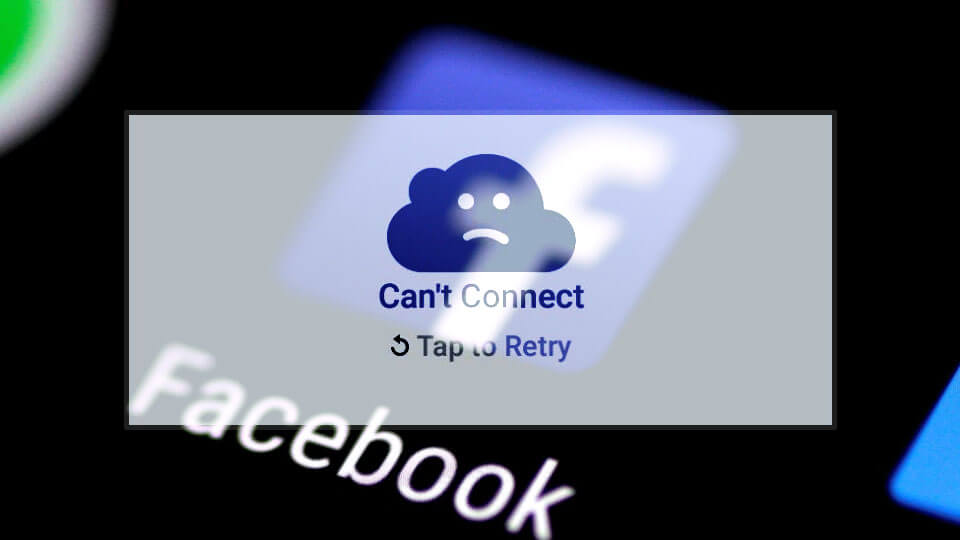Are you frustrated by the “Can’t Connect to Facebook” error on your device? It can be incredibly exasperating to encounter this issue, especially when you’re eager to catch up with friends, share moments, or stay updated on the latest news.
Many users have faced the same problem, and we understand how disruptive it can be to your online experience. In this guide, we’ll walk you through the common causes behind the “Can’t Connect to Facebook” error on your iPhone and provide effective solutions to help you get back to scrolling, liking, and sharing.
Common Causes of the Error
There are several factors that could be contributing to the “Can’t Connect to Facebook” error on your iPhone. Understanding these potential causes will give you a better grasp of why you’re encountering this issue and help you take the right steps towards resolving it.
Here are the common causes:
- Network Issues: Unstable or poor network connectivity can prevent your iPhone from establishing a connection to Facebook’s servers.
- App Glitches: Sometimes, temporary glitches or bugs within the Facebook app itself can lead to connectivity problems.
- Outdated App: Using an outdated version of the Facebook app might result in compatibility issues with the server.
- Software Updates: Running an outdated version of iOS can create conflicts between the operating system and the app.
- Server Outages: Facebook’s servers might occasionally experience downtime or maintenance, making the app inaccessible.
Troubleshooting Procedures
1. Clear App Cache and Data
Clearing the app cache and data can resolve any temporary glitches or corrupted files that might be causing the connectivity issue.
To do this:
- Open the “Settings” app on your iPhone.
- Scroll down and tap on “Facebook.”
- Tap on “Offload App” to remove the app without deleting your data or tap “Delete App” to remove the app and its data.
- Reinstall Facebook from the App Store.
2. Check Network Connection
Ensuring a stable network connection is crucial for accessing online services like Facebook. That said, check and ensure your iPhone is connected.
Here’s how to check your network connection:
- Open the “Settings” app.
- Tap on “Wi-Fi” or “Cellular” depending on your current connection.
- Make sure you’re connected to a reliable network.
3. Update the App
Keeping the Facebook app updated ensures compatibility with the latest server configurations and bug fixes. If you don’t enable Automatic Updates for your iPhone apps, then you will need to manually update your apps.
Here’s how to update the app on your iPhone:
- Launch the App Store on your iPhone.
- Tap on your profile picture in the upper-right corner.
- Scroll down to the “Available Updates” section.
- If an update for Facebook is available, tap “Update” next to the app.
Follow the rest of the onscreen prompts to finish updating the app.
4. Update iOS
Running the latest version of iOS eliminates potential conflicts between the operating system and the app.
To update iOS on your iPhone, follow these steps:
- Open the “Settings” app.
- Go to “General” and tap “Software Update.”
- If an update is available, tap “Download and Install.
Note: Your iPhone must have a stable Wi-Fi internet connection, ample storage and battery life for the update to become successful.
5. Restart iPhone
Restarting your iPhone can resolve minor software glitches that may be hindering Facebook’s connectivity.
To restart your iPhone:
- Press and hold the power button and either volume button until the slider appears.
- Drag the slider to turn off your device.
- Wait a few seconds, then press and hold the power button to turn it back on.
6. Reset Network Settings
Resetting network settings can resolve issues related to network configuration that might be affecting your connection to Facebook.
To reset network settings on your iPhone, simply follow these steps:
- Open the “Settings” app.
- Go to “General” and tap “Transfer or Reset iPhone.”
- Select Reset.
- Tap “Reset Network Settings” and confirm.
7. Check for Facebook Server Status
Verifying whether Facebook’s servers are currently experiencing downtime can help you understand if the issue is on their end.
To check server status:
- Visit a website like “downdetector.com” or “outage.report.”
- Search for “Facebook” and see if there are widespread reports of outages.
8. Reinstall Facebook
Reinstalling the app can fix any corrupted files or settings that might be causing the issue.
To reinstall Facebook:
- Press and hold the app icon until the icons start jiggling.
- Tap the “X” on the Facebook icon to delete the app.
- Visit the App Store and download Facebook again.
By following these solutions, you can tackle the frustrating “Can’t Connect to Facebook” error on your iPhone. Remember that different situations might require different approaches, so don’t hesitate to try multiple solutions until you find the one that works for you. Soon, you’ll be back to scrolling through your news feed and enjoying the world of Facebook once again.
Final Inputs
Encountering connectivity issues on Facebook can be a real downer, but it’s not a problem without a solution. Whether it’s a network hiccup, a glitchy app, or an outdated system, these troubleshooting procedures are designed to help you overcome the hurdles and restore your connection. Happy Facebooking!
Remember, technology can be unpredictable, and issues can vary, so if you still find yourself struggling after trying these solutions, don’t hesitate to reach out to Facebook’s support or Apple’s support for further assistance. Stay connected!
FAQs about “Can’t Connect to Facebook” error on iPhone
-
What should I do if I’m unable to access Facebook on my iPhone?
If you’re encountering difficulties accessing Facebook on your iPhone, there are several troubleshooting steps you can take. First, ensure that your network connection is stable. Check if other apps are working online. If your network is fine, try force-closing the Facebook app and reopening it. If the problem persists, consider updating the app to the latest version and checking if your iOS is up to date. If none of these steps work, clearing the app cache and data or restarting your iPhone might help resolve the issue.
-
Why am I getting a “Can’t Connect to Facebook” error even when my network is working?
The “Can’t Connect to Facebook” error can sometimes occur even if your network connection is working properly. This might be due to issues on Facebook’s servers or temporary glitches within the app itself. To address this, you can check the Facebook server status on outage tracking websites. If there’s no widespread outage reported, you can try force-closing and reopening the app, updating it to the latest version, or restarting your iPhone. These steps can often resolve minor issues causing the error.
-
I’ve tried all the suggested solutions, but I still can’t connect to Facebook. What else can I do?
If you’ve exhausted the common solutions and the “Can’t Connect to Facebook” error persists, there are a few additional steps you can take. First, ensure that you haven’t accidentally blocked Facebook’s access to the internet in your device settings. Additionally, try connecting to a different Wi-Fi network or switching to cellular data to rule out network-related issues. If all else fails, consider uninstalling and reinstalling the Facebook app. Keep in mind that technology can be complex, and it might be helpful to reach out to Facebook’s support or Apple’s support for further assistance.