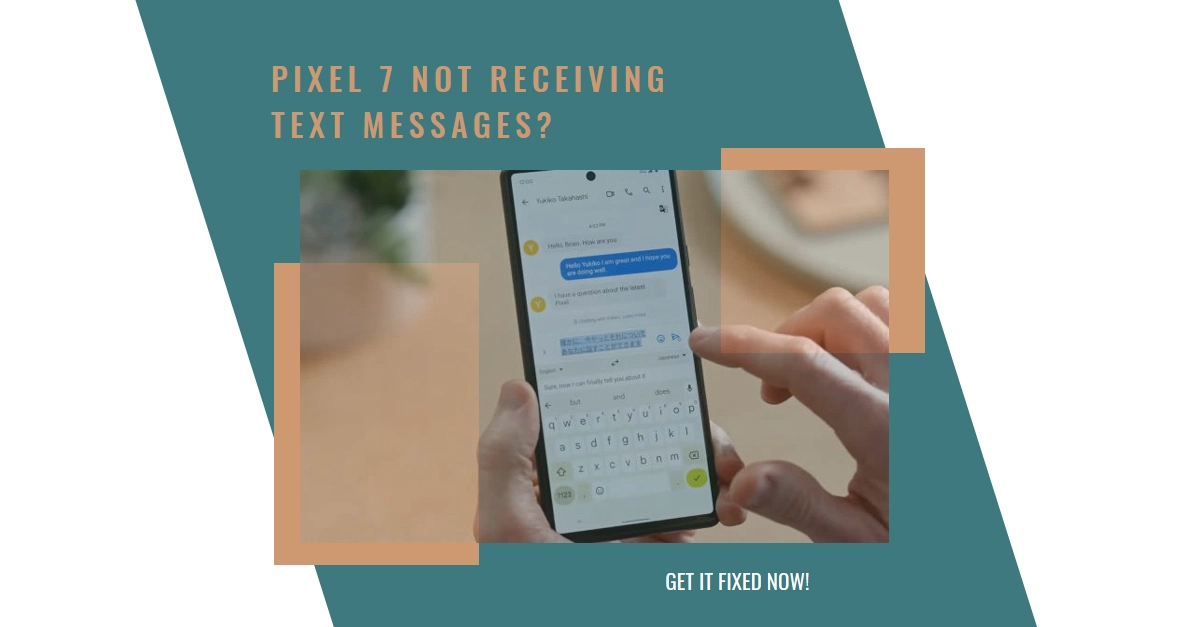Frustrated because your Pixel 7 sends texts but mysteriously refuses to receive them? You’re not alone. This guide delves into the common culprits behind this perplexing issue and equips you with step-by-step solutions to get your inbox flowing again. Whether it’s network hiccups, software glitches, or app misconfigurations, we’ll help you diagnose and fix the problem effectively.
Why You Can Send but Not Receive?
- Network Issues: Signal strength, carrier outages, or data plan limitations can hinder message delivery.
- Software Glitches: Bugs in the messaging app or system updates might disrupt receiving functionalities.
- App Misconfiguration: Incorrect settings or conflicting apps can interfere with incoming message processing.
- SIM Card Problems: A damaged or faulty SIM card could lead to connectivity issues specifically affecting received messages.
- Number Blocking: You might have unintentionally blocked the sender’s number, or vice versa.
Troubleshooting Steps
Performing the following tweaks will help eliminate common factors that may be preventing your device from receiving text messages.
1. Verify Network Connectivity
- Signal Strength: Ensure you have strong cellular or Wi-Fi signal.
- Carrier Network Status: Contact your carrier to confirm any service disruptions or network maintenance impacting SMS/MMS.
- Data Plan: Double-check your data plan includes SMS/MMS messaging and sufficient data allowance.
2. Address Software Glitches
- Force Restart: Press and hold power + volume down buttons until the phone restarts. This clears temporary glitches.
- App Updates: Check for updates for Google Messages and the system software. Updates often include bug fixes and performance improvements.
3. Dive into App Settings
- Default Messaging App: Confirm Google Messages is set as the default app for SMS/MMS.
- Chat Features: If using RCS messaging (Chat features), toggle it off and on to refresh the connection.
- Notification Settings: Make sure notifications for Google Messages are enabled in Settings > Apps & notifications.
4. Resolve SIM Card Issues
- Eject and Reinsert: Carefully remove and reinsert the SIM card to ensure proper connection.
- Clean the SIM Card: Gently clean the metal contacts with a soft, dry cloth.
- Contact Carrier: If the issue persists, your carrier might need to replace the SIM card.
5. Check for Number Blocking
- Blocked Numbers List: Open Google Messages, tap the three dots > Settings > Blocked numbers. Unblock any sender you want to receive messages from.
- Ask the Sender: Confirm they haven’t blocked your number on their phone.
Advanced Troubleshooting (if basic steps fail)
- Clear App Cache and Data: Go to Settings > Apps & notifications > Google Messages > Storage & cache > Clear cache/Clear storage (use caution, this deletes app data).
- Safe Mode: Restart in Safe Mode (press and hold Power button, tap and hold Restart, tap and hold Safe mode) to identify if third-party apps are causing conflicts.
- Factory Reset: As a last resort, perform a factory reset (Settings > System > Reset options). Back up your data before proceeding.
Beyond the Basics
- Alternative Messaging Apps: Try using a different messaging app like Signal or Textra to see if the issue persists.
- Regular Backups: Regularly back up your messages to avoid data loss in case of unexpected issues.
- Software Updates: Keep your Pixel 7 software updated to benefit from the latest security patches and performance improvements.
Additional Tips
- Consider using a different messaging app like Signal or Textra to see if the issue persists.
- Regularly back up your messages to avoid data loss in case of unexpected issues.
- Keep your Pixel 7 software updated to benefit from the latest security patches and performance improvements.
When All Else Fails
- Contact Carrier Support: If you’ve exhausted all troubleshooting options, contact your carrier’s technical support for further assistance.
- Google Pixel Support: Seek help from Google Pixel support if the issue seems device-specific or persists despite carrier intervention.
Remember: Patience and a methodical approach are key! By following these steps and considering additional tips, you should be able to diagnose and fix the issue preventing your Pixel 7 from receiving text messages.