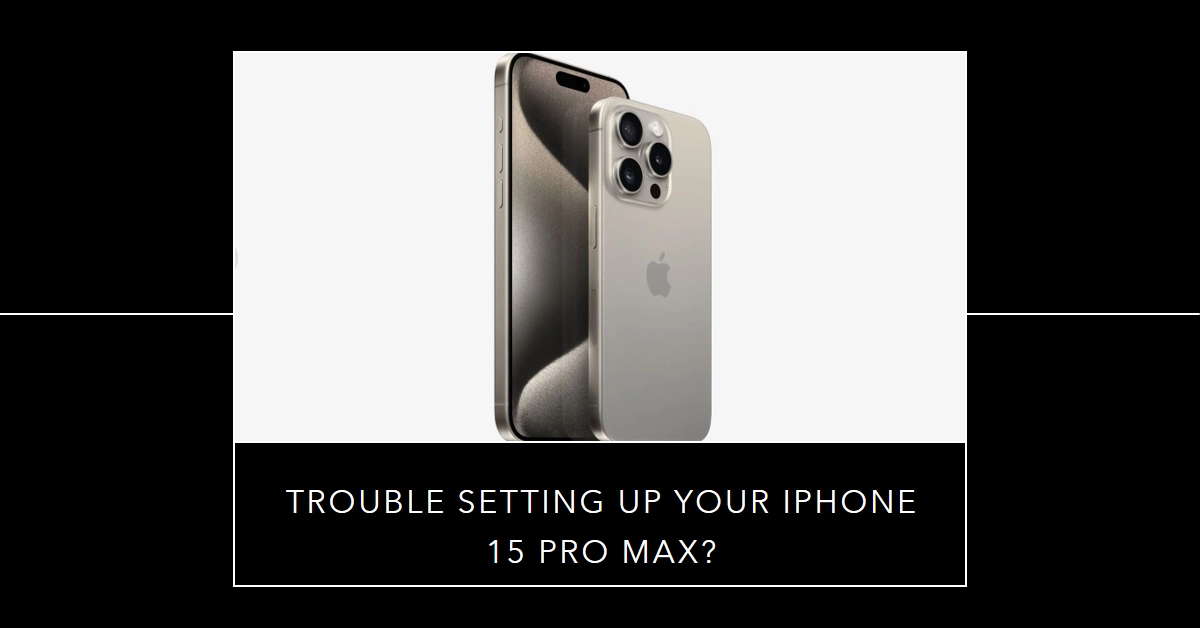Purchasing the latest iPhone is always an exciting experience. Unboxing the sleek design, powering it on for the first time, and diving into the new features – it’s a tech lover’s dream. But what happens when that initial setup process hits a snag? Don’t panic! This comprehensive guide will walk you through troubleshooting common iPhone 15 Pro Max setup problems, helping you get your new device up and running in no time.
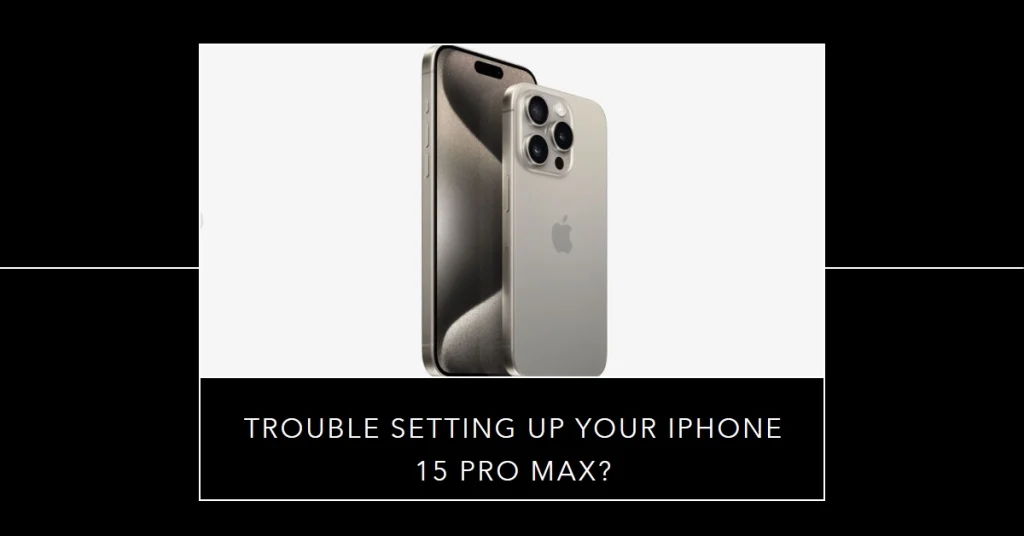
Before we dive in, ensure you have the essentials:
- A stable internet connection (Wi-Fi or cellular)
- Your Apple ID and password
- The Lightning cable and power adapter that came with your iPhone
- A backup of your previous iPhone (optional)
Now, let’s tackle those setup snags!
Common Setup Issues and Solutions
Highlighted below are common problems encountered by iPhone owners during the initial setup process. Find the one that best describe your scenario and then try the suggested solutions.
1. Stuck on the “Connect to Wi-Fi” Screen
This is a frequent culprit during setup, often caused by network connectivity issues. Here’s how to tackle it:
- Double-check your Wi-Fi password: Ensure you’re entering the correct password for the network you’re trying to connect to.
- Restart your router and iPhone: Sometimes, a simple reboot can clear up temporary glitches. Turn off both devices, wait a minute, then power them back on.
- Try a different Wi-Fi network: If the issue persists, connect to another network (like a friend’s or public hotspot) to see if the problem lies with your home Wi-Fi.
- Reset Network Settings: Go to Settings > General > Reset > Reset Network Settings. This will erase all saved Wi-Fi passwords and network configurations, so be sure to have them handy before proceeding.
2. Encountering Activation Errors
Activation errors can be frustrating, but they’re often fixable with these steps:
- Verify your carrier information: Ensure your carrier plan is compatible with the iPhone 15 Pro Max and that your account is in good standing.
- Contact your carrier: If the issue persists, reach out to your carrier’s customer service for further assistance. They can check for network outages or account-specific issues.
- Update your iPhone: Make sure you’re running the latest iOS version. Go to Settings > General > Software Update and check for updates.
3. Data Transfer Stalls or Fails
Moving your data from an older iPhone can sometimes encounter hiccups. Here’s what to do:
- Ensure both iPhones are connected to a stable Wi-Fi network.
- Force quit the Setup app: Double-press the Home button (or swipe up from the bottom of the screen on newer models) to bring up the app switcher. Swipe up on the Setup app to close it completely. Then, restart the setup process.
- Try using a wired connection: If you have a Lightning to USB cable, connect both iPhones directly to your computer and initiate the data transfer through iTunes or Finder.
- Reset both iPhones: If all else fails, consider resetting both iPhones to factory settings. This is a last resort, as it will erase all your data, so be sure to back up everything beforehand.
Bonus Tip: Check for System Outages
Sometimes, setup issues can be caused by broader Apple system outages. Check Apple’s System Status page (https://www.apple.com/support/systemstatus/) to see if any relevant services are experiencing downtime.
Seek Additional Support
If you’ve tried all the troubleshooting steps above and your iPhone 15 Pro Max still won’t set up, don’t hesitate to seek further support. Here are your options:
- Contact Apple Support: Visit Apple’s support website (https://support.apple.com/) or contact them directly through phone or chat.
- Visit an Apple Store: If you have an Apple Store nearby, schedule an appointment with a Genius who can diagnose and fix the issue in person.
- Consult online communities: Seek advice from other iPhone users in online forums or communities. You might find someone who has encountered the same problem and found a solution.
Remember, patience and a methodical approach are key when troubleshooting setup issues. Don’t get discouraged – with the right steps and resources, you’ll be enjoying your new iPhone 15 Pro Max in no time!